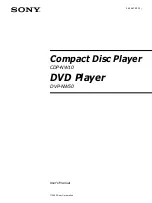2)
Secure AAT and mount to structure with the included safety lanyard. Attach lanyard to
AAT handle and secure to structure.
Power on and connect to the AAT
1)
Power on AAT.
2)
Power on and enable Wi-Fi on the device being used to communicate with the AAT.
Connect to the Wi-Fi hotspot
AAT 901xxx
. See User’s Manual for device-specific
instructions.
a)
For most Android devices and the Sunsight IP67 smartphone
i.
Click “Settings”
ii.
Click “Wi-Fi”
iii.
Enable Wi-Fi, if necessary.
iv.
Connect to Wi-Fi hotspot AAT 901xxxx, where the x’s represent the
serial number of the AAT.
v.
Once connected, the green Link LED on the AAT keypad will illuminate.
b)
iOS devices (iPhone and iPad)
i.
Power on the AAT.
ii.
Power on the iOS device to be used with the AAT.
iii.
On the iOS device, click “Settings”
iv.
Click “Wi-Fi” and enable, if necessary.
v.
Choose network AAT 901xxxx where the x’s represent the serial
number of the AAT.
c)
Sunsight Ruggedized tablet (P/N 4200)
***
NOTE: Reports with embedded photographs require use of the Sunsight Ruggedized tablet
(P/N 4200). This feature is not available for customer-supplied devices
***
i.
Power on the Sunsight tablet
ii.
Power on the AAT.
iii.
Click the “Sunsight AAT” app on the tablet desktop.
iv.
Click “Scan for AATs”
v.
Highlight the appropriate AAT serial number from the dropdown list.
vi.
Click “Connect to AAT”
3)
For All, except Sunsight Ruggedized Tablet P/N4200 - Log in to the AAT by clicking the
AAT shortcut on the Android’s (if purchased with AAT) homepage, or by opening a web
browser and navigating to 192.168.0.50.
NOTE: If the Wi-Fi device is taken out of range of the AAT Wi-Fi broadcast, the device
may automatically attempt to connect to another Wi-Fi network or the cell network. This
feature may be disabled by the user, if desired. See device owner’s manual for more
information.
4)
On the AAT Measure Only page, set Orientation to “Faces Front” and click Apply.