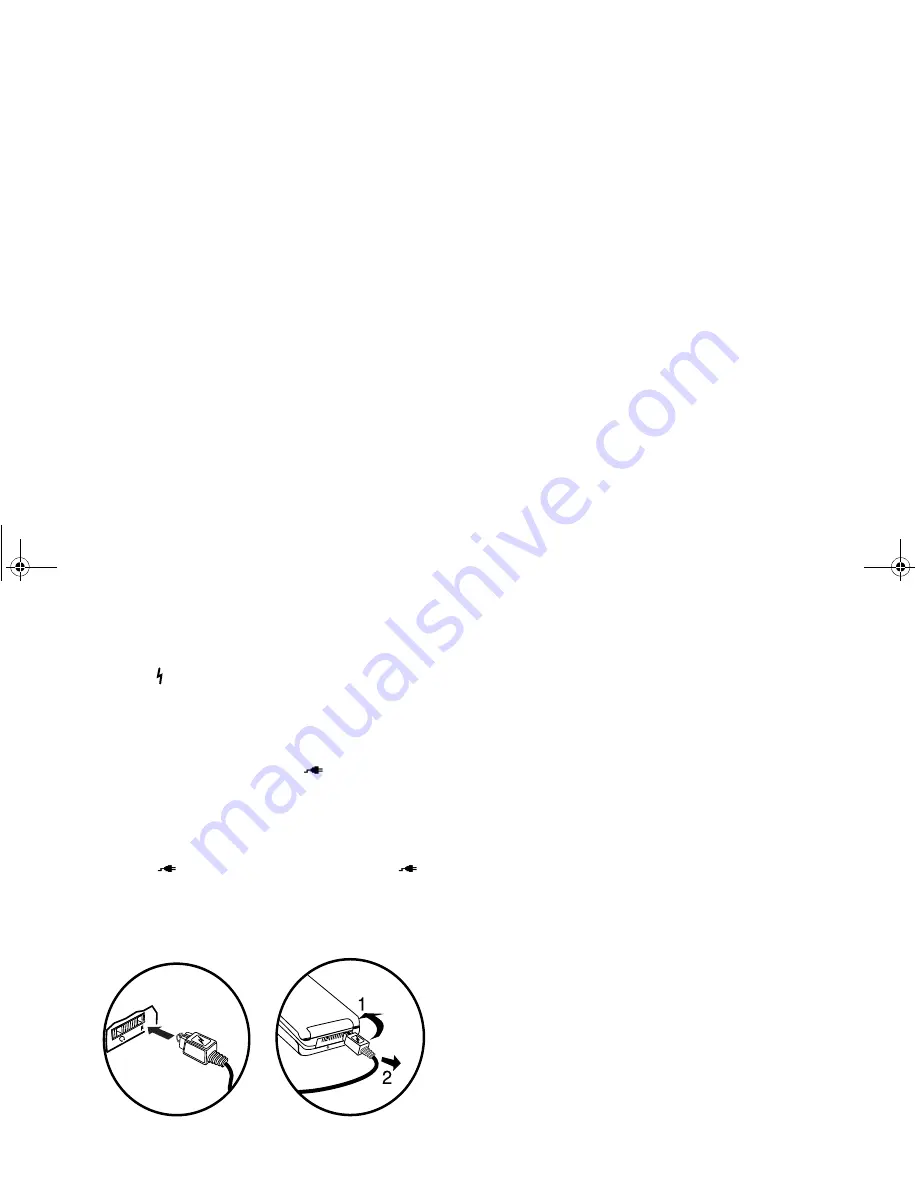
Not
for
commercial
use
– Ericsson
Inc.
3 Hold the small plug on the charger cord so the lightning bolt
symbol ( ) is up.
4 Align the small plug on the charger cord with the connector on
the bottom of your phone. The connector on the phone is above
the lightning bolt symbol.
5 Press the plug into the connector until the plug “snaps” into place.
The battery icon is alternated with the
icon.
Note!
Do not twist while inserting or removing the small plug on the
charger cord!
6 Continue charging the phone until the battery is fully charged.
Note!
The battery is being charged when the battery icon is alternating
with the
icon. The battery is fully charged when the
icon is constant.
7 To disconnect the charger, lift the plug connected to the phone
upwards (1) and pull it out (2).
If your phone is off, attaching the charger will cause the phone to
activate in charge-only mode. When this mode is activated the
message
Charging Only
appears in the display. Your phone is
now fast (rapid) charging the battery. When your battery is fully
charged,
Battery Charged
appears in the phone’s display.
Note!
You cannot make or receive calls when your phone is in charge-
only mode.
The battery may become deeply discharged (for example, when the
battery is stored for a long period). As a result, the phone may not
activate charge-only mode when the charger is connected.
1 Attach the charger to the phone for several hours to slowly charge
(trickle charge) the battery.
2 After trickle charging the battery for several hours the phone
should activate the charge-only mode automatically.
3 Continue charging the phone until the battery is fully charged.
Note!
If the phone is in charge-only mode,
Battery Charged
appears
in the display when the battery is fully charged.
Summary of Contents for A1228di
Page 2: ...Not for commercial use Ericsson Inc...
Page 5: ...Not for commercial use Ericsson Inc...
Page 31: ...Not for commercial use Ericsson Inc...
Page 32: ...Not for commercial use Ericsson Inc...
Page 33: ...Not for commercial use Ericsson Inc...
Page 37: ...M Page 1...








































