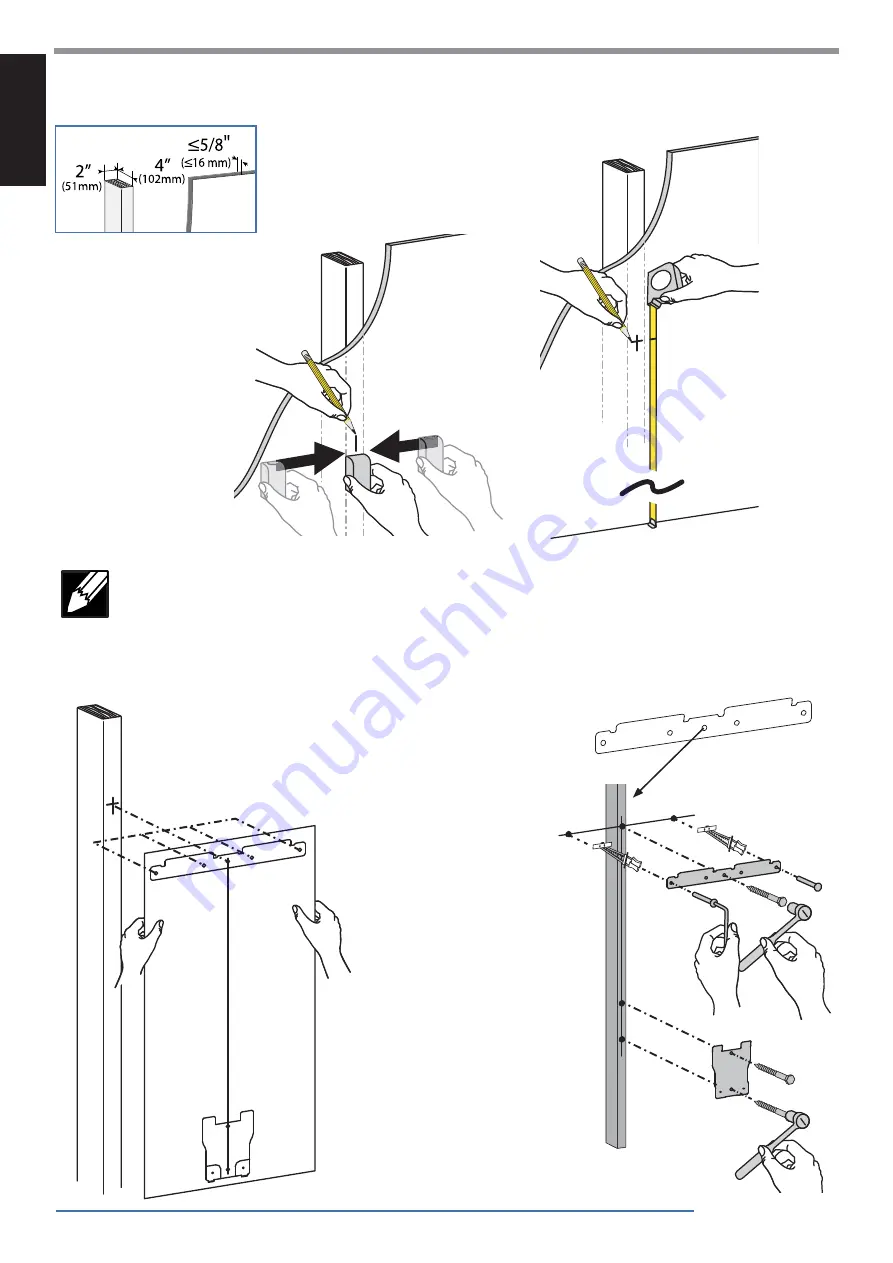
4 of 20
a
b
c
60”-66"
(1524-1676 mm)
2
ENGLISH
888-61-092-G-00 rev.
D • 08/17
Hole Option 1
RECOMMENDED
Center Hole in Stud
NOTE: The stud can be located at one of fi ve mounting holes on the top bracket. While the
fi rst option (center hole of bracket) is recommended for most cases, you should consult with a
construction professional to confi rm which method is best suited for your particular situation.
Options 2-5 are illustrated on the following page in no order of preference.
WOOD AND HOLLOW WALL



















