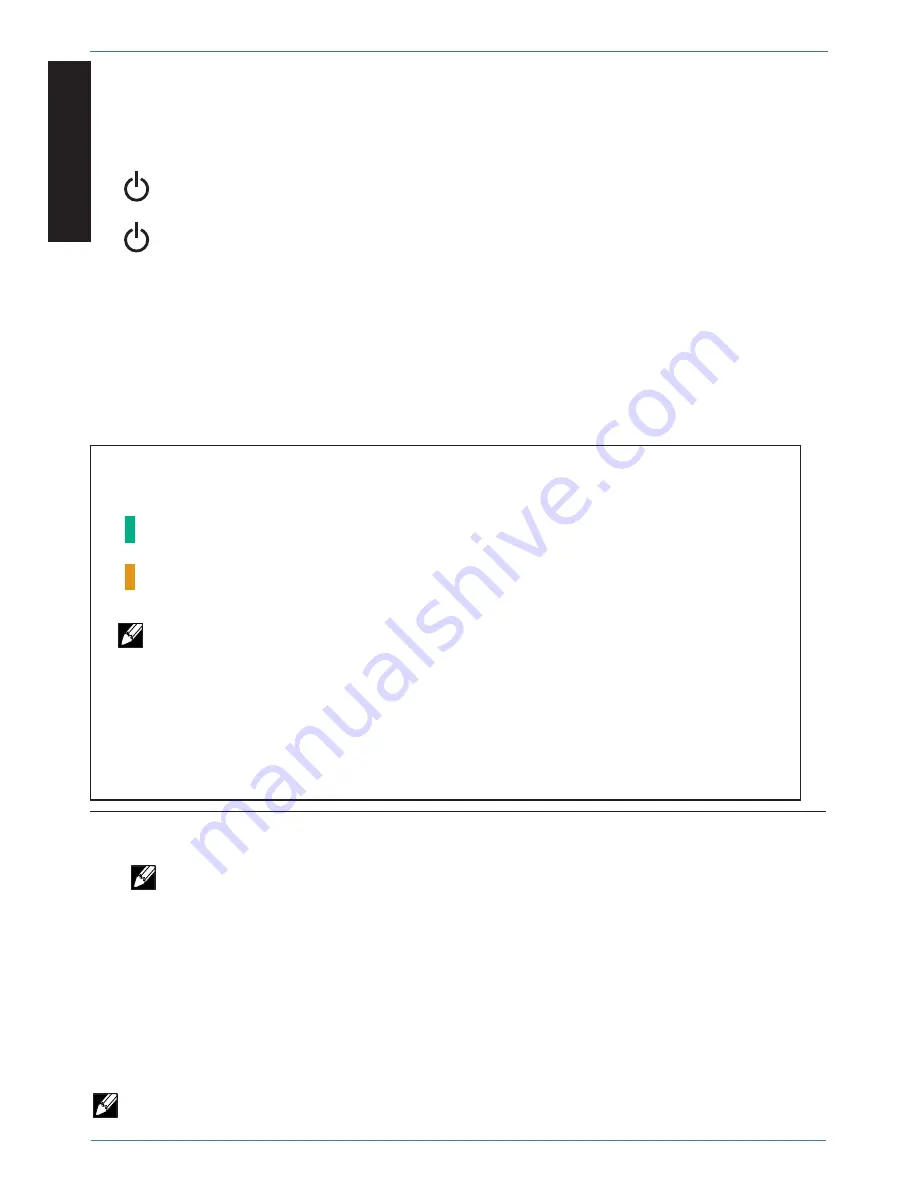
8 of 11
ENGLISH
888-24-249-G-00 rev A • 01/13
NOTE: complete the Tablet Charging instructions explained on the previous pages
before starting the Syncing Instructions. iPad devices should be charged at least
50% before starting the syncing process.
Power Indicator
– communicates sync and charge status with the following signals
:
Off
= No power to the module.
On - solid
= iPad devices are charging.
On - slow blink = Computer is plugged into auxillary USB outlet and iPad device
are ready to sync or are syncing.
On - fast blink = Fault Status. Please make sure all cables are seated correctly
within cable drawer and cart is operating within specifi ed
operating temperature. Contact Ergotron Customer Support
if
problem
continues.
The iPad devices will mount as USB devices when the included USB cable is connected to a host
notebook via the USB port on the exterior of the module.
Apple iPad or iPod touch® devices will sync to a host notebook using iTunes®. If the Macintosh or
PC notebook power is on, and the notebook is running iTunes or Apple Confi gurator, the devices
will sync to the notebook automatically when the USB cable is connected from the notebook to
the USB port on the exterior of the module.
Please see included separate instructions for specifi c setup of iTunes and your Apple devices.
LED - Indicators
Syncing
Optional Feature
Individual Status Indicators (ISI)
–
sequentially numbered LEDs corresponding to each tablet in the module:
Green = Fully charged.
Amber = Charging in progress.
NOTE: if module is syncing all ISIs will be green.
1–16
1–16
When used with the iPad (1st generation) and iPad 2, the ISI lights will continue to stay lit showing
the color green indefi nitely after the unit is completely charged. When used with an iPad mini, an
iPad with Retina Display (4th generation), or an iPad 3 and iOS 6.0 or later, the ISI will stay lit for
approximately 15 minutes after the unit is completely charged. At this time, the iPad will turn off to
conserve battery life, so the ISI will turn off also.











