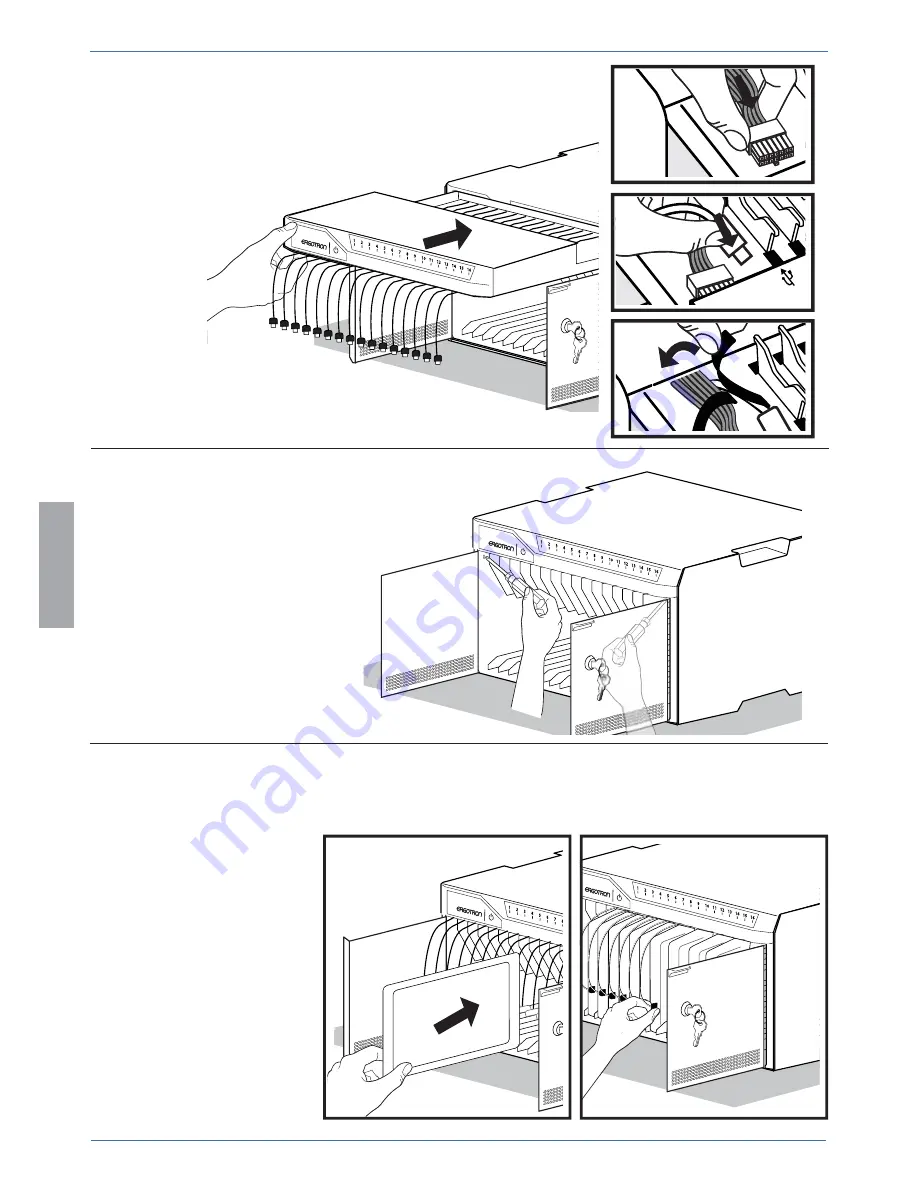
10 of 12
1
9
10
11
888-24-273-G-00 rev D • 12/14
ENGLISH
Slide the drawer partially into the Desktop 16.
Reconnect the USB and DC cables and wrap
the strap around the cables.
Slide the drawer completely into
the Desktop 16. Insert the screws
removed in step 2 and tighten.
Insert iPad devices into Desktop 16. Connect the tablet
USB charging cables to the iPad devices.






























