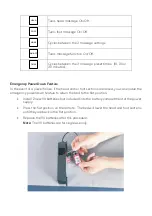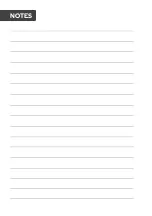Installing the Retainer Bar
•
With the assistance of another person, carefully flip over the bed frame onto its
feet.
•
Insert the mattress retainer bar into the 2 mount holes located at the foot end of
the power base (Figure 8).
Remote Control
•
Install the 2 AAA batteries into the remote control.
•
Confirm the remote control works by pressing the lift buttons.
Figure 8