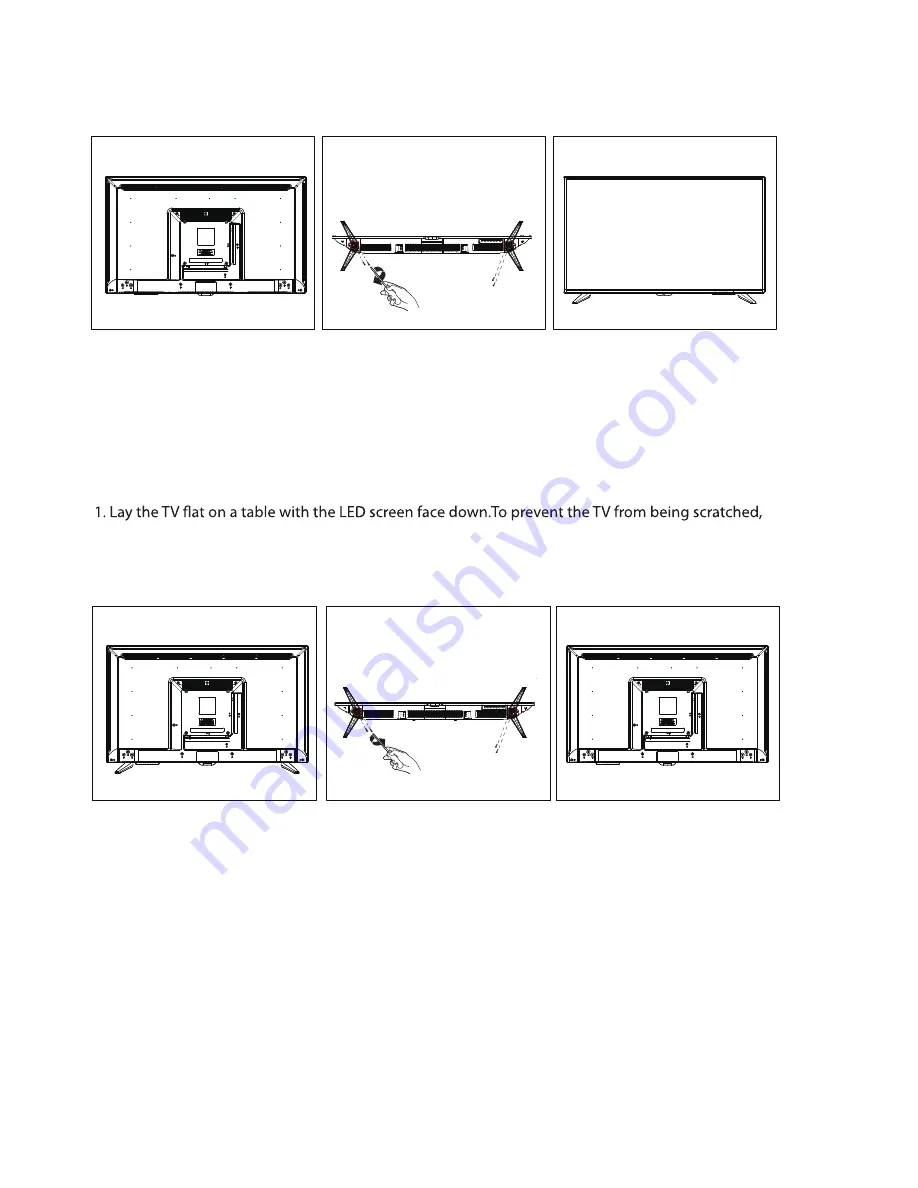
3. Installing the LED TV
Installing the Stand
1. Place the TV set on soft cloth or cushion with face down. Place the base in position as shown.
(see Figure 1).
2. Fix the bracket with stand to the bottom of the TV with the four screws (see Figure 2)
3. Stand the TV up. (see Figure 3)
Disconnecting the Stand
put a piece of soft cloth on the table on which the screen will be set. (see Figure 1)
2. Then remove 4 screws of the stand as show. (see Figure 2)
3. Then you successfully removed the base . (see Figure 3)
7
Figure 2
Figure 3
Figure 1
Figure 2
Figure 3
Figure 1























