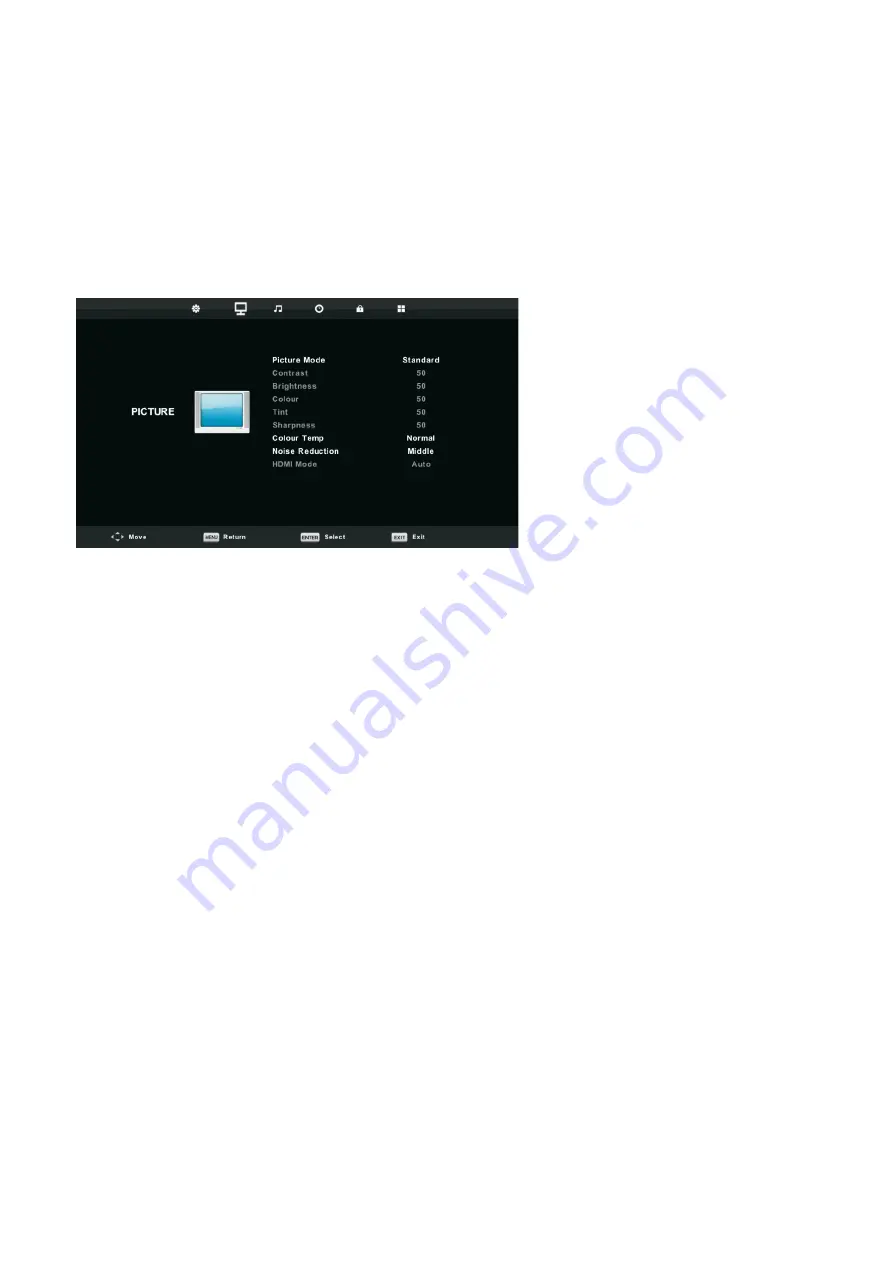
9. Picture Setting
Picture menu
Press MENU on the remote control to display the main Menu.
1. Press
◄
or
►
to select PICTURE.
2. Press
▲
or
▼
to highlight an item, press OK button to enter submenu.
3. Press
▼
/
▲
button to select the option that you want to adjust in the PICTURE menu.
4. Press
OK/
◄
/
►
button to adjust.
5. Aft
er finishing y
our adjustment, Press MENU button to return back to the previous menu.
1.Picture Mode
Press
▼
/
▲
button to select Picture Mode, then press OK button to enter sub-menu.You
can change the value of contrast, brightness, color, sharpness and tint when the picture is in
Personal mode.
2.Contrast/ Brightness/ Color/ Tint / Sharpness
Press
▼
/
▲
button to select option, then press
◄
/
►
button to adjust.
Contrast
Adjust the highlight intensity of the picture, but the shadow of the picture is invariable.
Brightness
A
djust the optical fiber output of the entir
e picture,
it will eff
ect the dark region of the picture.
Color
Adjust the saturation of the color based on your own like.
Tint
Use in compensating color changed with the transmission in the NTSC code. Sharpness
Aadjust the peaking in the detail of the picture.
Sharpness
Aadjust the peaking in the detail of the picture.
3.Color Temp
Press
▼
/
▲
button to select Color Temperature , then press OK button to enter sub-menu.
Press
▼
/
▲
button to select. (Available Picture mode: Cold, Normal, Warm).
You can change the value of red,green and blue when the color temperature is in User mode.
4.Noise Reduction
To
filt
er out and reduces the image noise and improve picture quality.
Press
▼
/
▲
button to select Noise Reduction, then press OK button to enter sub-menu.
5.HDMI Mode
Press
▼
/
▲
button to select HDMI Mode , then press OK button to enter sub-menu.
19

























