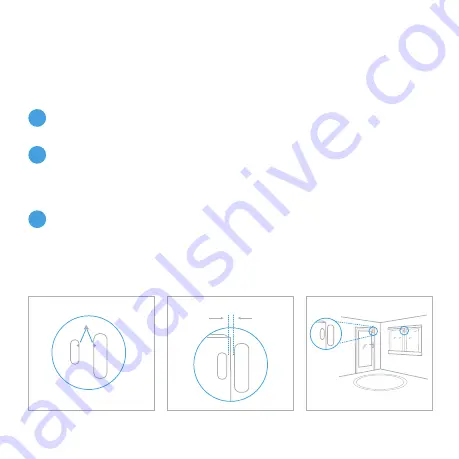
Page 7
DOOR / WINDOW
SENSOR PLACEMENT
Fig 1
Fig 2
Max - 20mm
1.
2.
3.
To activate your Door / Window Sensor, pull out the battery tab on the
back of the sensor.
Choose your location. Ensure the sensor and magnetic contact are
positioned in the correct direction with the arrow indicators facing
each other (Fig 1). It is recommended to place the sensor on the fixed
surface and the smaller magnetic contact on the moving surface.
Position the sensor and magnetic contact as close to each other as
possible. For optimum performance please ensure the gap is no more
than 10mm. The maximum supported gap is 20mm (fig 2). To confirm
that the sensor is working, separate the contacts and the red LED will
start flashing.


































