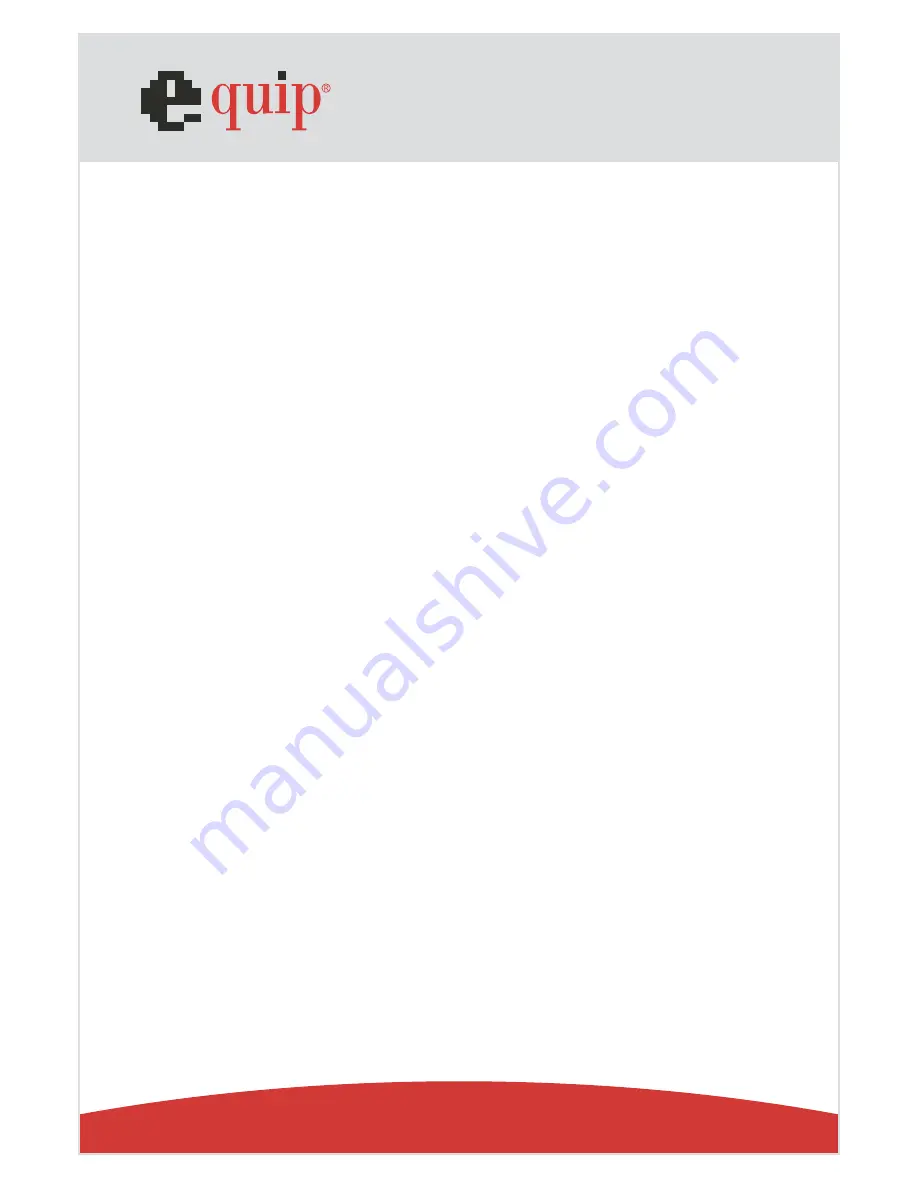
www.equip-info.net
1.0 Introduction
Thank you for choosing Our 3-in-1 Omni-Directional Wireless Presenter - Totally Control Your Presentation
1.1 What´s the benefits
Making your presentation easier and more successful
With Our 3-in-1 Omni-Directional Wireless Presenter, you dont need to stand beside your notebook
computer or have an additional person to assist you, nor do you need to aim at the receiver of the
remote control. This Wireless Presenter provides you with a single tool to manage your presentations.
Multi-function Design
Our 3-in-1 Omni-Directional Wireless Presenter combines the features of the presentation controls,
wireless mouse and laser pointer into one ergonomic device. Excellent 2.4GHz RF technology enables
you to control the computer mouse cursor up to 100 feet (30 meters) away from the receiver (connected
to the USB port), the laser pointer functions up to 130 feet (40 meters) from the target.
Easy to use
Our 3-in-1 Omni-Directional Wireless Presenter is a USB plug-and-play device with no additional
software required. The laser beam safety switch provides protection against unintentional laser beam
into human eyes.
1.2 Equipment checklist
Carefully unpack your 3-in-1 Wireless Presenter, and keep the packing materials for future
reference. Check to make sure you have all the following items:
3-in-1 Omni-Directional Wireless Presenter
USB Receiver
Two AAA Batterien
User´s Manual
1.3 System requirements
Operating Systems:
Windows® 98 SE, Me, 2000, XP Mac® OS 9.1, Mac® OS X (10.1) or later.
One available USB port for connecting the USB receiver dongle.
Manual_
Page 4


























