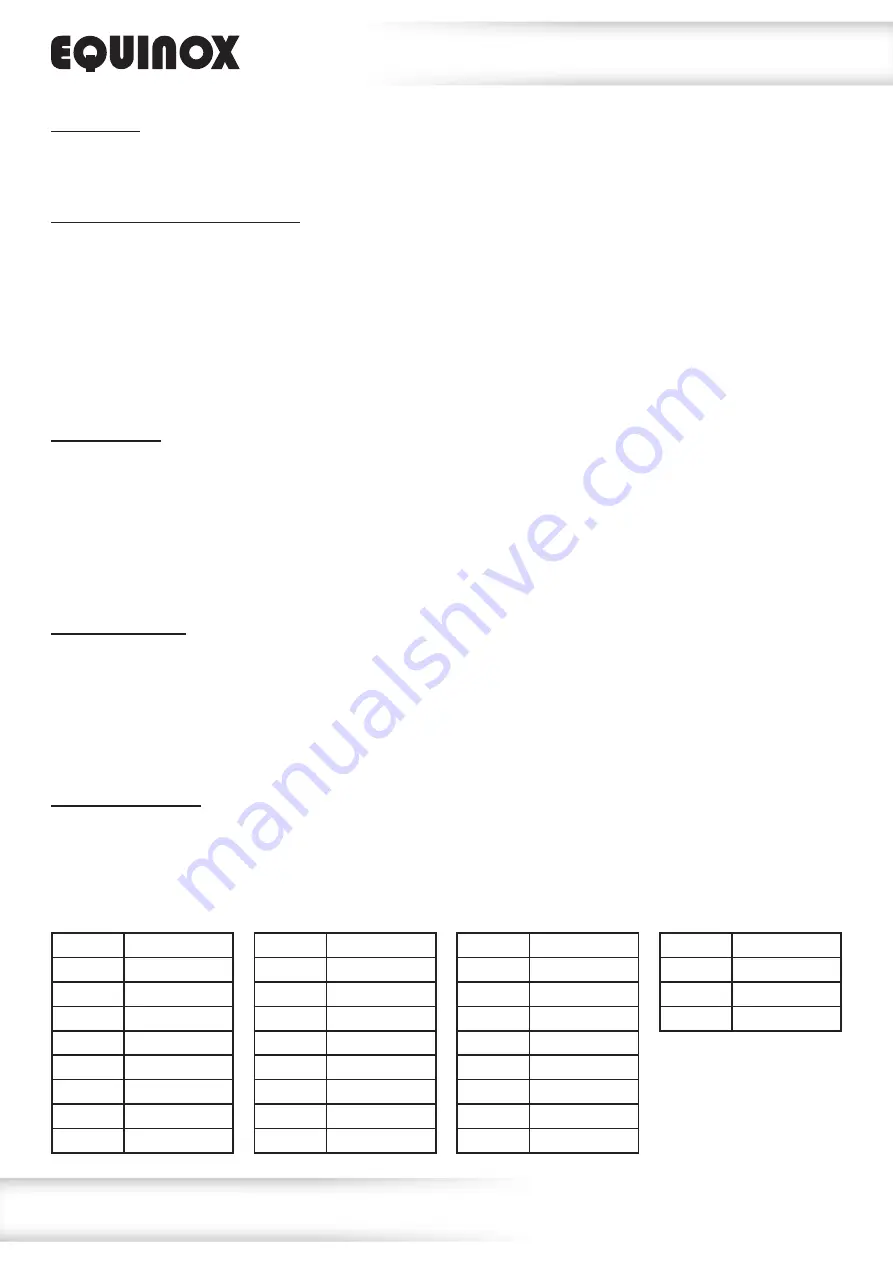
www.prolight.co.uk
SpectraPix Batten
User Manual
10
Operating instructions
Auto mode:
To access auto mode, press the
“MENU”
button to show
Auto
on the LED display. Now press the
“ENTER”
button, the Auto mode will now run. Press the
“ENTER”
button to confirm the setting.
Show modes (built-in programs):
To access the show modes (built-in programs), press the
“MENU”
button to show
Shou
on the LED display. Now press the
“ENTER”
button and use the
“UP”
and
“DOWN”
buttons to choose the
required program
Sh 1
~
Sh54
. Press the
“ENTER”
button and use the
“UP”
and
“DOWN”
buttons
to select the speed between
SP 1
~
SP10
. Press the
“ENTER”
button to confirm the setting and use
the
“UP”
and
“DOWN”
buttons to select the flash speed between
St 0
~
St 9
.
Press the
“ENTER”
button to confirm the setting.
To exit out of any of the above options, press the
“MENU”
button.
Sound modes:
To access the sound modes (built-in programs), press the
“MENU”
button to show
Soud
on the LED display. Now press the
“ENTER”
button and use the
“UP”
and
“DOWN”
buttons to choose
the required sound mode
Sou1
~
Sou3
. Press the
“ENTER”
button and use the
“UP”
and
“DOWN”
buttons to select the sound sensitivity between
SEn1
~
SEn9
.
Press the
“ENTER”
button to confirm the setting.
To exit out of any of the above options, press the
“MENU”
button.
Colour mix mode:
To access the static colour mode press
“MENU”
until
CoLo
shows on the LED display.
Now press the
“ENTER”
button and use the
“UP”
and
“DOWN”
buttons to select the brightness
between
r.000
~
r.255
. Press the
“ENTER”
button and repeat for green (
g
) and blue (
b
).
Value: 000 - 255 (000 = low brightness, 255 = high brightness)
To exit out of any of the above options, press the
“MENU”
button.
Static colour mode:
To access the static colour mode, press the
“MENU”
button to show
Stat
on the LED display.
Now press the
“ENTER”
button and use the
“UP”
and
“DOWN”
buttons to choose the required colour
between
CL01
~
CL26
. Press the
“ENTER”
button to confirm the setting.
To exit out of any of the above options, press the
“MENU”
button.
Value
Colour
CL01
Blackout
CL02
Red
CL03
Dark Orange
CL04
Orange
CL05
Amber
CL06
Yellow
CL07
Yellow Green
CL08
Lime Green
Value
Colour
CL16
Medium Blue
CL17
Congo Blue
CL18
Blue
CL19
Purple Blue
CL20
Purple
CL21
Violet
CL22
Pink
CL23
Magenta
Value
Colour
CL24
Hot Pink
CL25
Fuchsia
CL26
White (RGB)
Value
Colour
CL08
Lime Green
CL09
Medium Green
CL10
Green
CL11
Vibrant Green
CL12
Mint Green
CL13
Turquoise
CL14
Cyan
CL15
Light Blue
















