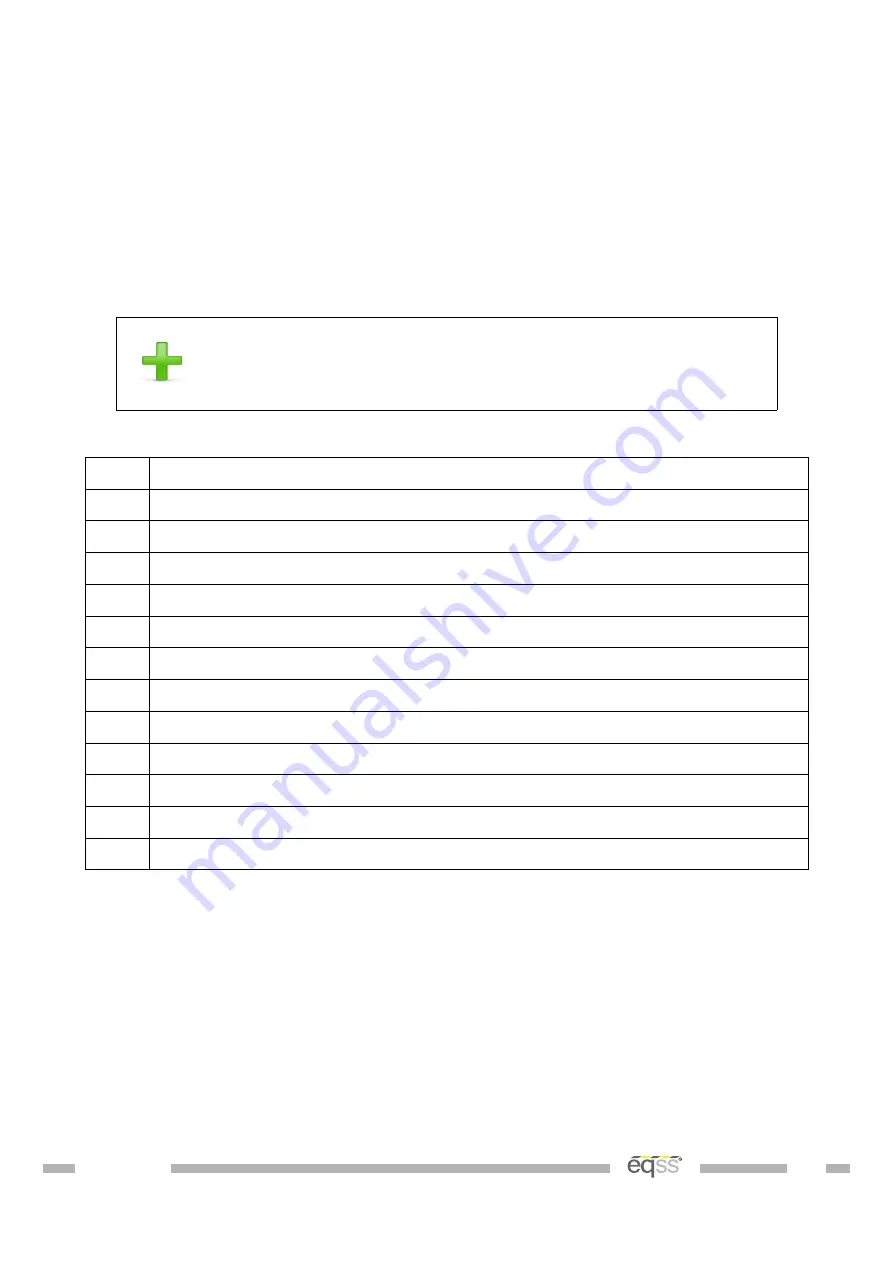
Installation Index
The components and cables of the Gen-3 Telehandler Load Management System are
outline in the tables below. The following pages show where the components are installed
and the cable routing.
See the appropriate manual section for a detailed installation description for each
component.
Refer to this section for any component placement or cable
routing issues
Item
Component Description
1
Cable Reeler
2
Main Lift Cylinder Pressure Sensors
3
Compensation Cylinder Pressure Sensors
4
Can Pressure Input Module (CPIM)
5
Forward Camera
6
Signal Light
7
Rear Camera
8
Can Cabin Interface Module (CCIM)
9
Display Module
10
SPU Module
11
User Control Dial
12
Joystick Connection X67
Table 1: Component Installation Index
7 of 53
Summary of Contents for Gen-3 LMS
Page 5: ...Appendix B Reattach Ferrites 51 Indexes and Tables 52 VER 1805241756 5 of 53...
Page 9: ...Illustration 1 Machine Boom VER 1805241756 9 of 53...
Page 10: ...Illustration 2 Machine Chassis VER 1805241756 10 of 53...
Page 43: ...Complete the system checklist once installation has been completed VER 1805241756 43 of 53...








































