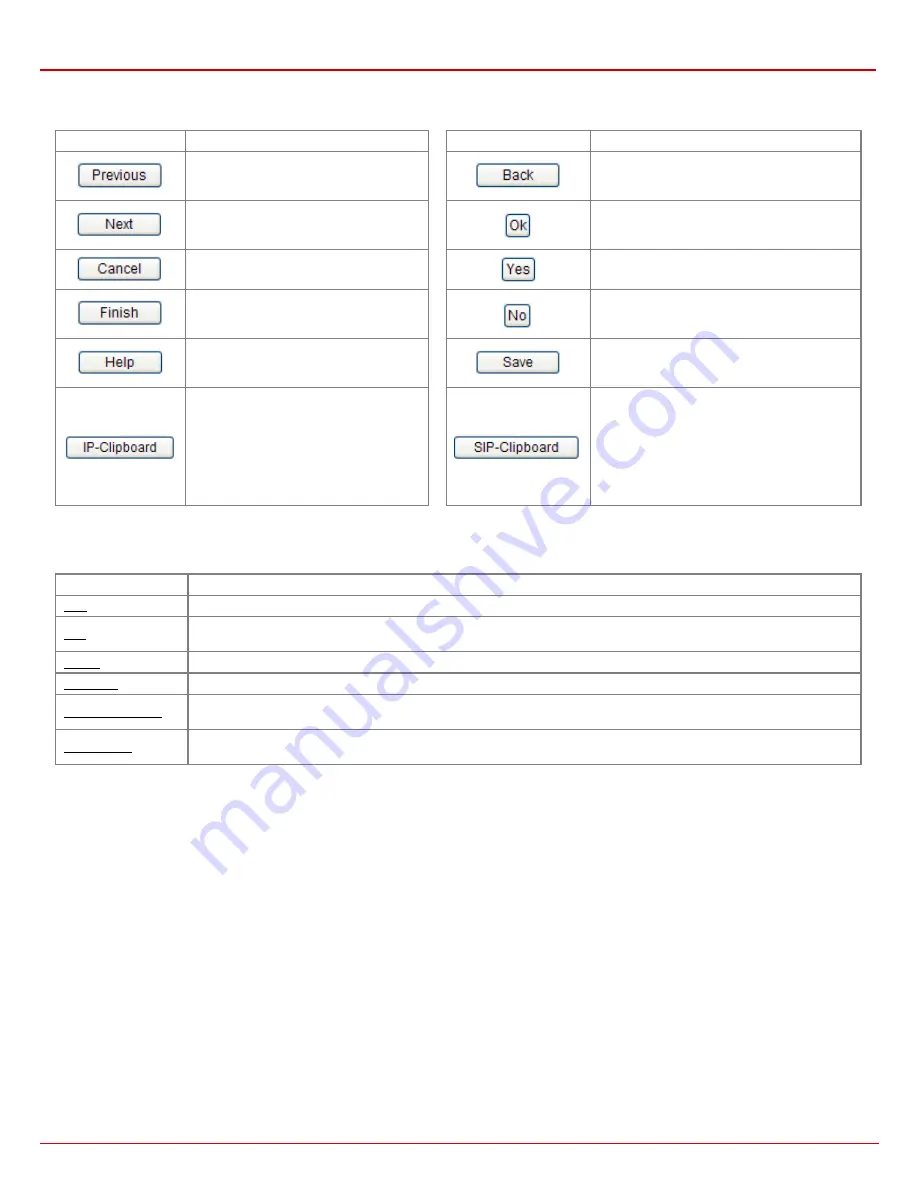
QX1000 Manual II: Administrator's Guide
Administrator’s Menus
QX1000; (SW Version 5.3.x)
6
Recurrent Buttons
Throughout this guide, you will see a variety of recurrent buttons. Below is a description of these buttons.
Button
Description
Button
Description
This button leads back to the previous
page of a fixed sequence of pages (used
mainly in wizards).
This button returns you to the page you were
previously on.
This button leads forward to the next page
of a fixed sequence of pages (used mainly
in wizards).
This button confirms an operation you started
before.
This button discards the latest not yet
confirmed entries.
This button confirms an operation you chose
before.
This is the last button of a fixed sequence
of pages that completes and saves the
entries of an entire sequence.
This button discards an operation you chose
before.
This button opens the help page
belonging to the currently active QX1000
management page.
This button saves the settings modified on the
currently active management page.
This button opens a window where the last
inserted IP addresses are listed. It allows
the user to make a quick selection of an IP
address that has been previously used.
This will avoid the user needing type it
again. The clipboard can hold up to 10 IP
addresses and a new IP address will
replace the oldest one from the list.
This button opens a window where the last
inserted SIP addresses are listed. It allows the
user to make a quick selection of an IP address
that has been previously used. This will avoid
the user needing type it again. The clipboard
can hold up to 10 SIP addresses and a new
SIP address will replace the oldest one from the
list.
Recurrent Functional Buttons
In connection with the tables, the following are the few buttons you will see:
Functional Button
Description
Add
Allows adding a new record to the displayed table. A new page will be displayed to enter any new settings.
Edit
Allows modifying the settings of the record selected by a checkbox. Normally only one (1) record may be selected. A new
page will be displayed to enter the modified settings.
Delete
Deletes the selected entry(s) of a table. A warning message will ask for confirmation before deleting an existing entry.
Select All
Selects all table entry(s) for example for further deletion.
Inverse Selection
Inverses (opposites) an existing selection of table entry(s). If no entries are selected, clicking the button will select all
records.
Refresh in...
May be shown in the upper right corner of a page. It displays the number of seconds remaining until the next refresh of the
page will occur. It may be used to reload the page manually.
Most of the tables offer the option to sort the entries in ascending or descending order by clicking the headings of the columns. A small arrow next to
the column heading indicates the direction of sorting - upward or downward. The entries of the table can be selected by using the corresponding
checkboxes in order to edit or delete them.
Entering SIP Addresses Correctly
Calls over IP are implemented based on Session Initiating Protocol (SIP) on the QX1000. When making a call to a destination that is somewhere on
the Internet, a SIP address must be provided.
SIP addresses needs to be specified in one of the following formats:
“display name” <username@ipaddress:port>
“display name” <username@ipaddress>
username@ipaddress:port
username@ipaddress
username
The display name and the port number are optional parameters in the
SIP address. If a port is not specified, 5060 will be set up as the default
one. The range of valid ports is between 1024 and 65536.
A flexible structure of wildcards is allowed. In comparison with a
wildcard, the “?” character stands for only one unknown digit and the “*”
character stands for any number of any digits.
For your convenience, the following combinations can be used:
•
*@ipaddress - any user from the specified SIP server
•
username@* - a specified user from any SIP server
•
*@* - any user from any SIP server
Please Note:
Wildcards are available for caller addresses only. No
wildcard characters are allowed for called party addresses. Exceptions
are addresses in the
Supplementary Addresses
table that are used by
Outgoing Call Blocking
and
Hiding Caller Information Settings
services. To use “*” and “?” alone (as non wildcard characters), use “\*”
and “\?” correspondingly.
























