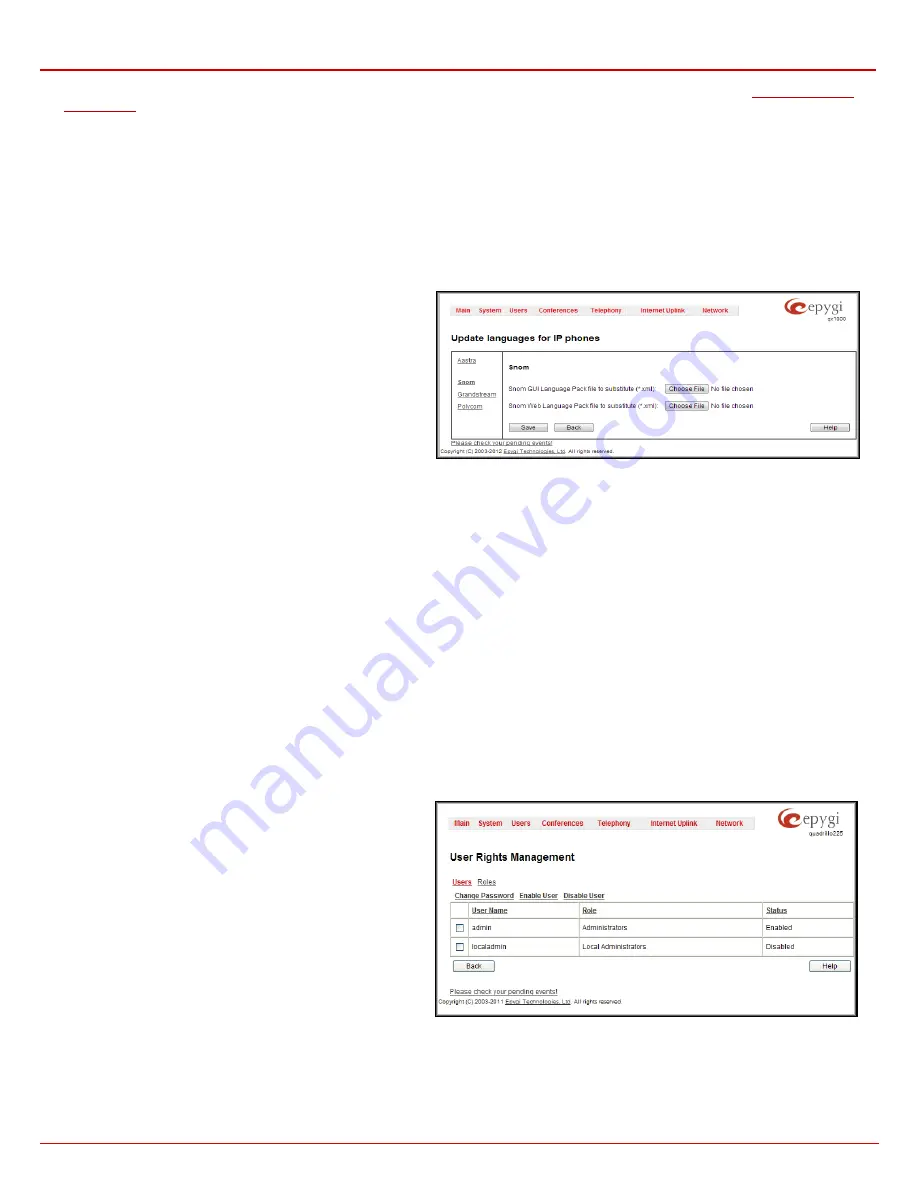
QX1000 Manual II: Administrator's Guide
Administrator’s Menus
QX1000; (SW Version 5.3.x)
37
The
Custom languages for IP phones
link is only seen when a custom language pack is uploaded and is used to move to the
page where a custom language pack may me uploaded to the IP phone.
Pressing
Save
will start uploading the custom language pack to the board.
Attention:
Pressing the
Save
button will stop some vital processes on the QX1000, therefore you will need to reboot your device manually even if
you have cancelled the language pack update procedure on the following steps.
The next page displayed will show verification of the language pack being uploaded and asks for confirmation to overwrite the existing custom
language pack (if applicable). After final confirmation, the system will upload the selected custom Language Pack and it will reboot.
Update Languages for IP Phones
The
Update
Languages for IP Phones
page is used to upload a custom language pack to the IP phone. This page only contains those IP phones
that support custom language pack uploading from the QX1000.
To upload the custom language pack, go to your IP phone related
page and
Browse
the custom language pack file.
Save
the
changes to upload the custom language pack to the IP phone.
Attention:
Pressing the
Save
button will stop some vital processes
on the IP Phone, therefore you will need to reboot your phone
manually even if you have cancelled the language pack update
procedure on the following steps.
Fig. II-61: Update Languages for IP Phones page
The next page displayed will show verification of the language pack being uploaded and asks for confirmation to overwrite the existing custom
language pack (if applicable). After final confirmation, QX1000 will upload the selected custom Language Pack to your IP phone. You should then
reboot your phone to make the new language pack active.
User Rights Management
The
User Rights Management
service sets restrictions on the GUI access for various users, permits or denies the access to certain Web GUI
configuration pages and creates multilevel user management of the QX1000. The feature is useful to the ISPs in order to set the restrictions for
certain customers to manage the QX1000’s configuration.
Two levels of QX1000 GUI administration are available:
•
Administrator
– this is the main administrator’s account. The administrator can configure to have the factory reset safe the default
password or choose not to. The administrator has access to all Web GUI pages and no one else has configuration permission to adjust
this account. The administrator is responsible for granting access to all other user groups.
•
Local Administrator
– this is a common (sub-) administrator’s account. The password is not factory reset safe. Local Administrator can
have permission to adjust each GUI page.
•
Extension
– this account refers to all extensions created on the QX1000. The password for default extensions is not factory reset safe
but is contained in the backed up configuration. Permissions for an extension to access each GUI page can be adjusted here.
The
User Rights Management
page consists of two pages. The
Users
page is used to manage the available users on the
QX1000. The
Roles
page is used to assign the corresponding
permissions to the users.
The
Users
page contains a table where the Administrator and
Local Administrator users are listed. This page allows them to
modify the passwords of available users in the table and to
manage the Local Administrator’s account. The following
functional buttons are available on this page:
The
Change Password
functional button is used to change the
password of the Administrator and Local Administrator user’s
account. Select one of the available users in the table by toggling
the corresponding checkbox and press
Change Password
to
open the corresponding page.
Fig. II-62: Users page at User Rights Management






























