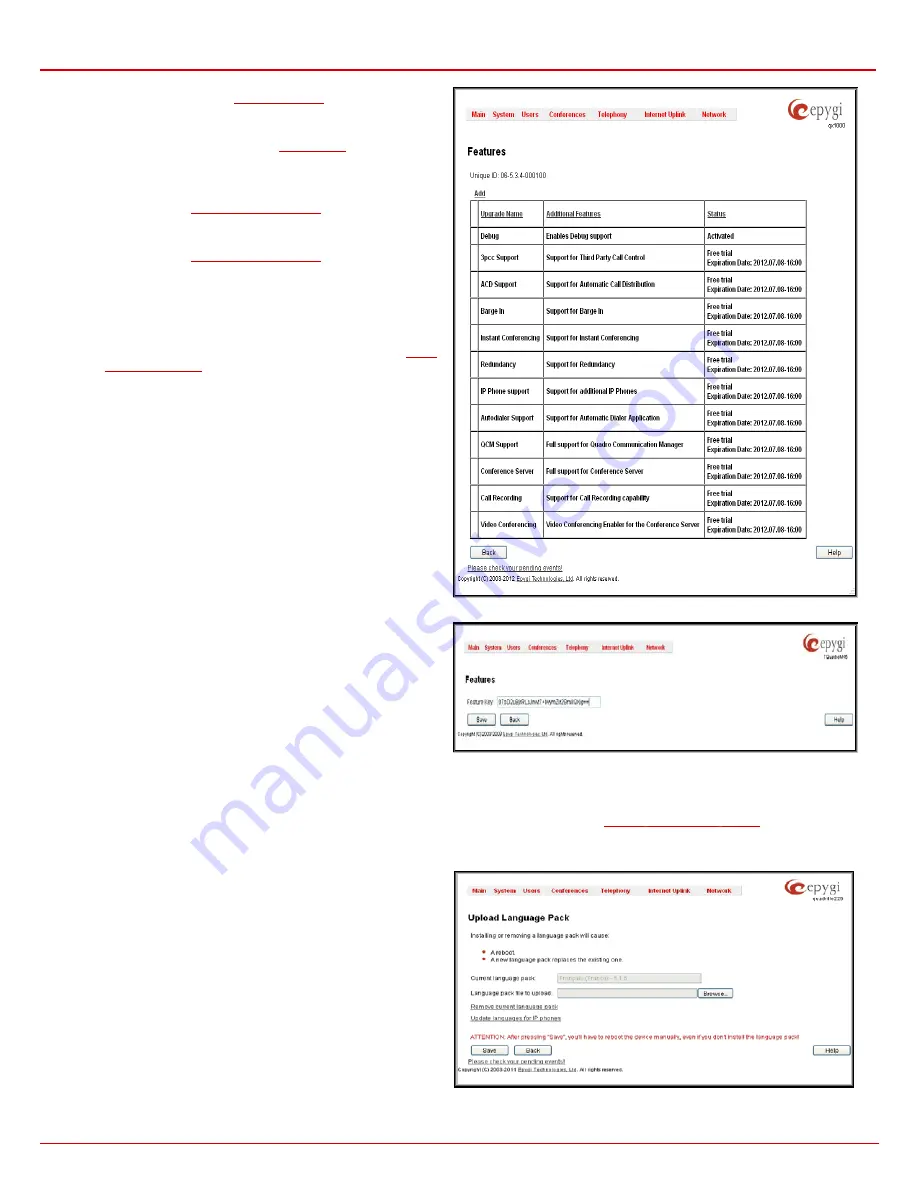
QX1000 Manual II: Administrator's Guide
Administrator’s Menus
QX1000; (SW Version 5.3.x)
36
•
Barge In
– enables the
feature allows the PBX users to participate to the third party's
calls while remaining imperceptible.
•
Redundancy
– activates the
QX1000.
•
DCC Pro Support
- allows run with QX1000 the Pro-level
Desktop Communication Console (the application description
can be found at
•
DCC Basic Support
- allows run with QX1000 the Basic-level
Desktop Communication Console (the application description
can be found at
•
IP Phone support
- enables additional LAN-sided IP phones
support on the QX1000. 200 SIP phones are activated by
default
.
Up to 800 additional SIP phones may be added with
feature keys using the 16, 32 or 64 IP Phone Expansion Keys.
•
Autodialer Support
- allows run with QX1000 the Autodialer
application (the application description can be found at•
QCM Support
– allows QX1000’s extensions to be used by
QX1000 Communication Manager after QCM trial period
expires. Depending on the feature key type, additional 4 or 10
QCM licenses can be activated on the QX1000.
•
Conference Server
– activates the Conference Server
feature on the system, enabling it to act as a standalone
conference server. This allows up to 288-person conference
calls to be set up and offers a bundle of helpful features to
manage the conferences.
•
Call Recording
– activates the
Call Recording
feature which
is used to record PBX, SIP or PSTN calls on the QX1000 and
save the recordings into the local recording box or upload to
the remote server.
•
Video Conferencing
– activates the
Video Conferencing
feature on the system. This allows video conference calls of
up to 104 participants.
Fig. II-58: Features page
To enter a
Feature Key
,
click
Add
. A page with the
Feature Key
text
field
is opened. Enter the key and press
Save
. The status of the
selected feature entry will change to
Reboot needed
. Reboot the
QX1000 and the feature will receive the status
Activated.
To receive a
Feature Key
, register the QX1000 device and send a
corresponding request to Epygi's Technical Support. This request
must include the
Unique ID
that is displayed in the
Features
page
above the features list.
Fig. II-59: Features Add page
Upload Language Pack
The
Upload Language Pack
page allows you to upload a custom language for GUI and Voice Messages of the QX1000. The language of voice
messages can be switched to the custom Language Pack language from the GUI setting page in the
. The language of
GUI session can be changed to the custom Language Pack language from the radio buttons on the login page.
Uploading a language pack will also change the language of some
supported IP phones (Aastra, snom v.6.x, Grandstream GXP2000).
After a custom Language Pack is uploaded onto the system, reboot
the IP phone to load a matching language onto the phone.
Please Note:
Only one custom Language Pack can be uploaded at
the time. Uploading a Language Pack will remove the existing one (if
applicable) and will reboot the QX1000.
The
Current Language Pack
field displays read-only information
about the custom language pack uploaded. When no custom
language pack is uploaded, the field indicates “unknown”.
Below, there is a
Language Pack File to Upload
text field that
displays the selected image filename. The
Browse
button is used to
browse the custom language pack to be uploaded.
The
Remove Current Language Pack
link is only seen when a
custom language pack is uploaded and is used to remove it from the
system.
Fig. II-60: Upload Language Pack page






























