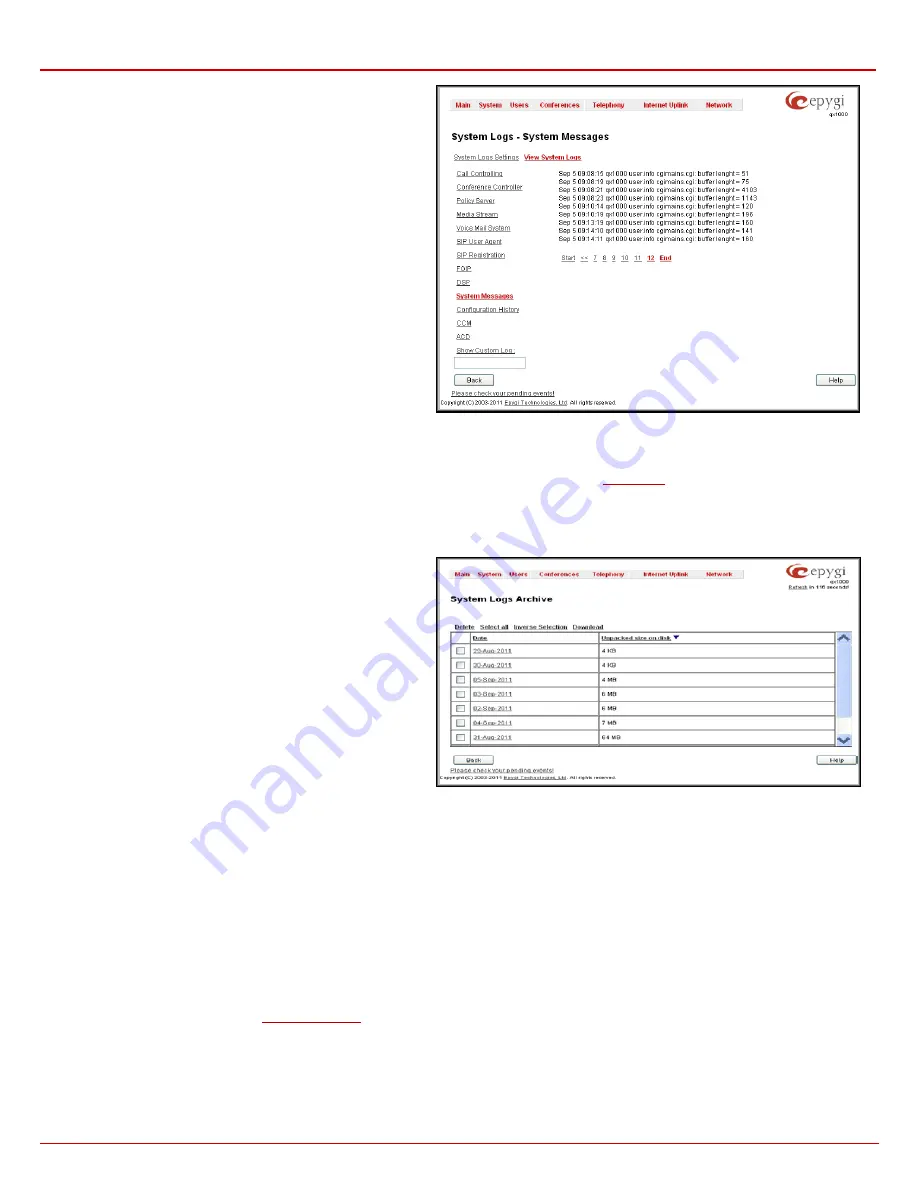
QX1000 Manual II: Administrator's Guide
Administrator’s Menus
QX1000; (SW Version 5.3.x)
35
In the
View System Logs
page you may view the generated logs
on the QX1000. System logs are useful to determine any kind of
problems on the QX1000 as well as to monitor the user’s access
and the usage of it.
On the left side of the page, a list of main logs is displayed.
Clicking on the needed link will display the most recent log lines.
The number of log lines displayed on this page is set on the
System Logs Settings
page.
The text field on the left side is dedicated for support personnel
only and is used to search a custom log not listed on this page. To
do so, insert a required log name to the text field and press
Show
Custom Log
functional button.
If the user has used
Logs Collection
(
) feature code
after or during (from another phone connected to the same
QX1000) the call, a special log file will be generated containing the
details of that call and few last calls done in the system. This log
file will be internally kept in the system until the next time someone
used the
Logs Collection
feature code again. The collected logs
will be a part of the
System Logs
when user downloads them next
time, so it can be reviewed by appropriate support staff. This could
be used to collect the logs at the exact moment when a problem
has happened.
Fig. II-56: System Logs – View System Logs page
System Logs Archive
The
System Logs Archive
page is accessible by pressing the
System Logs Archive
System Logs Archive
page shows the archived logs table with time period by
Date
. Clicking on the corresponding date will open the archived system logs table in hourly
basis.
Hour
shows the initiation time of the system logs. This could be used to collect the logs at the exact moment when a problem has happened.
The
Unpacked size on disk
shows the system logs size on disk for the corresponding
Date
and
Hour
.
The following functional buttons are available on this page:
Download
link is used to download the archived system logs file to
the PC and opens the file-chooser window where the saving
location can be specified.
Delete
removes the selected entry from the archived system logs
table.
Select all
selects all entries of the table.
Inverse Selection
inverses the current selection (if no entries are
selected, clicking on inverse selection will check all entries).
Fig. II-57: System Logs Archive page
Features
This page lists all features that may be activated by a software key, characterized by a
Feature
Description
and provided with its
Status:
•
3 No Key Found
- the feature is currently not available
•
Reboot Needed
- the feature key has been entered and QX1000 needs to be rebooted
•
Activated
- the feature is now available on the QX1000
Following features may be activated via the software key:
•
Debug
– enables Telnet connection towards the Quadro for debugging purposes.
•
3pcc Support
- enables Third Party Call Control feature on the QX1000. The feature allows the call controlling applications running on a user
PC to remotely initiate and handle calls on the QX1000 and to subscribe for certain event notifications from the QX1000.
•
ACD Support
feature which provides contact center solution for queuing and automatic distribution of the
calls between contact center agents.






























