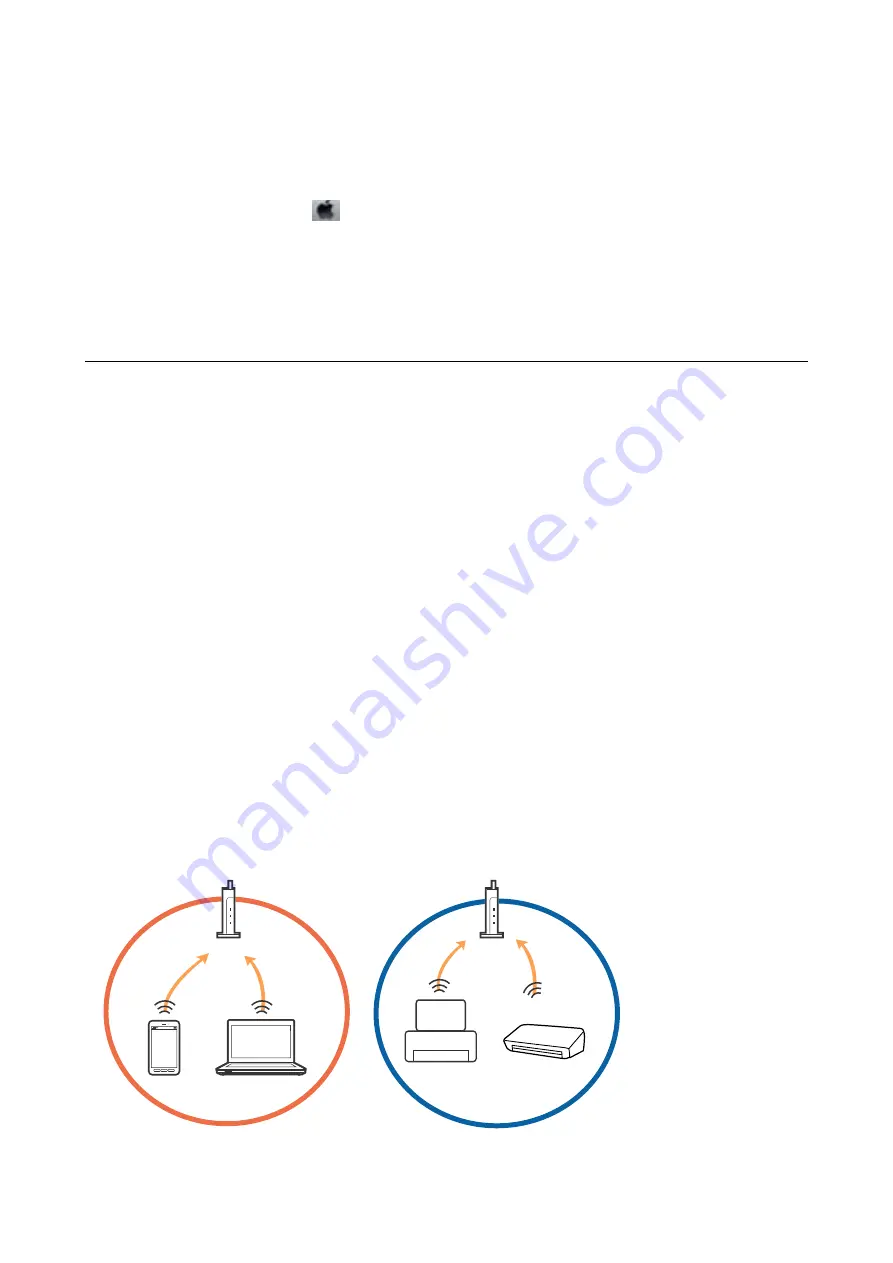
Checking the Printer Status from the Computer (Mac OS)
Make sure the printer status is not
Pause
.
Select
System Preferences
from the
menu >
Printers & Scanners
(or
Print & Scan
,
Print & Fax
), and then
double-click the printer. If the printer is paused, click
Resume
(or
Resume Printer
).
Related Information
&
“Guide to Mac OS Printer Driver” on page 171
When You Cannot Make Network Settings
❏
Turn off the devices you want to connect to the network. Wait for about 10 seconds, and then turn on the
devices in the following order; access point, computer or smart device, and then printer. Move the printer and
computer or smart device closer to the access point to help with radio wave communication, and then try to
make network settings again.
❏
Select
Settings
>
Network Settings
>
Connection Check
, and then print the network connection report. If an
error has occurred, check the network connection report and then follow the printed solutions.
Related Information
&
“Printing a Network Connection Report” on page 34
&
“Messages and Solutions on the Network Connection Report” on page 35
Cannot Connect from Devices Even Though Network Settings are
No Problems
If you cannot connect from the computer or smart device to the printer even though the network connection
report does not show any problems, see the following.
❏
When you are using multiple access points at the same time, you may not be able to use the printer from the
computer or smart device depending on the settings of the access points. Connect the computer or smart device
to the same access point as the printer.
User's Guide
Solving Problems
195






























