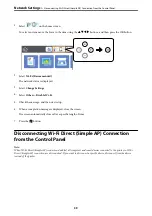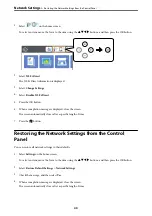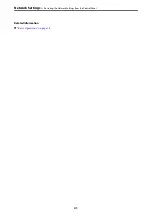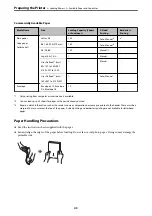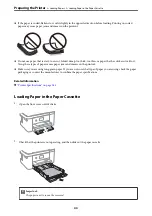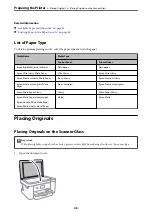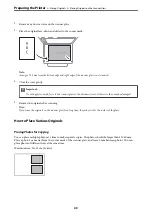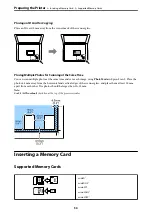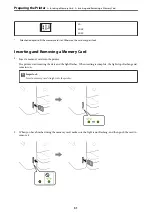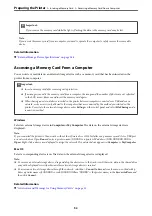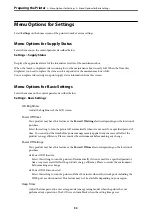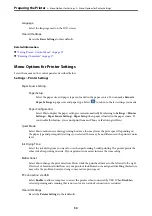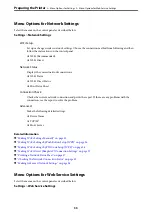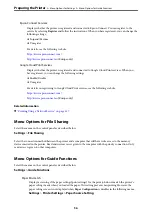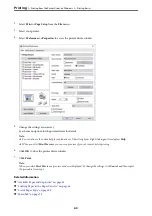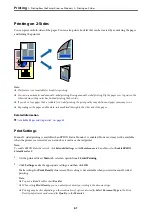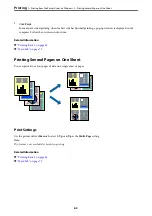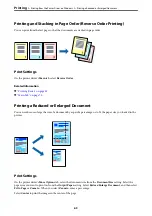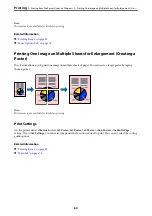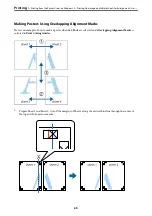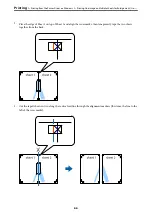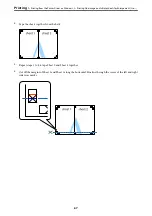c
Important:
If you remove the memory card while the light is flashing, the data in the memory card may be lost.
Note:
If you access the memory card from a computer, you need to operate the computer to safely remove the removable
device.
Related Information
&
“External Storage Device Specifications” on page 188
Accessing a Memory Card From a Computer
You can write or read data on an external storage device such as a memory card that has been inserted in the
printer from a computer.
c
Important:
❏
Insert a memory card after removing write protection.
❏
If an image is saved to the memory card from a computer, the image and the number of photos are not refreshed
on the LCD screen. Remove and insert the memory card again.
❏
When sharing an external device inserted in the printer between computers connected over USB and over a
network, write access is only allowed to the computers that are connected by the method you selected on the
printer. To write to the external storage device, enter
Settings
on the control panel and select
File Sharing
and a
connection method.
Windows
Select an external storage device in
Computer
or
My Computer
. The data on the external storage device is
displayed.
Note:
If you connected the printer to the network without the software disc or Web Installer, map a memory card slot or USB port
as a network drive. Open
Run
and enter a printer name \\XXXXX or a printer's IP address \\XXX.XXX.XXX.XXX to
Open:
. Right-click a device icon displayed to assign the network. The network drive appears in
Computer
or
My Computer
.
Mac OS
Select a corresponding device icon. The data on the external storage device is displayed.
Note:
❏
To remove an external storage device, drag and drop the device icon to the trash icon. Otherwise, data in the shared drive
may not be displayed correctly when another external storage device is inserted.
❏
To access an external storage device through the network, select
Go
>
Connect to Server
from the menu on the desktop.
Enter a printer name cifs://XXXXX or smb://XXXXX (Where "XXXXX" is the printer name) in the
Server Address
, and
then click
Connect
.
Related Information
&
“Advisories and Warnings for Using Memory Cards” on page 11
>
>
Accessing a Memory Card From a Computer
52