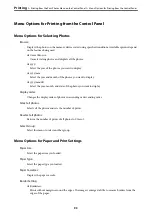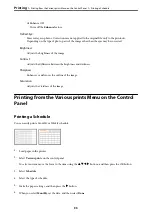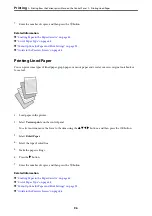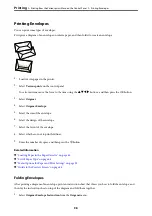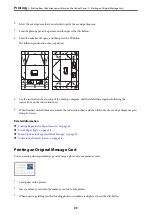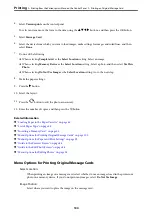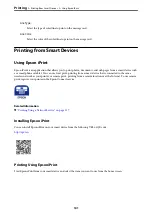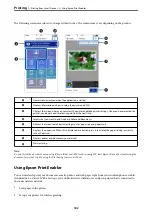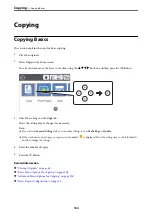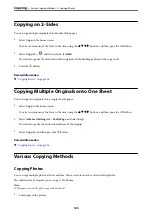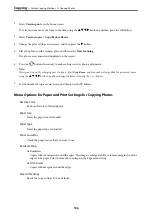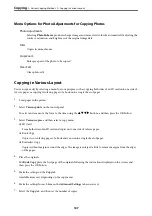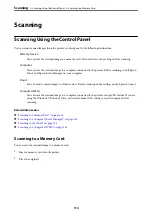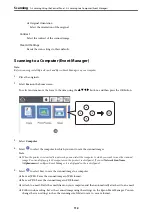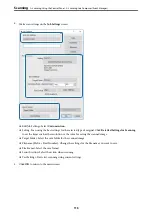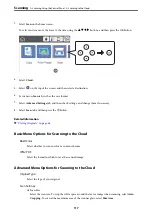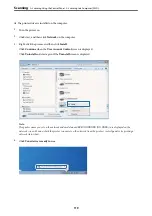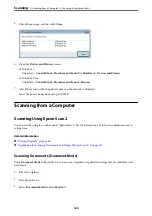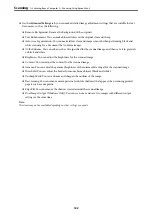Menu Options for Photo Adjustments for Copying Photos
Photo Adjustments
Selecting
PhotoEnhance
produces sharper images and more vivid colors by automatically adjusting the
contrast, saturation, and brightness of the original image data.
Filter
Copies in monochrome.
Crop/Zoom
Enlarges a part of the photo to be copied.
Clear Edit.
Clear photo edit.
Copying in Various Layout
You can copy easily by selecting a menu for your purpose such as copying both sides of an ID card onto one side of
A4 size paper, or copying two facing pages of a book onto a single sheet of paper.
1.
Load paper in the printer.
2.
Select
Various prints
on the control panel.
To select an item, move the focus to the item using the
u
d
l
r
buttons, and then press the OK button.
3.
Select
Various copies
, and then select a copy menu.
❏
ID Card
Scans both sides of an ID card and copies onto one side of A4 size paper.
❏
Book Copy
Copies two A4 facing pages of a book and so on onto a single sheet of paper.
❏
Borderless Copy
Copies without margins around the edges. The image is enlarged a little to remove margins from the edges
of the paper.
4.
Place the originals.
For
Book Copy
, place the first page of the originals following the instructions displayed on the screen, and
then press the OK button.
5.
Make the settings on the
Copy
tab.
Available items vary depending on the copy menu.
6.
Make the settings for each item on the
Advanced Settings
tab as necessary.
7.
Select the
Copy
tab, and then set the number of copies.
>
>
107