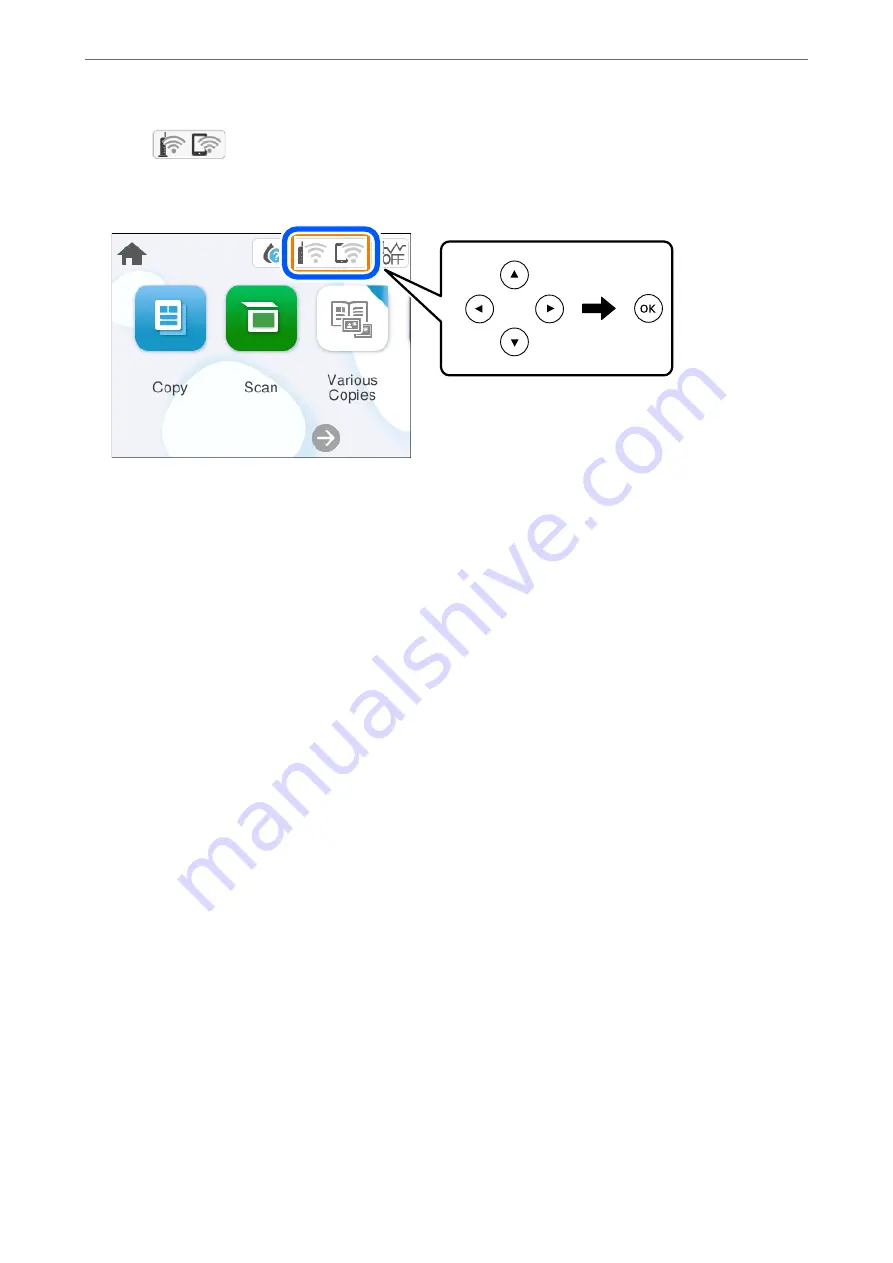
1.
Select
on the home screen.
To select an item, use the
u
d
l
r
buttons, and then press the OK button.
2.
Select
Wi-Fi (Recommended)
.
3.
Press the OK button.
If the network connection is already set up, the connection details are displayed. Select
Change Settings
to
change the settings.
4.
Select
Others
>
PIN Code Setup (WPS)
.
5.
Follow the on-screen instructions.
If you want to check the network connection status for the printer after setup is complete, see the related
information link below for details.
Note:
See the documentation provided with your wireless router for details on entering a PIN code.
Related Information
&
“Checking the Printer's Network Connection Status (Network Connection Report)” on page 88
Checking the Printer's Network Connection Status (Network
Connection Report)
You can print a network connection report to check the status between the printer and the wireless router.
1.
Load papers.
2.
Select
Settings
on the home screen.
To select an item, use the
u
d
l
r
buttons, and then press the OK button.
3.
Select
Network Settings
>
Connection Check
.
The connection check starts.
>
Re-Setting the Network Connection
>
Checking the Printer's Network Connection Status (
88
Summary of Contents for XP-4200
Page 1: ...User s Guide Printing Copying Scanning Maintaining the Printer Solving Problems NPD6905 00 EN ...
Page 15: ...Part Names and Functions Front 16 Inside 16 Rear 17 ...
Page 18: ...Guide to the Control Panel Control Panel 19 Home Screen Configuration 20 Basic Operations 21 ...
Page 28: ...Placing Originals Placing Originals 29 ...
Page 172: ...Where to Get Help Technical Support Web Site 173 Contacting Epson Support 173 ...






























