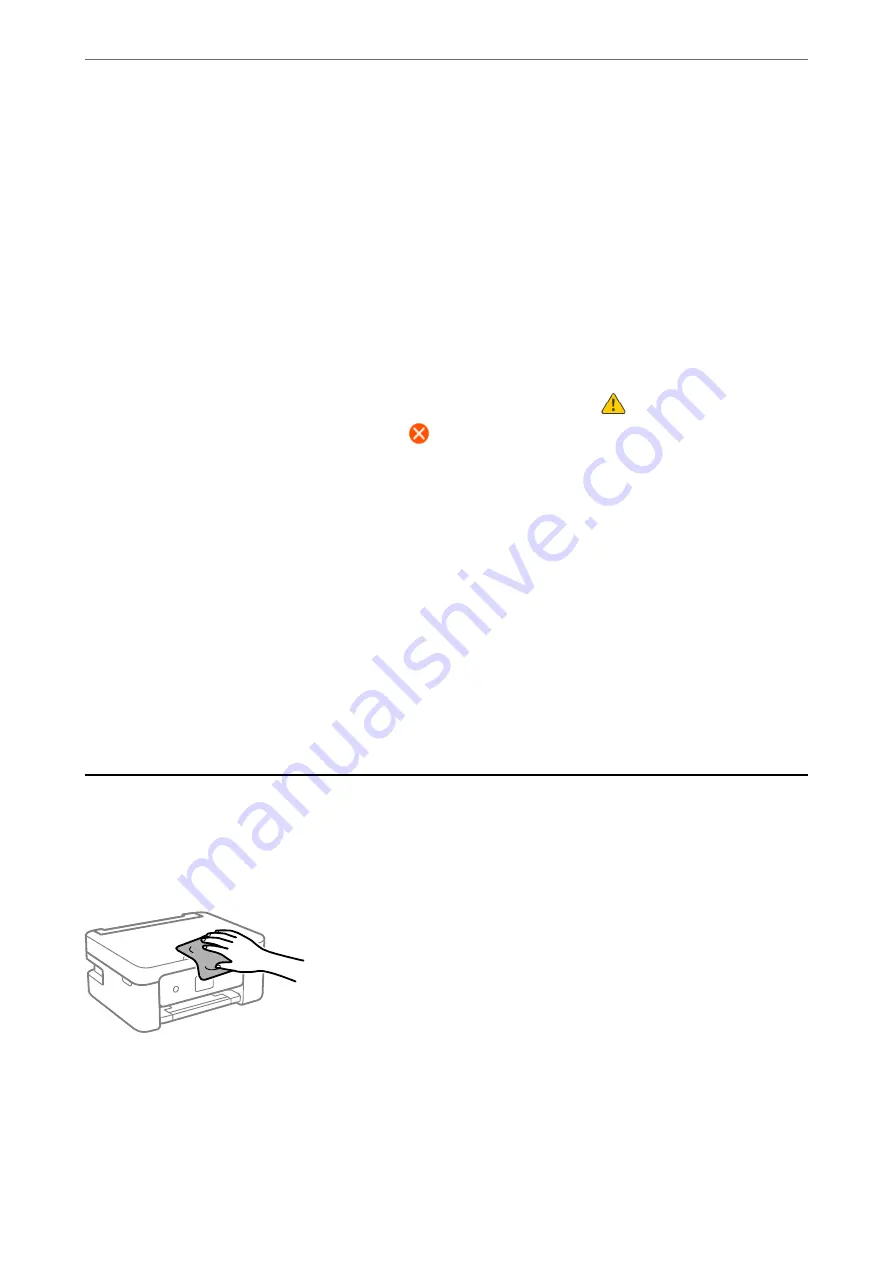
Print Head Alignment:
Vertical Alignment:
Select this feature if your printouts look blurry or text and lines are misaligned.
Horizontal Alignment:
Select this feature if horizontal banding appears at regular intervals in your printouts.
Ink Cartridge Replacement:
Use this feature to replace the ink cartridges before the ink is expended.
Remaining capacity of Maintenance box:
Displays the approximate service life of the maintenance box. When
is displayed, the
maintenance box is nearly full. When
is displayed, the maintenance box is full.
Paper Guide Cleaning:
Select this feature if there are ink stains on the internal rollers. The printer feeds paper to clean the
internal rollers.
Related Information
&
“Checking and Cleaning the Print Head” on page 69
&
“Running Power Cleaning” on page 71
&
“Aligning the Print Head” on page 72
&
“Replacing Ink Cartridges” on page 139
&
“Replacing a Maintenance Box” on page 143
&
“Cleaning the Paper Path for Ink Smears” on page 72
Cleaning the Printer
If the components and the case are dirty or dusty, turn off the printer and clean them using a soft, clean cloth that
has been dampened with water. If you cannot remove the dirt, try adding a small amount of mild detergent to the
damp cloth.
>
77
Summary of Contents for XP-4200
Page 1: ...User s Guide Printing Copying Scanning Maintaining the Printer Solving Problems NPD6905 00 EN ...
Page 15: ...Part Names and Functions Front 16 Inside 16 Rear 17 ...
Page 18: ...Guide to the Control Panel Control Panel 19 Home Screen Configuration 20 Basic Operations 21 ...
Page 28: ...Placing Originals Placing Originals 29 ...
Page 172: ...Where to Get Help Technical Support Web Site 173 Contacting Epson Support 173 ...






























