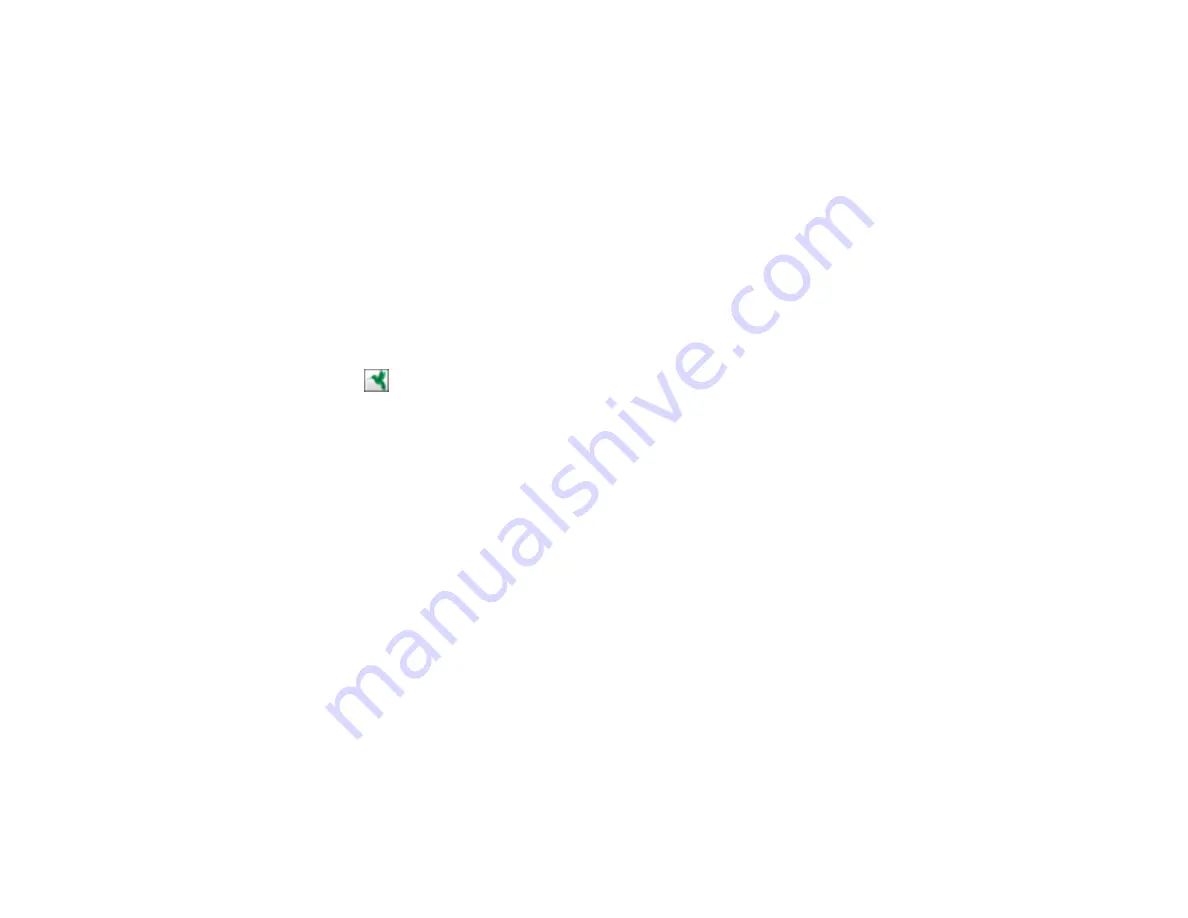
7.
If you want to save the current settings, click
Edit
, or the
Setting Name
or
Destination Name
field,
and select
Save As
. Enter a name for the setting and click
OK
.
8.
Click
Send
to upload the images to your Evernote account, or click
Cancel
to cancel the operation.
Parent topic:
Scanning to Online Destinations Using Easy Photo Scan
Related references
Related tasks
Scanning Using Easy Photo Scan
Uploading Scanned Images to SugarSync
You can configure a SugarSync account for use with Easy Photo Scan and upload your scanned
images.
1.
Scan your original using Easy Photo Scan.
2.
Click the
icon.
118
Summary of Contents for XP-231
Page 1: ...XP 231 User s Guide ...
Page 2: ......
Page 10: ......
Page 76: ...You see this window 76 ...
Page 93: ...You see this window 93 ...
















































