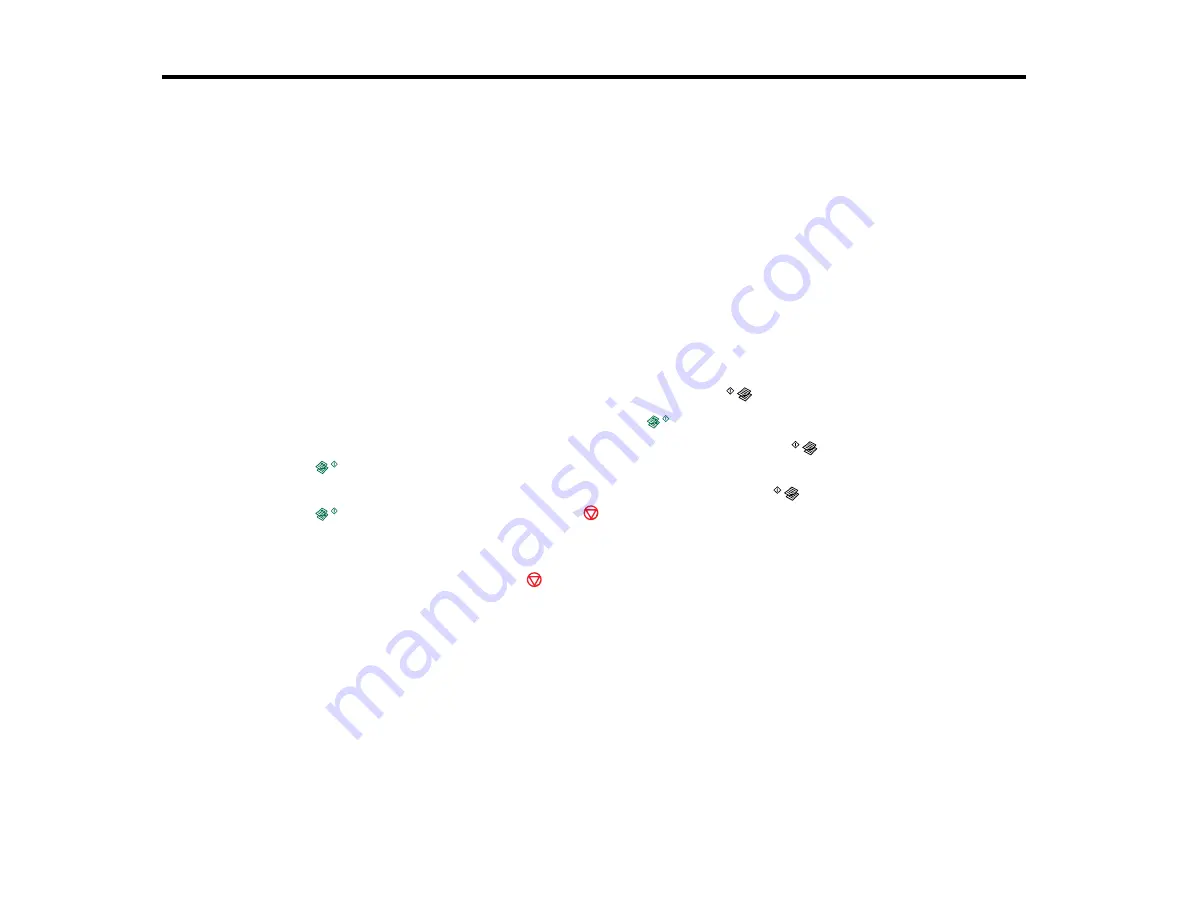
Copying
See the information here to copy documents or photos using your product.
Note:
Copies may not be exactly the same size as your originals.
Copying Documents or Photos
You can copy color or black-and-white documents or photos onto plain paper.
1.
Place your original document or photo on the product.
2.
Load plain paper in the product.
3.
Do one of the following to start copying:
• To copy a black-and-white document or photo, press the
B&W copy button.
• To copy a color document or photo, press the
color copy button.
• To copy a black-and-white or color original in draft mode, hold the
B&W copy button or the
color copy button for 3 seconds.
• To make 20 black-and-white or color copies, press and hold the
B&W copy button or the
color copy button, then press the
stop button.
The product scans and prints your copy.
Note:
To cancel copying, press the
stop button.
Parent topic:
Related tasks
Placing Originals on the Scanner Glass
Related topics
37
Summary of Contents for XP-231
Page 1: ...XP 231 User s Guide ...
Page 2: ......
Page 10: ......
Page 76: ...You see this window 76 ...
Page 93: ...You see this window 93 ...






























