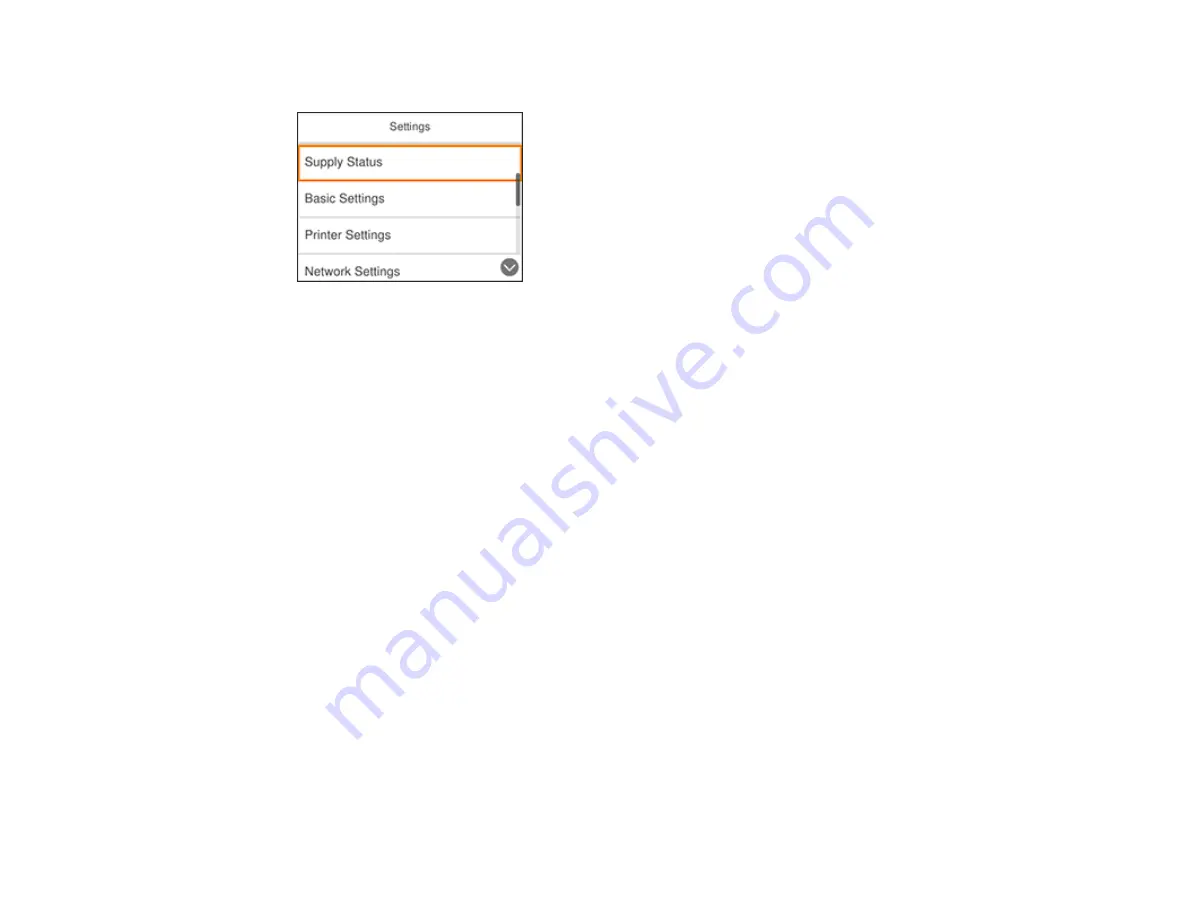
39
You see a screen like this:
3.
Select
Network Settings
>
Network Status
>
Print Status Sheet
>
.
4.
Press the
OK
button.
Examine the settings shown on the network status sheet to diagnose any problems you have.
Parent topic:
Changing or Updating Network Connections
See these sections to change or update how your product connects to a network.
Changing a Wi-Fi Connection to a Wired Network Connection
Changing a USB Connection to a Wi-Fi Connection
Connecting to a New Wi-Fi Router
Disabling Wi-Fi Features
Parent topic:
Changing a Wi-Fi Connection to a Wired Network Connection
If you have already connected your product to your computer wirelessly, you can change to a wired
network connection if necessary.
1.
Connect one end of an Ethernet network cable to the product's
LAN
port.
2.
Connect the other end to any available LAN port on your router or access point.
3.
Uninstall your product software.
4.
Download and install your product software from the Epson website.
Summary of Contents for XP-15000 Series
Page 1: ...XP 15000 User s Guide ...
Page 2: ......
Page 10: ......
Page 43: ...43 3 Pull on the front cover to slide out the paper cassette 4 Slide the edge guides outward ...
Page 76: ...76 You see the maintenance options 4 Click the Extended Settings button ...
Page 142: ...142 You see a window like this 5 Click Print ...






























