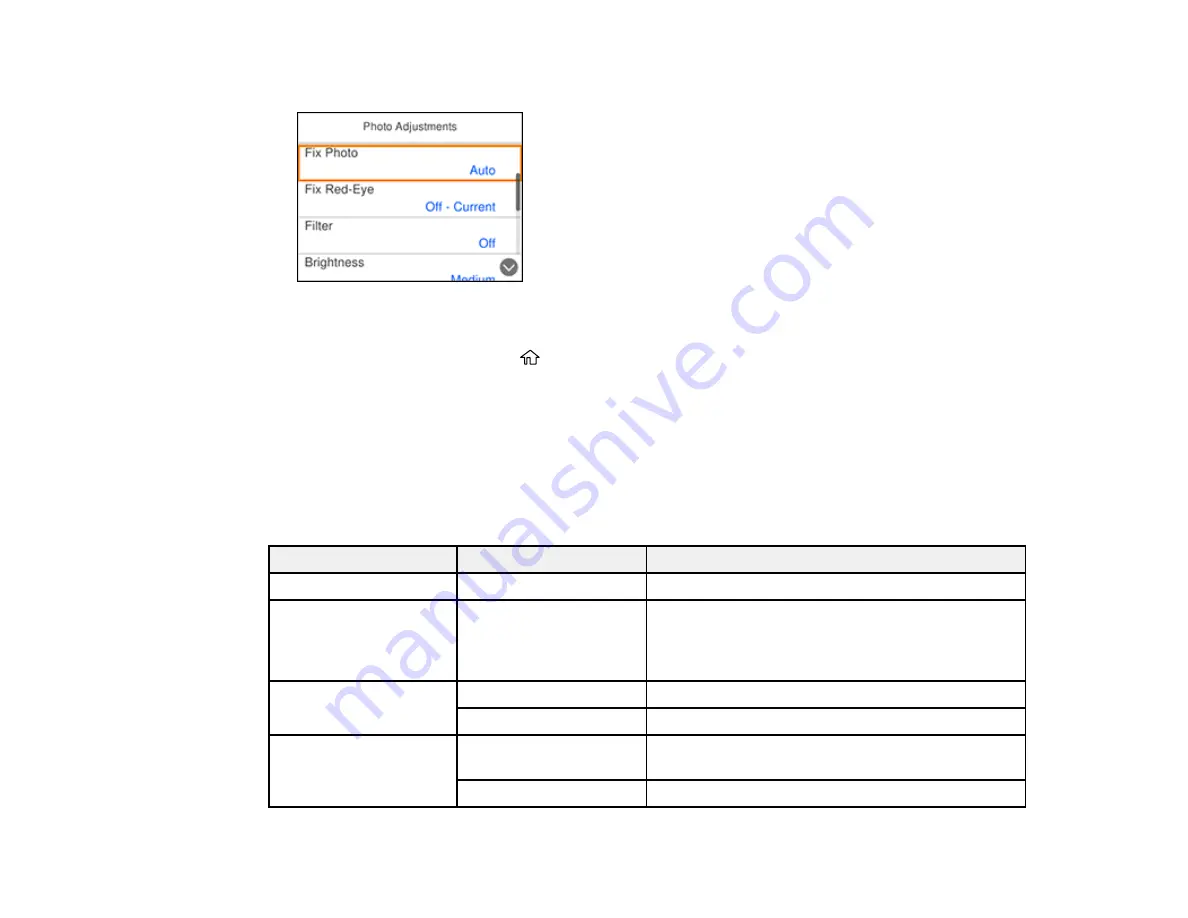
106
7.
Select
Photo Adjustments
.
8.
Select the photo adjustments you want to use.
9.
When you are done, press the
home button to exit.
After you select settings, you are ready to connect your camera and print your photos.
Print Settings - Camera
Photo Adjustments - Camera
Parent topic:
Print Settings - Camera
Select these print settings options when printing photos from your camera.
Print settings
Available options
Description
Paper Size
Various paper sizes
Indicates the size of paper you have loaded
Paper Type
Various paper types
Indicates the type of paper you have loaded; see
the list of paper types for copying (available
options depend on the selected
Paper Size
setting)
Paper Cassettes
Paper Cassette
Prints onto paper loaded in the cassette
Rear Paper Feed
Prints onto paper loaded in the rear paper feed slot
Border
Borderless
Expands the image to the edge of the paper (slight
cropping may occur)
With Border
Leaves a small margin around the image
Summary of Contents for XP-15000 Series
Page 1: ...XP 15000 User s Guide ...
Page 2: ......
Page 10: ......
Page 43: ...43 3 Pull on the front cover to slide out the paper cassette 4 Slide the edge guides outward ...
Page 76: ...76 You see the maintenance options 4 Click the Extended Settings button ...
Page 142: ...142 You see a window like this 5 Click Print ...






























