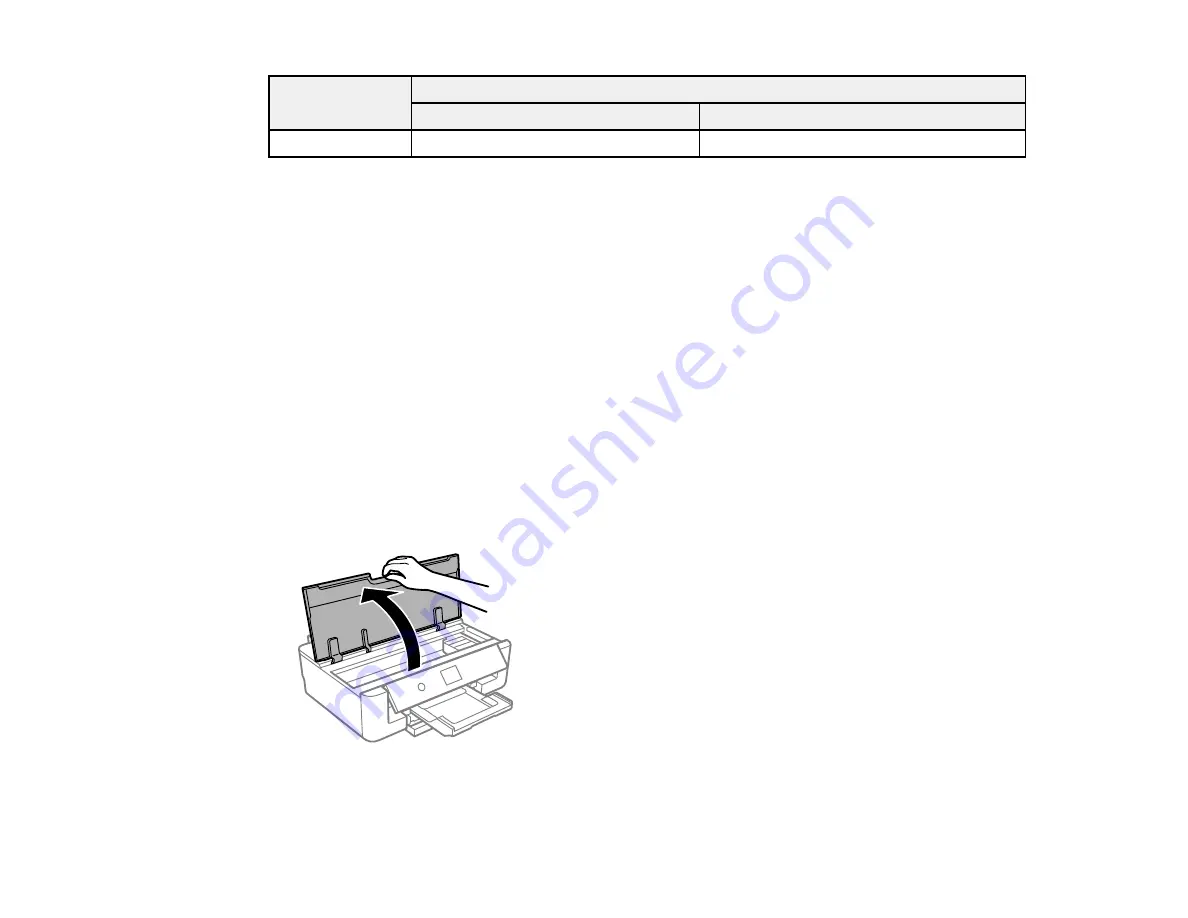
126
Ink color
Part number
Standard-capacity
High-capacity
Yellow
312
312XL
Parent topic:
Purchase Epson Ink Cartridges and Maintenance Box
Removing and Installing Ink Cartridges
Make sure you have your replacement cartridges handy before you begin. You must install new
cartridges immediately after removing the old ones.
Caution:
Leave your old cartridges in the printer until you are ready to replace them to prevent the print
head nozzles from drying out. Do not open ink cartridge packages until you are ready to install the ink.
Cartridges are vacuum packed to maintain reliability.
1.
Make sure that the CD/DVD tray is not inserted.
2.
Turn on your product.
• If an ink cartridge is expended, you see a message on the LCD screen. Note which cartridges
need to be replaced, select
Next
, and select
Yes, replace now
.
• If you are replacing a cartridge before you see a message on the LCD screen, select
Maintenance
>
Ink Cartridge Replacement
. Select
Next
and select
Start
.
3.
Open the printer cover.
Summary of Contents for XP-15000 Series
Page 1: ...XP 15000 User s Guide ...
Page 2: ......
Page 10: ......
Page 43: ...43 3 Pull on the front cover to slide out the paper cassette 4 Slide the edge guides outward ...
Page 76: ...76 You see the maintenance options 4 Click the Extended Settings button ...
Page 142: ...142 You see a window like this 5 Click Print ...






























