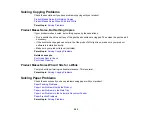Paper Feeding Problems
If you have problems feeding paper, try these solutions:
• If paper does not feed correctly, remove and reload it against the right side of the cassette and adjust
the edge guides. Make sure the paper stack is not above the tab on the edge guides inside the
cassette.
• If multiple pages feed at once, remove the paper, fan the edges to separate the sheets, and reload it.
• Do not load more than the recommended number of sheets.
• If paper jams when you print on both sides of the paper, try loading fewer sheets.
• For best results, follow these guidelines:
• Use new, smooth, high-quality paper that is not curled, creased, old, too thin, or too thick.
• Load paper in the cassette printable side down.
• Do not load paper with holes punched in it.
• Follow any special loading instructions that came with the paper.
Parent topic:
Related references
Paper Jam Problems Inside the Product
Paper Jam Problems in the Main Tray
Paper Jam Problems in the Automatic Document Feeder
Paper Loading Capacity
Related topics
Paper Jam Problems Inside the Product
If you see a message that paper has jammed inside the product, try these solutions:
1. Cancel the print job from your computer, if necessary.
2. Press the
OK
button and follow the instructions on the LCD screen to clear the jam.
3. Lift up the scanner unit and remove any jammed paper.
286
Summary of Contents for WorkForce WF-7510
Page 1: ...WorkForce WF 7510 WF 7520 User s Guide ...
Page 2: ......
Page 29: ...4 Slide the edge guide shown below to your paper size 29 ...
Page 34: ...3 Slide the edge guides outward 4 Slide the edge guide shown below to your paper size 34 ...
Page 39: ...3 Slide the edge guides outward 4 Slide the edge guide shown below to your envelope size 39 ...
Page 57: ...Related topics Copying Scanning 57 ...
Page 131: ...131 ...
Page 171: ...You see this window 5 Select Fax Settings for Printer You see this window 171 ...
Page 237: ...Related topics Loading Paper 237 ...
Page 256: ...256 ...
Page 261: ...261 ...
Page 287: ...Caution Do not touch the flat white cable inside the printer 4 Lower the scanner unit 287 ...
Page 289: ...7 Open the rear cover and remove any additional jammed paper 289 ...
Page 296: ...5 Remove any jammed paper 296 ...
Page 297: ...6 Lower the document cover and close the ADF cover 7 Carefully remove the jammed paper 297 ...