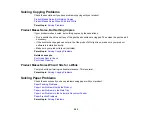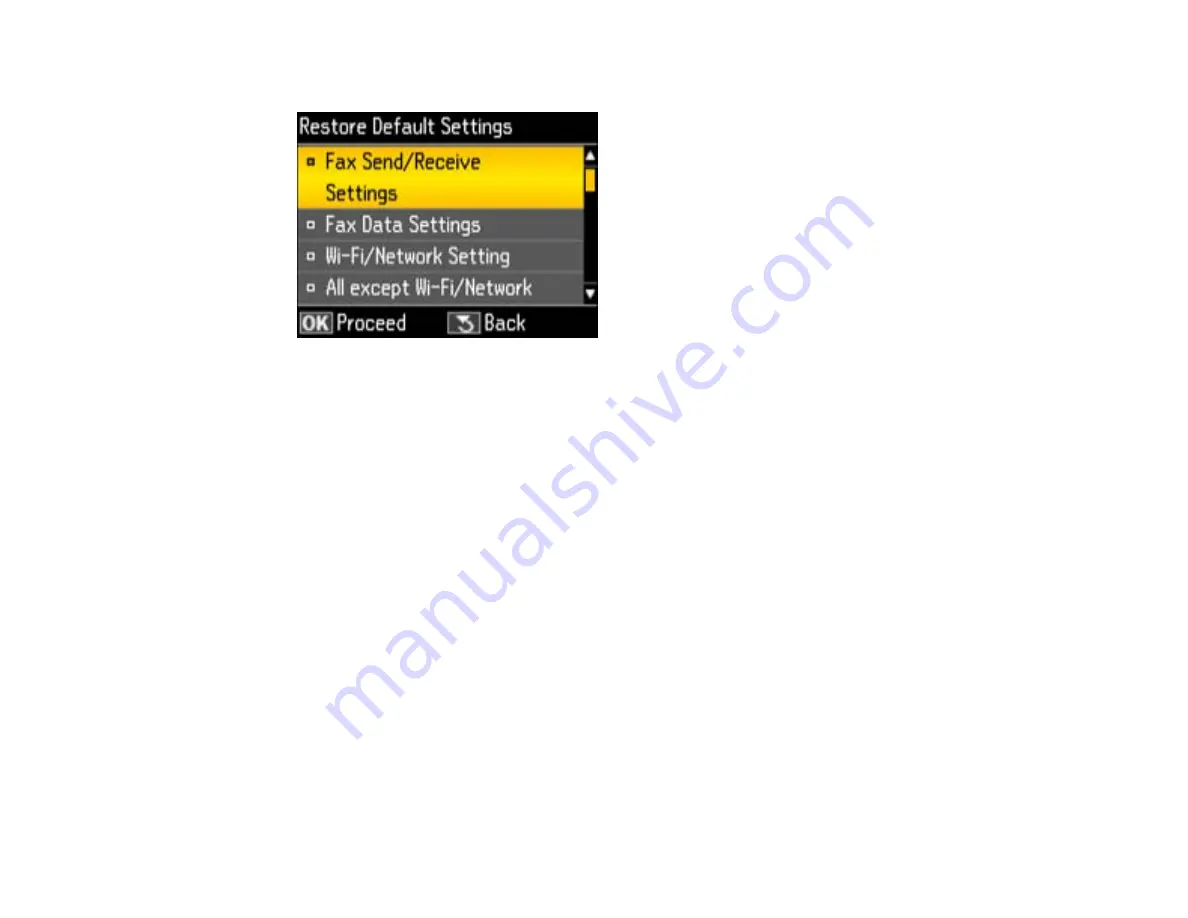
You see this screen:
3.
Select one of these options and press the
OK
button:
•
Fax Send/Receive Settings
: Resets all settings for sending and receiving faxes
•
Fax Data Settings
: Deletes the speed and group dial lists, header, and fax log
•
Wi-Fi/Network Settings
: Resets all network settings.
•
All except Wi-Fi/Network & Fax Settings
: Resets all control panel settings, except for network
settings.
•
Reset All Settings
: Resets all control panel settings.
You see a confirmation screen.
4.
Select
Yes
and press the
OK
button to reset the selected settings. (Select
No
and press the
OK
button if you want to cancel the operation.)
Parent topic:
Solving Setup Problems
Check these sections if you have problems while setting up your product.
Noise After Ink Installation
Software Installation Problems
Control Panel Setup Problems
Parent topic:
279
Summary of Contents for WorkForce WF-7510
Page 1: ...WorkForce WF 7510 WF 7520 User s Guide ...
Page 2: ......
Page 29: ...4 Slide the edge guide shown below to your paper size 29 ...
Page 34: ...3 Slide the edge guides outward 4 Slide the edge guide shown below to your paper size 34 ...
Page 39: ...3 Slide the edge guides outward 4 Slide the edge guide shown below to your envelope size 39 ...
Page 57: ...Related topics Copying Scanning 57 ...
Page 131: ...131 ...
Page 171: ...You see this window 5 Select Fax Settings for Printer You see this window 171 ...
Page 237: ...Related topics Loading Paper 237 ...
Page 256: ...256 ...
Page 261: ...261 ...
Page 287: ...Caution Do not touch the flat white cable inside the printer 4 Lower the scanner unit 287 ...
Page 289: ...7 Open the rear cover and remove any additional jammed paper 289 ...
Page 296: ...5 Remove any jammed paper 296 ...
Page 297: ...6 Lower the document cover and close the ADF cover 7 Carefully remove the jammed paper 297 ...