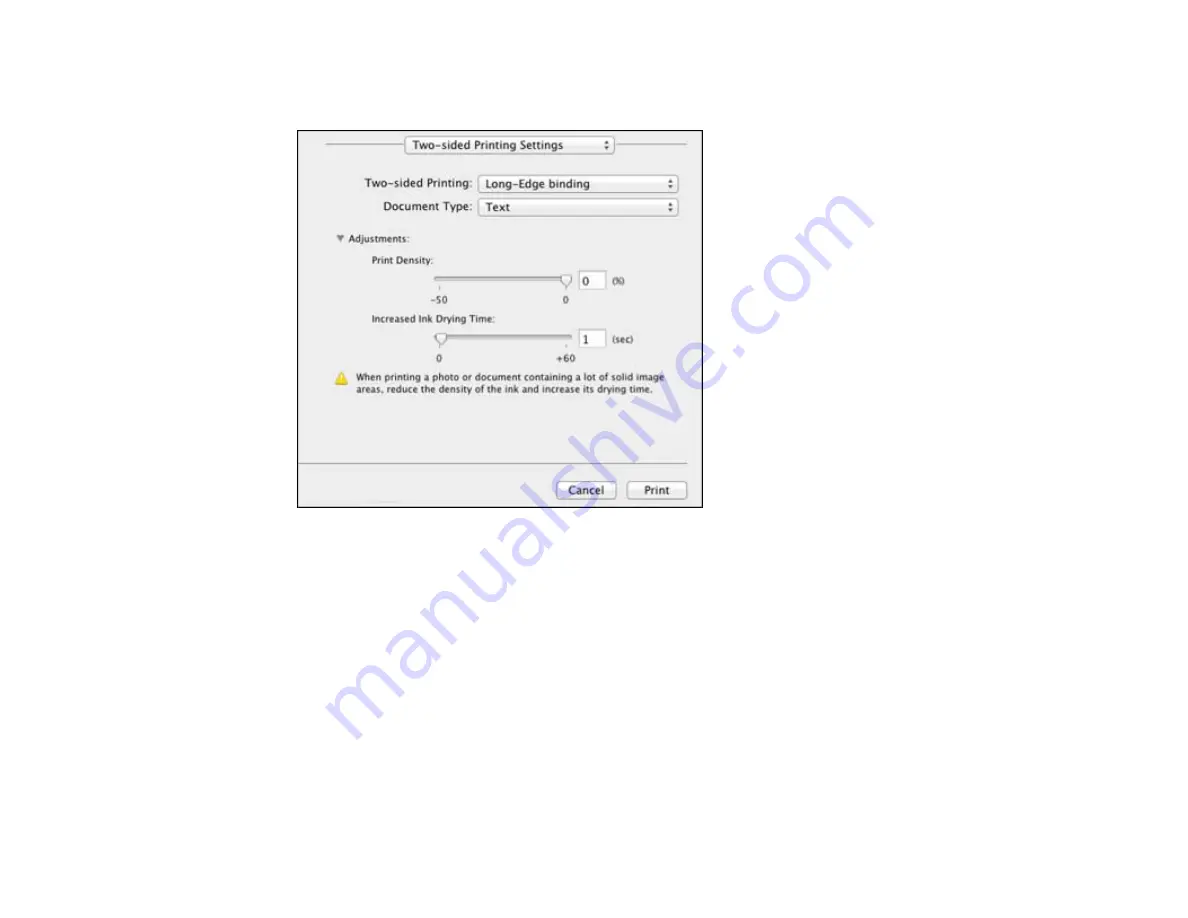
2.
Select the type of document you are printing as the
Document Type
setting. The software
automatically sets the Adjustments options for that document type.
3.
If necessary, customize the Adjustments settings as instructed on the screen.
4.
Print a test copy of your double-sided document to test the selected settings.
5.
Follow any instructions displayed on the screen during printing.
Double-sided Printing Options and Adjustments - Mac OS X
Parent topic:
Printing with Mac OS X 10.5, 10.6, or 10.7
Double-sided Printing Options and Adjustments - Mac OS X
You can select any of the available options in the
Two-sided Printing Settings
or
Output Settings
pop-up menu to set up your double-sided print job.
Two-sided Printing Options
Long-Edge binding
Orients double-sided printed pages to be bound on the long edge of the paper.
68
Summary of Contents for WorkForce WF-7010
Page 1: ...WorkForce WF 7010 User s Guide ...
Page 2: ......
Page 8: ......
Page 9: ...WorkForce WF 7010 User s Guide Welcome to the WorkForce WF 7010 User s Guide 9 ...
Page 19: ...4 Slide the edge guide shown below to your paper size 19 ...
Page 24: ...3 Slide the edge guides outward 4 Slide the edge guide shown below to your paper size 24 ...
Page 29: ...3 Slide the edge guides outward 4 Slide the edge guide shown below to your envelope size 29 ...
Page 103: ...103 ...






























