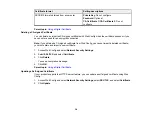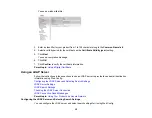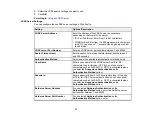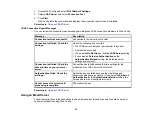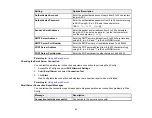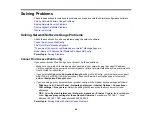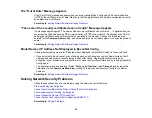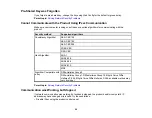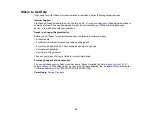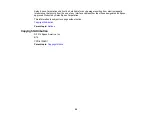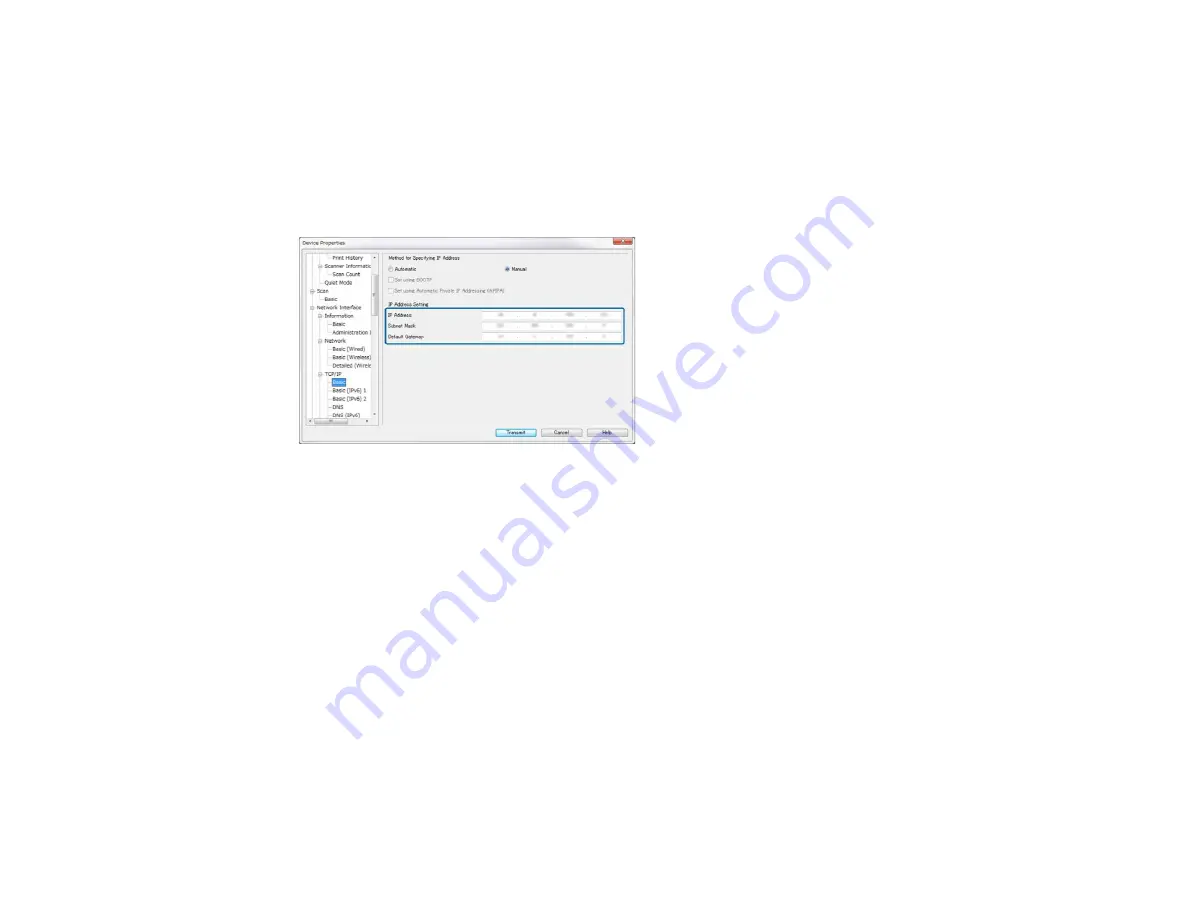
4.
Double-click the product you are configuring.
Note:
If several products of the same model are connected, you can identify them by their MAC
address.
5.
From the menu on the left, select
Network Interface
, select
TCP/IP
, and select
Basic
.
You see a window like this:
6.
Enter the product's
IP address
,
Subnet Mask
, and
Default Gateway
settings in the fields provided.
Note:
To connect the product to a secure network, enter a static IP address. You can also configure
the DNS settings by selecting
DNS
, and enter proxy settings by selecting
Internet
from the
TCP/IP
menu.
7.
Select
Transmit
.
Parent topic:
Using EpsonNet Config Network Configuration Software
Configuring a Product IP Address Using EpsonNet Config - WiFi
You can configure the product's IP address using EpsonNet Config.
1.
Turn on the product.
2.
Connect the product to a network using an Ethernet cable.
3.
Do one of the following to start EpsonNet Config:
•
Windows 8.x
: Navigate to the
Apps
screen and select
EpsonNet Config
under
EpsonNet
.
45