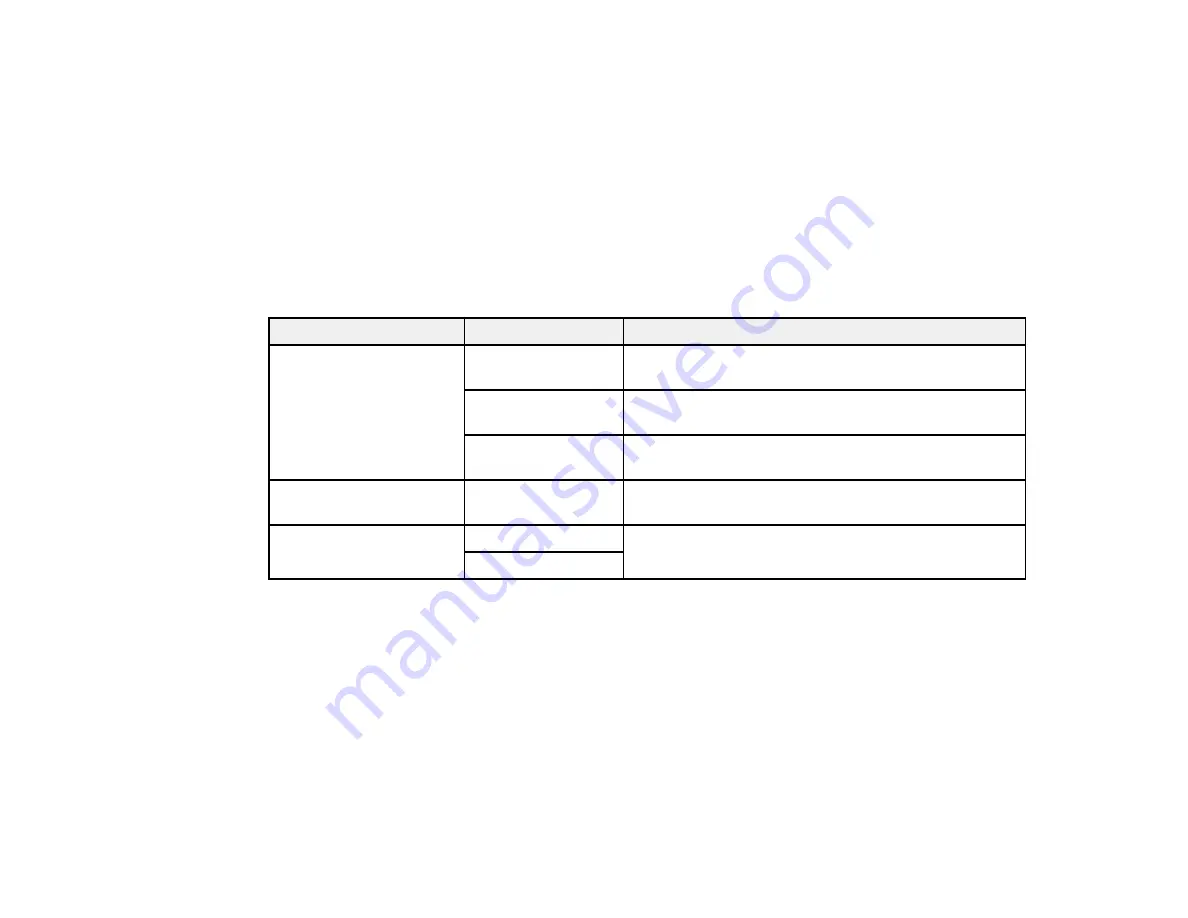
Note:
If the number is busy or there is a communication problem, your product displays a redialing
message and will redial the number in a few minutes.
Parent topic:
Sending Faxes from the Product Control Panel
Related references
Related topics
Placing Originals on the Product
Fax Sending Options
While sending a fax, you can select these options.
Setting
Options
Description
Resolution
Standard
Provides good scan resolution and print quality for
most faxes.
Fine
Provides best scan resolution and print quality for
faxes of small print and line art.
Photo
Provides best scan resolution and print quality for
faxed photos.
Contrast
Various levels
Adjusts the contrast for faxes; negative settings make
faxes lighter and positive settings make faxes darker.
2-Sided Faxing
Off
Lets you fax 2-sided originals placed in the ADF.
On
Parent topic:
Sending Faxes from the Product Control Panel
Sending Faxes Using the Fax Utility - Windows
You can send a fax from a printing program in Windows. You can fax up to 100 pages at a time,
including a cover sheet.
1.
Open the file you want to fax and select the print command.
You see a window like this:
189
Summary of Contents for WorkForce WF-3520
Page 1: ...WF 3520 WF 3530 User s Guide ...
Page 2: ......
Page 13: ...WF 3520 WF 3530 User s Guide Welcome to the WF 3520 WF 3530 User s Guide 13 ...
Page 33: ...4 Slide the edge guide to your paper size 33 ...
Page 37: ...2 Pull out the paper cassette 3 Slide the edge guides outward 37 ...
Page 41: ...1 Close the paper stopper and output tray if necessary 2 Pull out the paper cassette 41 ...
Page 65: ...Parent topic Copying 65 ...
Page 103: ...Parent topic Starting a Scan Related topics Selecting Epson Scan Settings 103 ...
Page 122: ...122 ...
Page 149: ...1 Telephone wall jack 2 DSL filter 3 DSL modem ISDN connection one phone number 149 ...
Page 150: ...1 ISDN wall jack 2 Terminal adapter or ISDN router ISDN connection two phone numbers 150 ...
Page 151: ...1 ISDN wall jack 2 Terminal adapter or ISDN router 151 ...
Page 168: ...3 Select Fax Settings for Printer Select your product if prompted You see this window 168 ...
Page 180: ...4 Select Speed Dial Group Dial List You see this window 180 ...
Page 276: ...3 Carefully remove any jammed paper 4 Remove any jammed paper from the duplexer 276 ...
Page 277: ...5 Open the duplexer 277 ...
Page 278: ...6 Carefully remove any jammed paper stuck inside 7 Reattach the duplexer 278 ...
Page 281: ...6 Carefully remove any jammed pages in the direction shown 281 ...






























