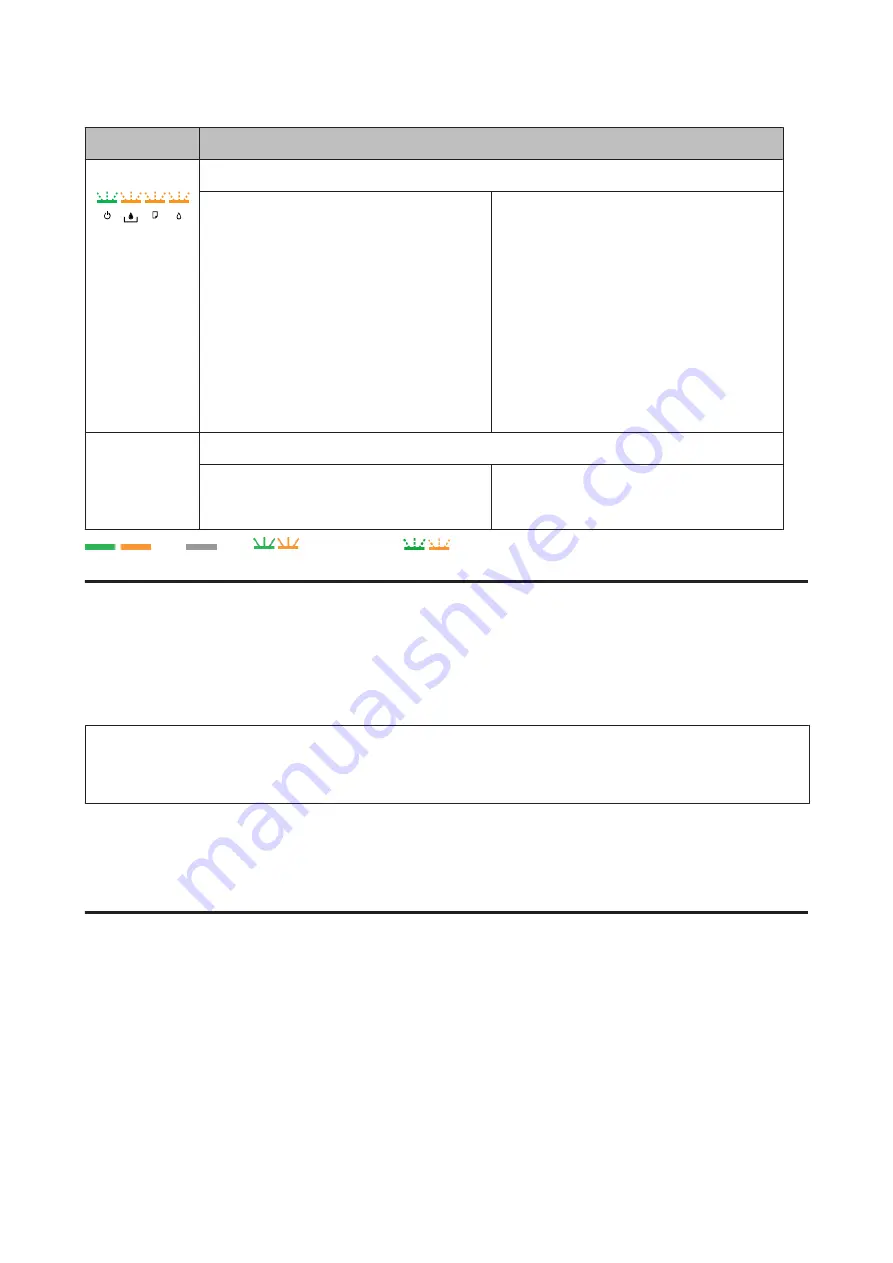
Lights
Problem and solution
General error
An unknown printer error has occurred.
Try the following solutions.
1.
&
“Removing jammed paper from the paper
2.
&
“Removing jammed paper from the rear
3.
&
“Removing jammed paper from the front
cover and the output tray” on page 81
4. Press the
P
button to turn off the printer, and
then press the
P
button again to turn the printer
back on.
If the error does not clear, contact your dealer.
All lights except
for power light
stay on.
Recovery mode
The firmware update has failed, and the printer is
in recovery mode.
You will need to re-attempt the firmware update.
Ready a USB cable and visit your local Epson
website for further instructions.
= on,
= off,
= flashing slowly,
flashing fast
Status monitor
If a problem occurs while printing, an error message will appear in the status monitor window.
When you need to replace an ink cartridge or a maintenance box, click the
How To
button on the window, and the
status monitor will lead you step-by-step through the cartridge or the maintenance box replacement procedure.
Note for Windows users:
If EPSON Status Monitor 3 does not appear, access the printer driver and click the
Maintenance
tab and then the
Extended
Settings
button. In the Extended Settings window, check the
Enable EPSON Status Monitor 3
check box.
To confirm the status of each ink cartridge, see one of the following sections:
&
“Using EPSON Status Monitor 3” on page 76
&
“Using EPSON Status Monitor” on page 78
(Mac OS X)
Running a printer operation check
If you are unable to determine the source of the problem, run a printer operation check to help you determine whether
the problem comes from the printer or your computer.
To run a printer operation check, follow these steps.
A
Make sure the printer is turned off.
B
Make sure that A4-size paper is loaded in the paper cassette.
User’s Guide
Troubleshooting for Printing
75
















































