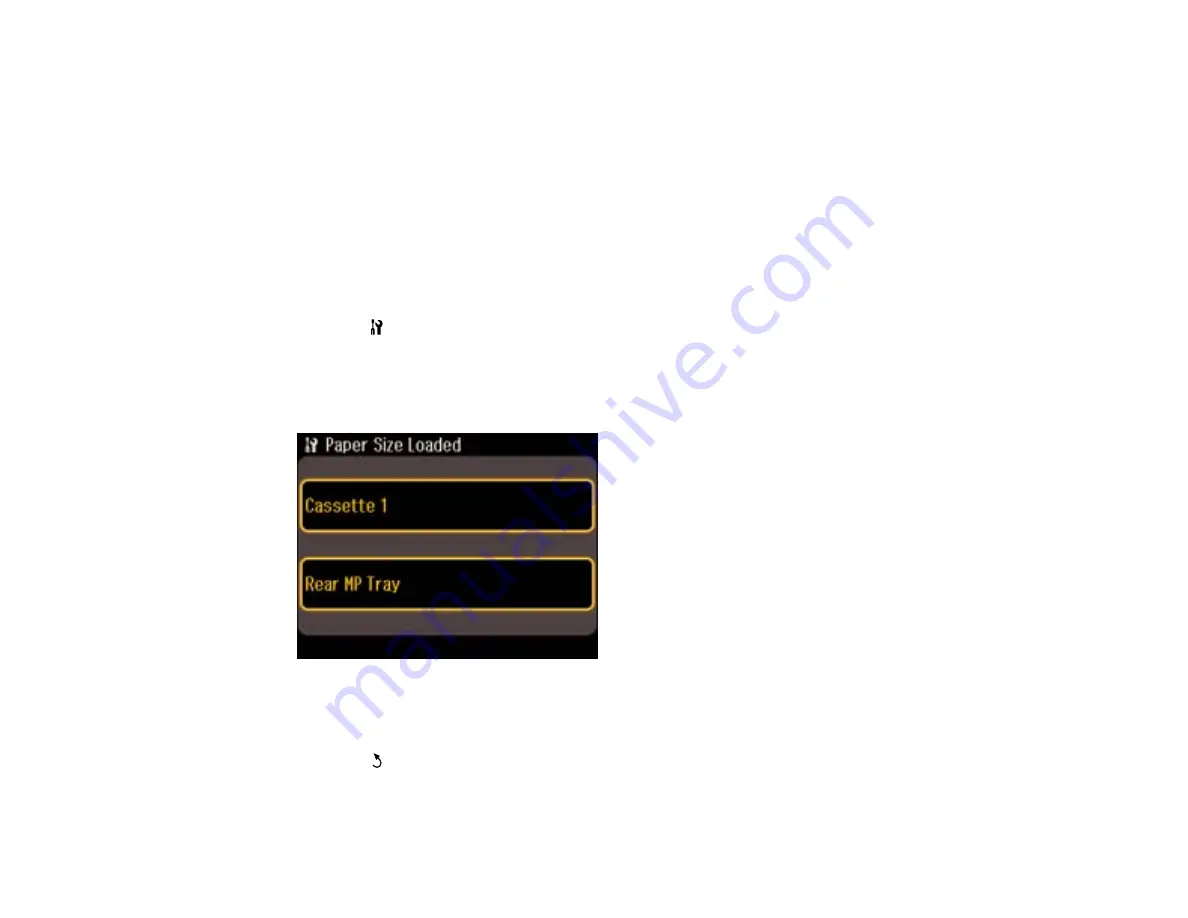
Setting the Paper Size for Each Source
You can set the paper size for each paper source using the control panel or your printer software.The
settings apply to all print jobs sent to the product.
Setting the Paper Size for Each Source - Control Panel
Setting the Paper Size for Each Source - Windows
Setting the Paper Size for Each Source - Mac OS X
Parent topic:
Setting the Paper Size for Each Source - Control Panel
You can change the default paper size for each source using the control panel on the product.
1.
Press the
Setup
button.
2.
Select
Printer Setup
.
3.
Select
Paper Size Loaded
.
You see this screen:
4.
Select the paper source you want to change.
5.
Select the paper size you loaded.
6.
Press the
Back
button.
7.
Select
Paper Size Notice
.
39
Summary of Contents for WorkForce Pro WP-4540
Page 1: ...WorkForce Pro WP 4540 User s Guide ...
Page 2: ......
Page 12: ......
Page 13: ...WorkForce Pro WP 4540 User s Guide Welcome to the WorkForce Pro WP 4540 User s Guide 13 ...
Page 27: ...4 Load a stack of paper printable side down in the cassette as shown 27 ...
Page 48: ...Parent topic Placing Originals on the Product 48 ...
Page 49: ...Related topics Copying Scanning Faxing 49 ...
Page 114: ...3 Adjust the scan area as necessary 114 ...
Page 121: ...121 ...
Page 129: ...3 Adjust the scan area as necessary 129 ...
Page 175: ...5 Select Fax Settings for Printer You see this window 175 ...
Page 176: ...6 Select your product 7 Select Speed Dial Group Dial List You see this window 176 ...
Page 215: ...215 ...
Page 220: ...220 ...
Page 245: ...3 Remove any jammed pages 245 ...
Page 247: ...6 Lower the document cover 7 Raise the ADF input tray 247 ...






























