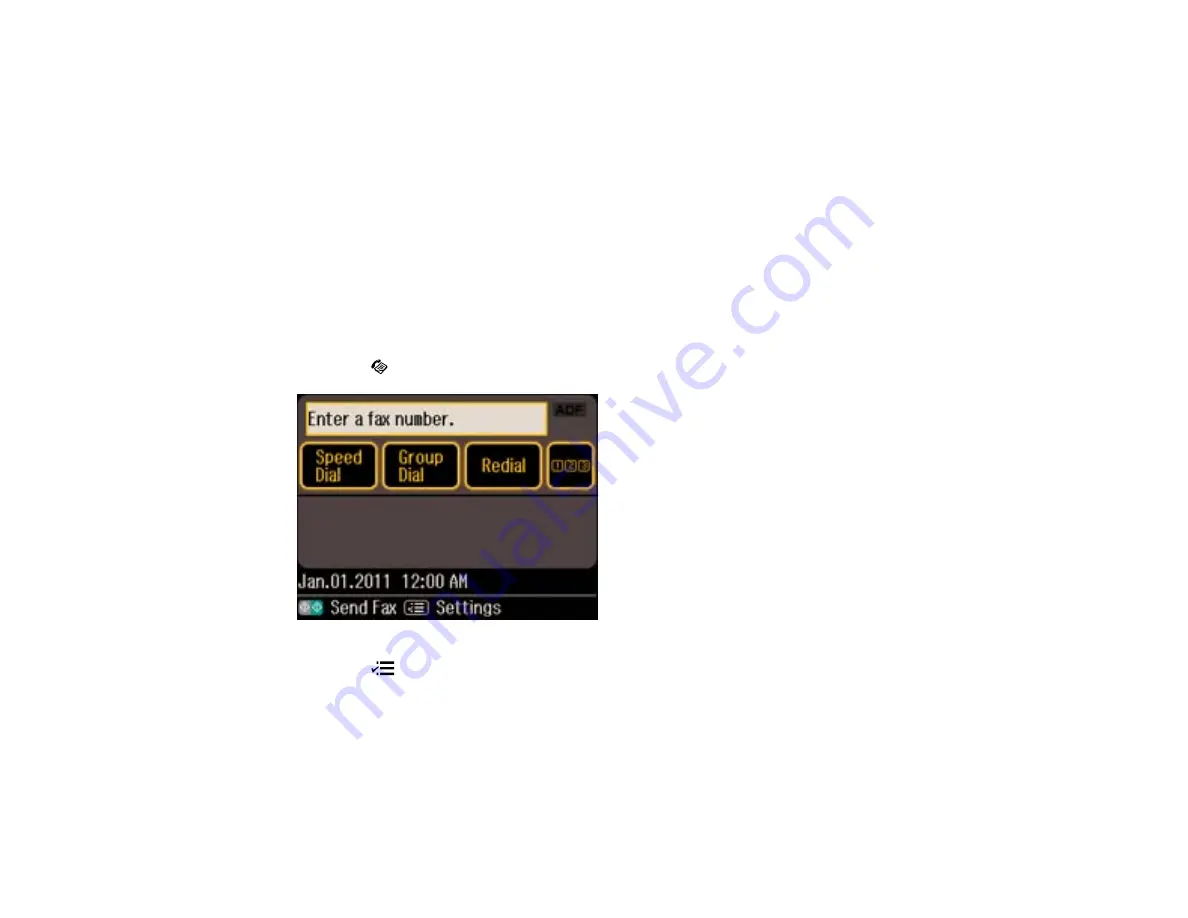
Setting Up Speed/Group Dial Lists Using the Product Control Panel
You can set up your speed dial and group dial lists using the control panel on your product.
Creating Speed Dial List Entries
Printing Your Speed Dial List
Creating Group Dial List Entries
Printing Your Group Dial List
Parent topic:
Setting Up Speed Dial and Group Dial Lists
Creating Speed Dial List Entries
You can create a speed dial list of fax numbers to help you quickly send faxes.
Note:
You can create up to 60 speed dial and group dial entries combined.
1.
Press the
Fax
button.
2.
Press the
Menu
button.
You see this screen:
166
Summary of Contents for WorkForce Pro WP-4540
Page 1: ...WorkForce Pro WP 4540 User s Guide ...
Page 2: ......
Page 12: ......
Page 13: ...WorkForce Pro WP 4540 User s Guide Welcome to the WorkForce Pro WP 4540 User s Guide 13 ...
Page 27: ...4 Load a stack of paper printable side down in the cassette as shown 27 ...
Page 48: ...Parent topic Placing Originals on the Product 48 ...
Page 49: ...Related topics Copying Scanning Faxing 49 ...
Page 114: ...3 Adjust the scan area as necessary 114 ...
Page 121: ...121 ...
Page 129: ...3 Adjust the scan area as necessary 129 ...
Page 175: ...5 Select Fax Settings for Printer You see this window 175 ...
Page 176: ...6 Select your product 7 Select Speed Dial Group Dial List You see this window 176 ...
Page 215: ...215 ...
Page 220: ...220 ...
Page 245: ...3 Remove any jammed pages 245 ...
Page 247: ...6 Lower the document cover 7 Raise the ADF input tray 247 ...






























