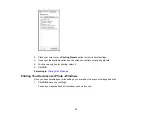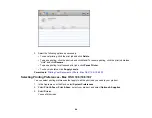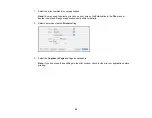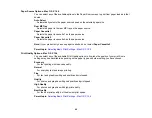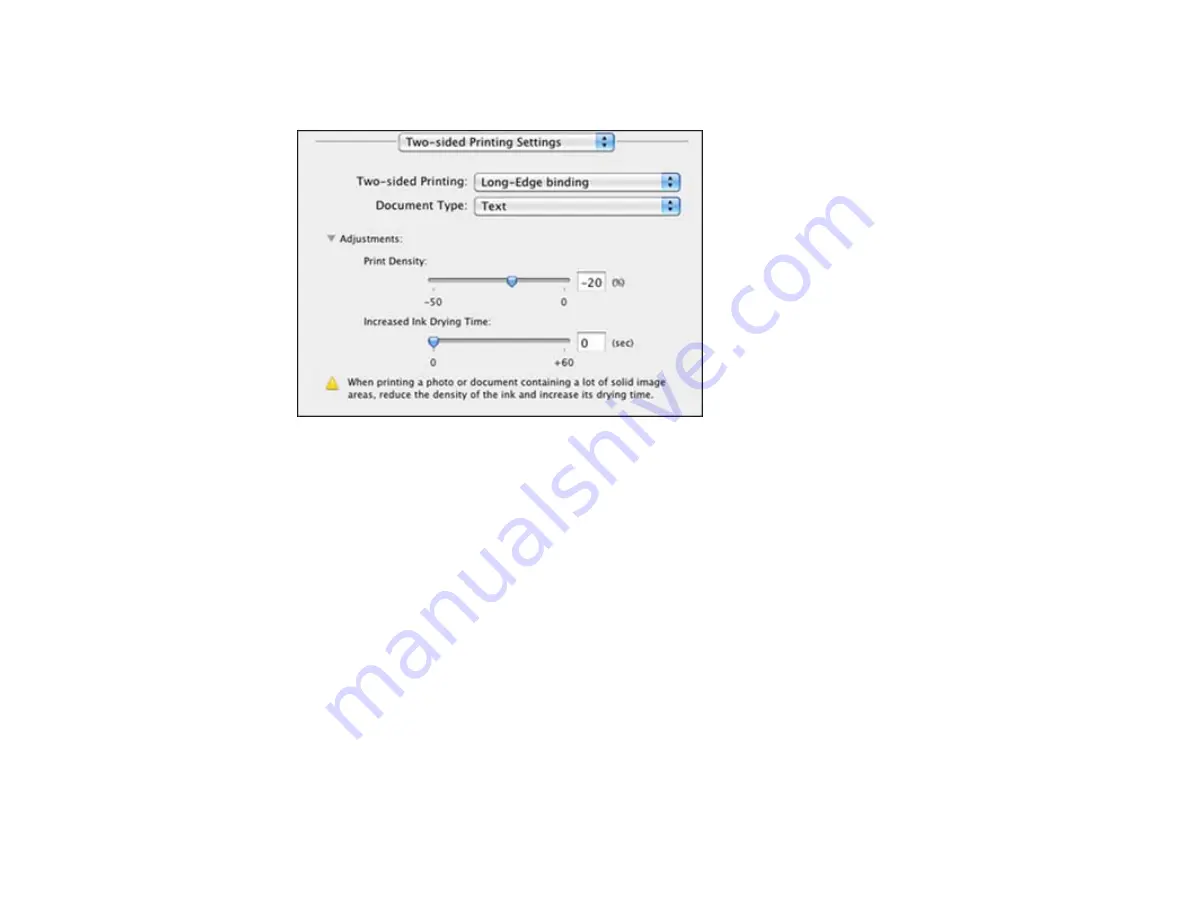
2.
Select the type of document you are printing as the
Document Type
setting. The software
automatically sets the Adjustments options for that document type.
3.
If necessary, customize the Adjustments settings as instructed on the screen.
4.
Print a test copy of your double-sided document to test the selected settings.
5.
Follow any instructions displayed on the screen during printing.
Double-sided Printing Options and Adjustments - Mac OS X
Parent topic:
Printing with Mac OS X 10.5, 10.6, or 10.7
Double-sided Printing Options and Adjustments - Mac OS X
You can select any of the available options in the
Two-sided Printing Settings
or
Output Settings
pop-up menu to set up your double-sided print job.
Two-sided Printing Options
Long-Edge binding
Orients double-sided printed pages to be bound on the long edge of the paper.
Short-Edge binding
Orients double-sided printed pages to be bound on the short edge of the paper.
80
Summary of Contents for WorkForce Pro WP-4530
Page 1: ...WorkForce Pro WP 4530 User s Guide ...
Page 2: ......
Page 12: ......
Page 13: ...WorkForce Pro WP 4530 User s Guide Welcome to the WorkForce Pro WP 4530 User s Guide 13 ...
Page 28: ...4 Load a stack of paper printable side down in the cassette as shown 28 ...
Page 50: ...Parent topic Placing Originals on the Product 50 ...
Page 51: ...Related topics Copying Scanning Faxing 51 ...
Page 115: ...3 Adjust the scan area as necessary 115 ...
Page 122: ...122 ...
Page 130: ...3 Adjust the scan area as necessary 130 ...
Page 176: ...5 Select Fax Settings for Printer You see this window 176 ...
Page 177: ...6 Select your product 7 Select Speed Dial Group Dial List You see this window 177 ...
Page 215: ...215 ...
Page 220: ...220 ...
Page 246: ...6 Lower the document cover 7 Raise the ADF input tray 8 Carefully remove the jammed pages 246 ...