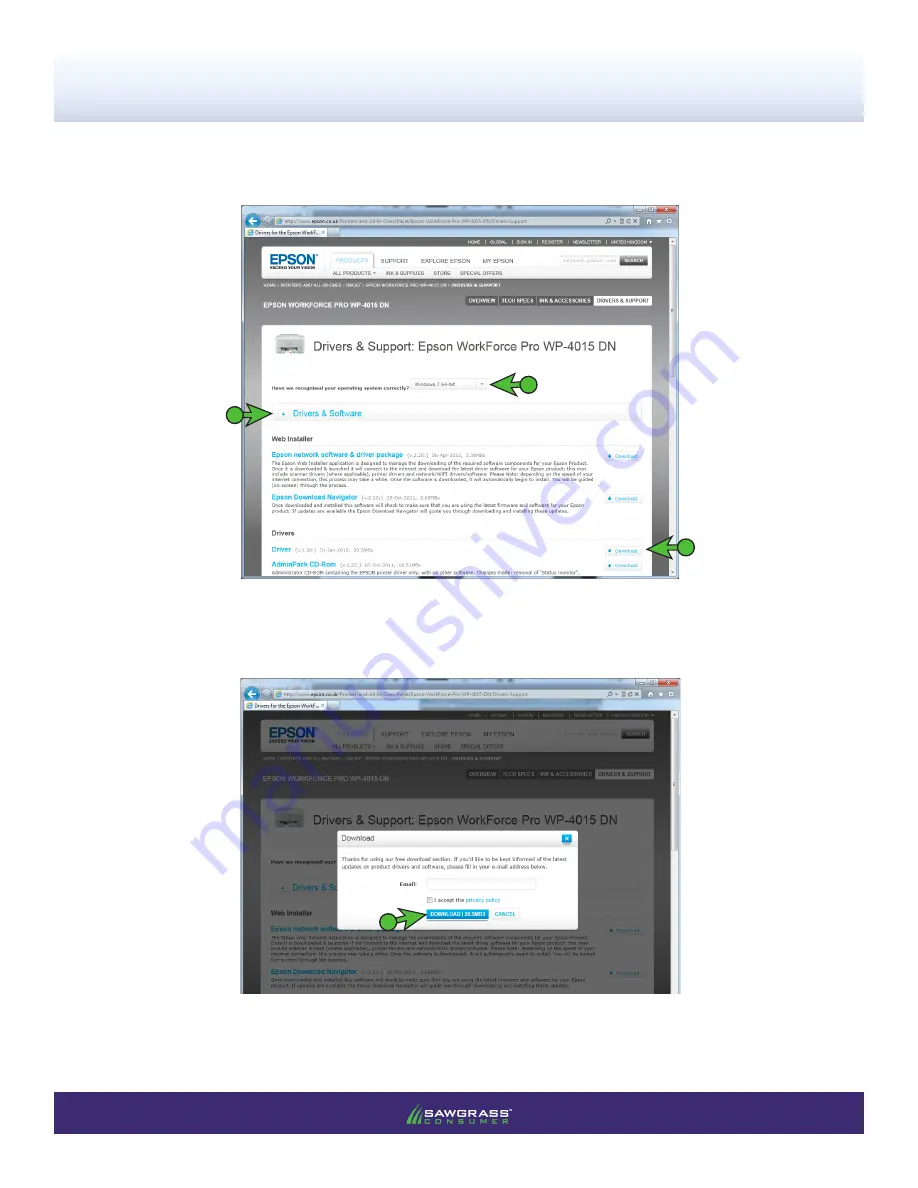
Epson WorkForce Pro WP-4015 DN –
Installation Guide
Epson Driver Download & Installation
PAGE 5
of 15 >>
3.)
Ensure that the correct operating system is selected, click the
Drivers & Software
link to expand the
section. Click the
Download
to initiate the download (see FIGURE 3).
FIGURE 3
4.)
Click the
Download
button to proceed (see FIGURE 4). The email address field only needs to be
completed if you wish to recieve marketing emails from Epson.
FIGURE 4
1
2
1
3















