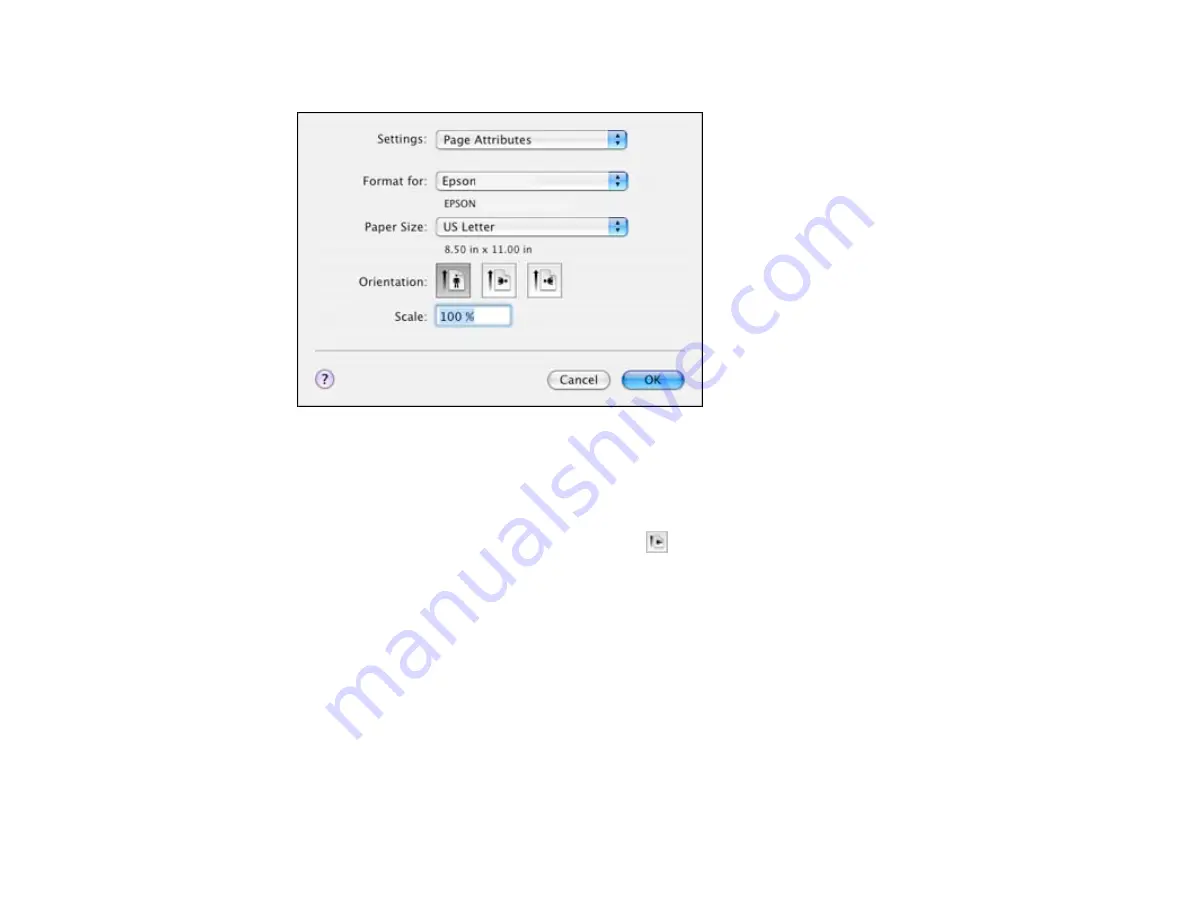
3.
Select your product as the
Format for
setting.
4.
Select the size of the paper you loaded as the
Paper Size
setting. You can also select a custom
setting to create a custom paper size.
5.
Select the orientation of your document or photo as shown in the page setup window.
Note:
If you are printing an envelope, select the
icon.
6.
To reduce or enlarge the size of the printed image, select a different
Scale
setting.
7.
Click
OK
to close the window.
Parent topic:
Related tasks
Selecting Basic Print Settings - Mac OS X 10.4
Selecting Basic Print Settings - Mac OS X 10.4
Select the basic settings for the document or photo you want to print.
70
















































