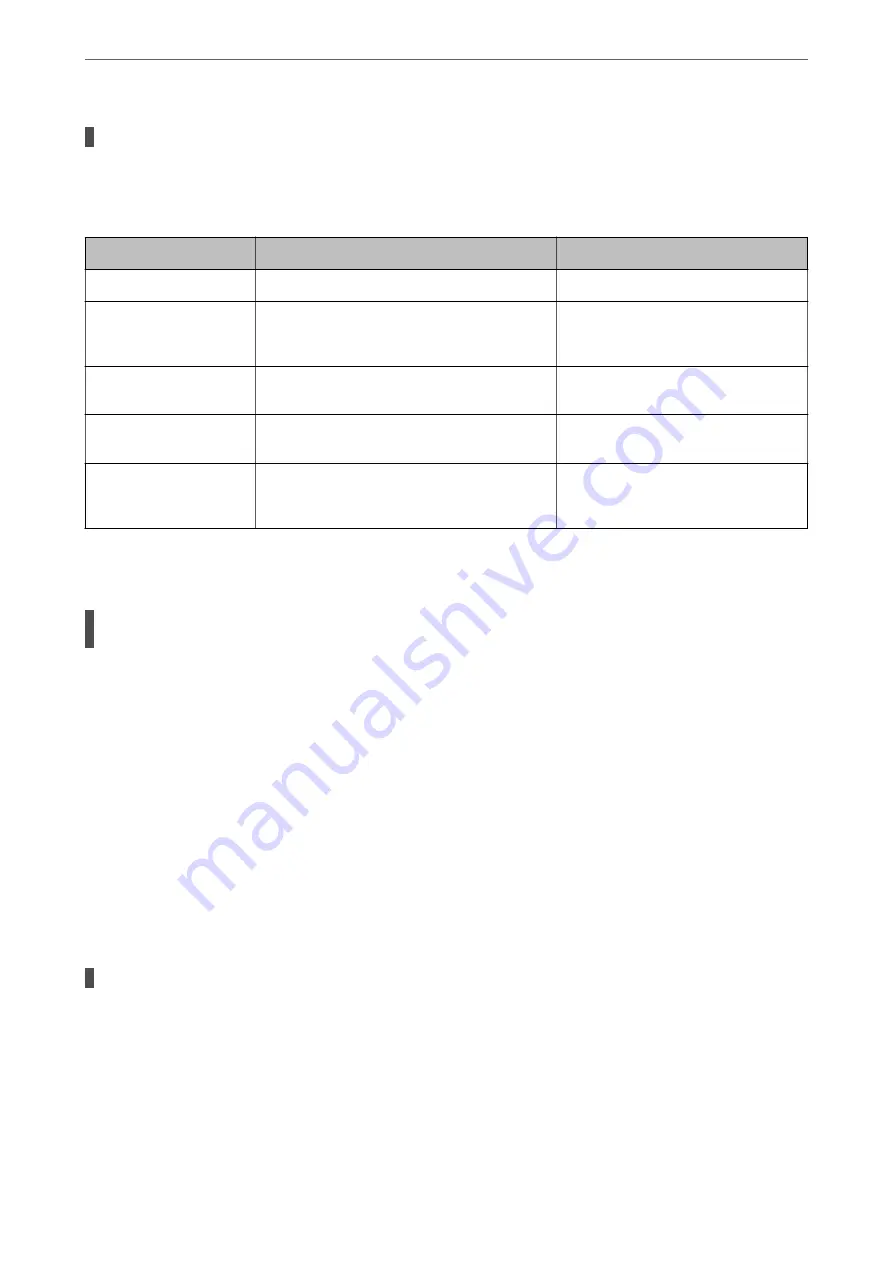
Checking the Point where the Error Occurred
Solutions
When saving scanned images to the shared folder, saving process proceeds as following. You can then
check the point where the error occurred.
Items
Operation
Error Messages
Connecting
Connect to the computer from the printer.
DNS error. Check DNS settings.
Logging on to the
computer
Log on to the computer with the user name and
the password.
Authentication error. Check the
authentication method, authenticated
account, and authenticated password.
Checking the folder to
save
Check the network path of the shared folder.
Communication error. Check the Wi-Fi/
network connection.
Checking the file name
Check if there is a file with the same name as the
file you want to save in the folder.
The file name is already in use. Rename
the file and scan again.
Writing the file
Write a new file.
Scanned file(s) are too large. Only XX
page(s) have been sent. Check if the
destination has enough space.
Saving the Scanned Images Takes a Long Time
It takes a long time for the name resolution to correspond to the "Domain Name" and the "IP
Address".
Solutions
Check the following points.
❏
Make sure the DNS setting is correct.
❏
Make sure each DNS setting is correct when checking the Web Config.
❏
Make sure the DNS domain name is correct.
Cannot Send or Receive Faxes
Cannot Send or Receive Faxes
The following causes can be considered.
There are some problems in telephone wall jack.
Solutions
Check that the telephone wall jack works by connecting a phone to it and testing it. If you cannot make or
receive calls, contact your telecommunication company.
>
The Printer Does Not Work as Expected
>
240






























