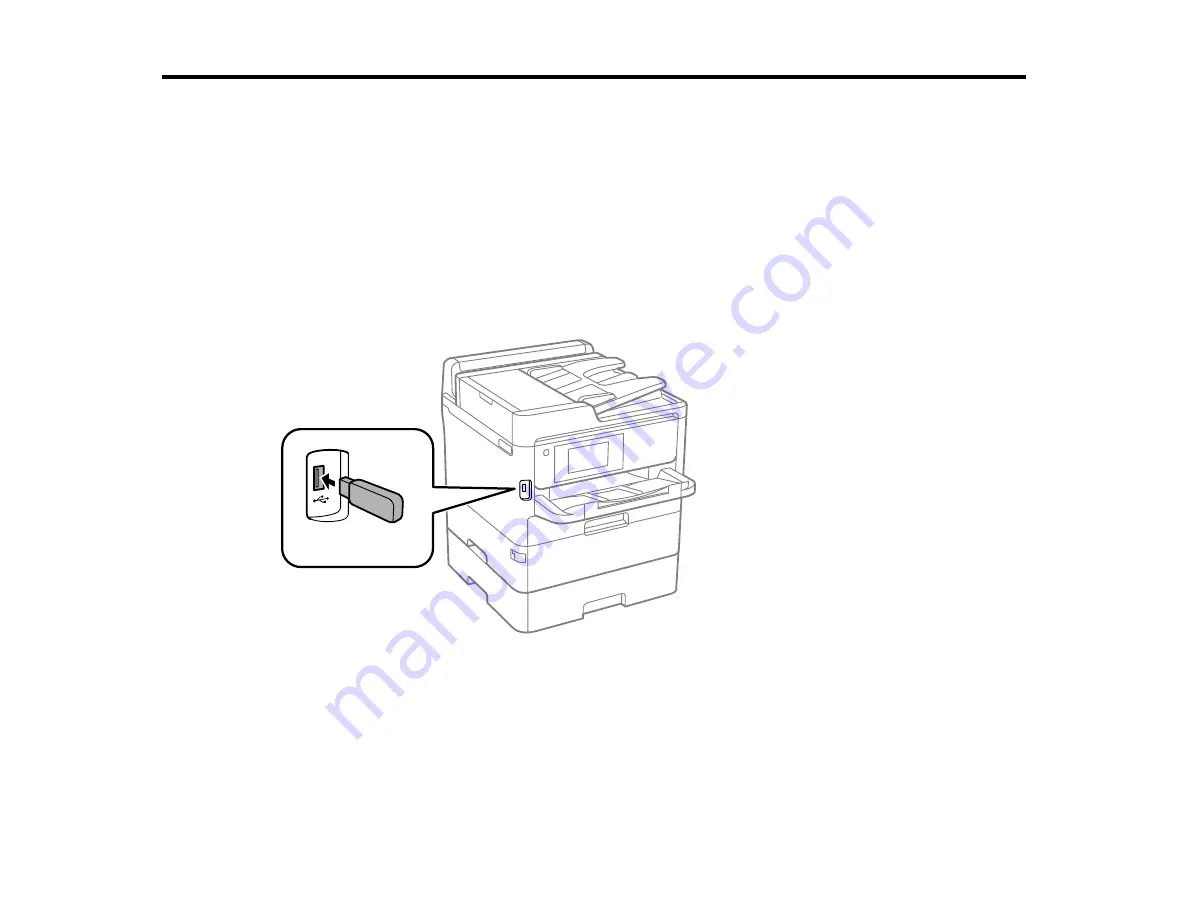
317
Using External USB Devices with Your Product
Follow the instructions here to work with an external USB device connected to your product.
Connecting a USB Device
Disconnecting a USB Device
Viewing and Printing from the LCD Screen
Transferring Files on a USB Device
Connecting a USB Device
Connect a USB device or its USB cable to the USB port on the front of the product.
Note:
Epson cannot guarantee the compatibility of your device. Make sure the files on the device are
compatible with the product.
USB Device Photo File Specifications
Parent topic:
Summary of Contents for WorkForce Pro WF-C579R
Page 1: ...WF C579R User s Guide ...
Page 2: ......
Page 19: ...19 7 Lower paper cassette 2 onto the optional paper cassette unit as shown ...
Page 20: ...20 8 Lower the product onto paper cassette 2 as shown ...
Page 116: ...116 1 Open the document cover ...
Page 122: ...122 Scanning Faxing ...
Page 255: ...255 You see a window like this ...
Page 261: ...261 ...
Page 351: ...351 8 Open the ADF cover ...
Page 355: ...355 9 Uninstall the optional paper cassette if necessary ...
Page 437: ...437 Copyright Attribution 2019 Epson America Inc 4 19 CPD 56082 Parent topic Copyright Notice ...






























