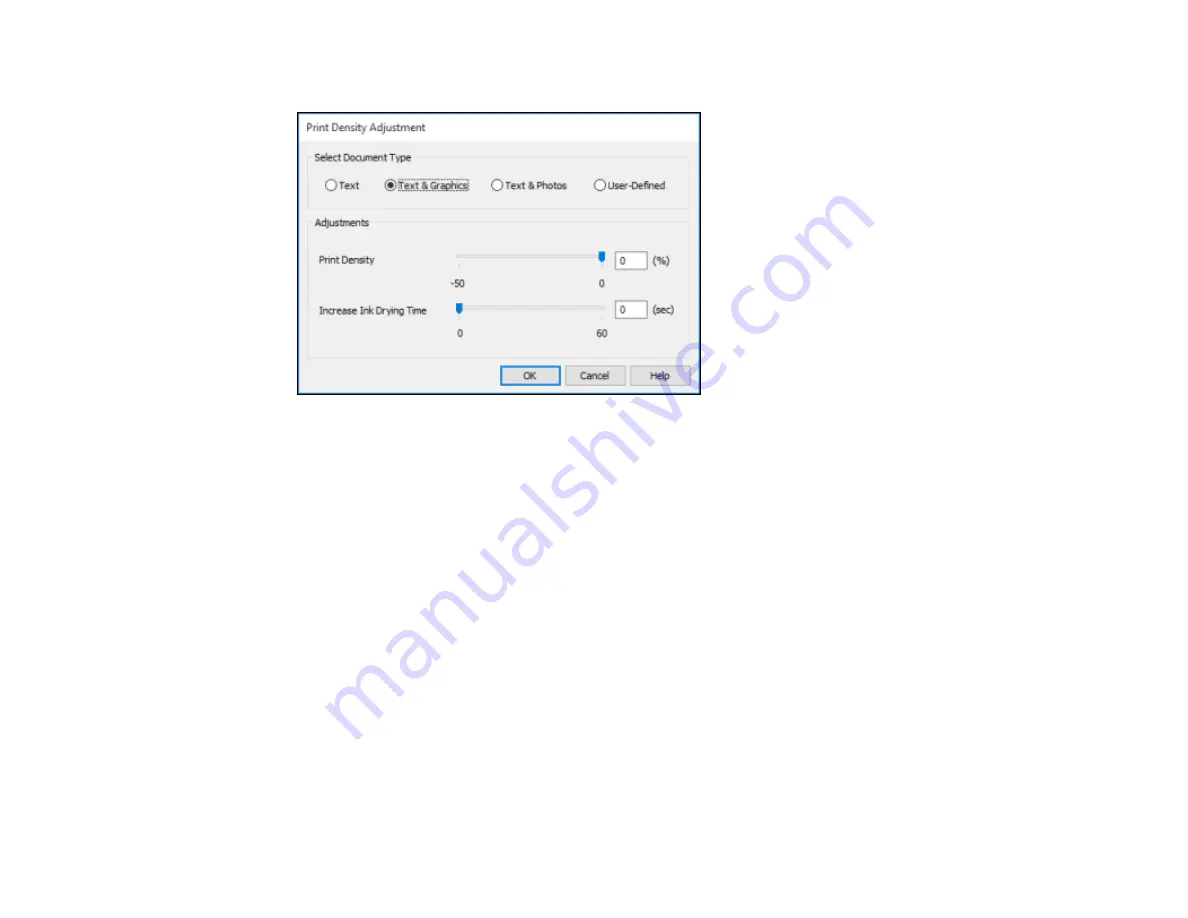
135
You see this window:
6.
Select the type of document you are printing as the Document Type setting. The software
automatically sets the
Adjustments
options for that document type.
7.
If necessary, select the
Adjustments
options you want to use.
8.
Click
OK
to return to the
Main
tab.
9.
Print a test copy of your double-sided document to test the selected settings.
10. Follow any instructions displayed on the screen during printing.
Double-sided Printing Options - Windows
Print Density Adjustments - Windows
Parent topic:
Printing with the Standard Epson Printer Software - Windows
Related references
Double-sided Printing Capacity
Related tasks
Selecting Basic Print Settings - Windows
Double-sided Printing Options - Windows
You can select any of the available options on the Binding Settings window to set up your double-sided
print job.
Summary of Contents for WorkForce Pro WF-C579R
Page 1: ...WF C579R User s Guide ...
Page 2: ......
Page 19: ...19 7 Lower paper cassette 2 onto the optional paper cassette unit as shown ...
Page 20: ...20 8 Lower the product onto paper cassette 2 as shown ...
Page 116: ...116 1 Open the document cover ...
Page 122: ...122 Scanning Faxing ...
Page 255: ...255 You see a window like this ...
Page 261: ...261 ...
Page 351: ...351 8 Open the ADF cover ...
Page 355: ...355 9 Uninstall the optional paper cassette if necessary ...
Page 437: ...437 Copyright Attribution 2019 Epson America Inc 4 19 CPD 56082 Parent topic Copyright Notice ...






























