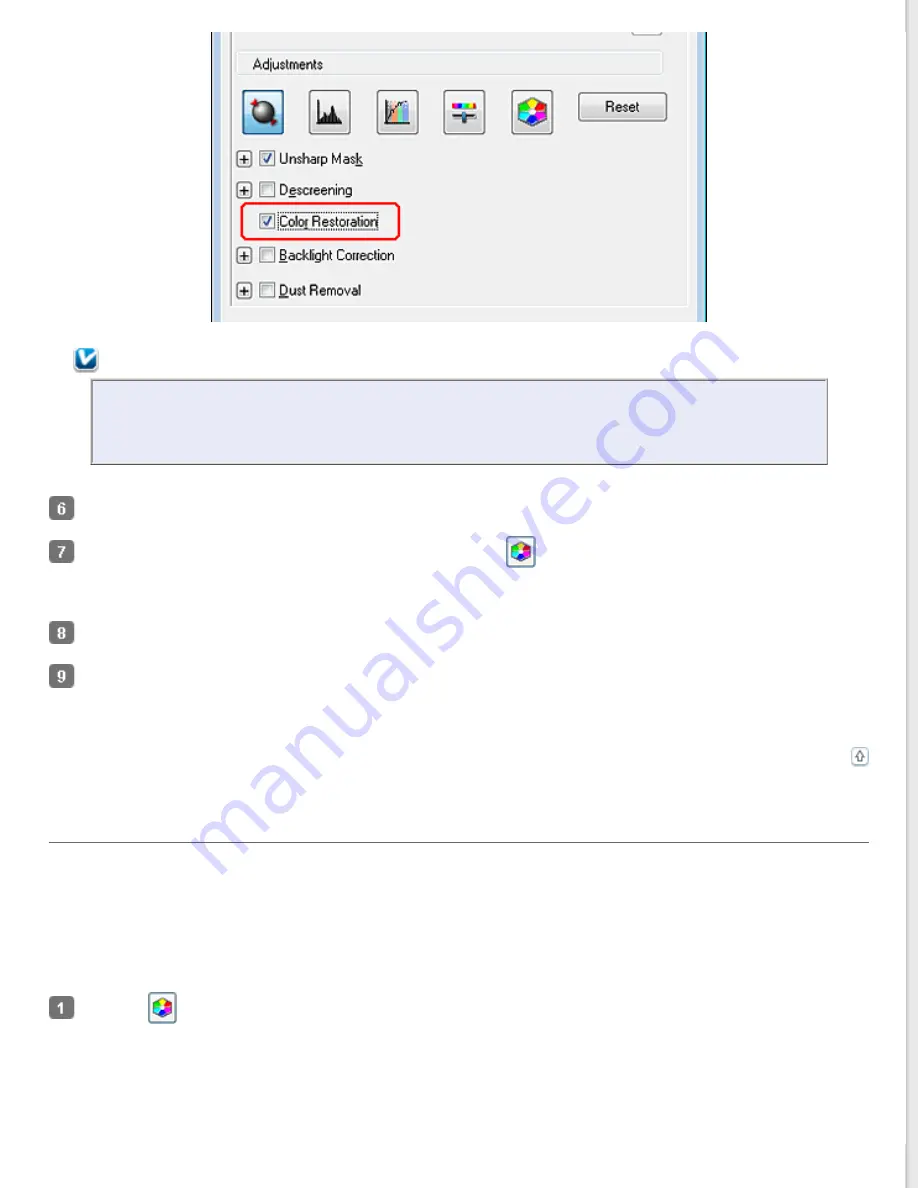
Note:
If you are scanning multiple images at the same time and you want to apply the Color Restoration
feature to all of your images or scan areas, click
All
in the Preview window before you click the check
box.
Make any other necessary image adjustments. See
Adjusting the Color and Other Image Settings
If you want to make more precise color adjustments, click the
Color Palette icon. See
Feature (for Professional Mode Only)
Size your image(s) as necessary. See
for details.
Click
Scan
.
What happens next depends on how you started Epson Scan. See
for instructions.
Using the Color Palette Feature (for Professional Mode Only)
Follow the steps in these sections to fine-tune the colors in your image using the Color Palette feature in Professional
Mode.
This feature is available only after previewing your images, so make sure to click
Preview
to activate this feature.
Sampling a Color from an Image
Click the
Color Palette icon.
Summary of Contents for WorkForce GT-1500
Page 13: ...CPD 38256 ...
Page 20: ...a transportation lock lever b DC inlet c USB interface connector ...
Page 65: ...Click OK Epson Scan scans your document Top ...
Page 67: ...Click Settings You see the Scan to PDF Settings window ...
Page 124: ...a underside of ADF b left side of document table ...
Page 131: ...Close the input tray After you have removed the paper close the top cover of the ADF Top ...






























