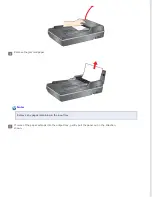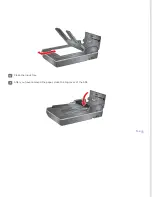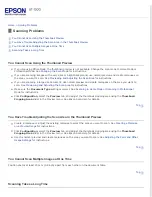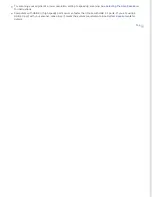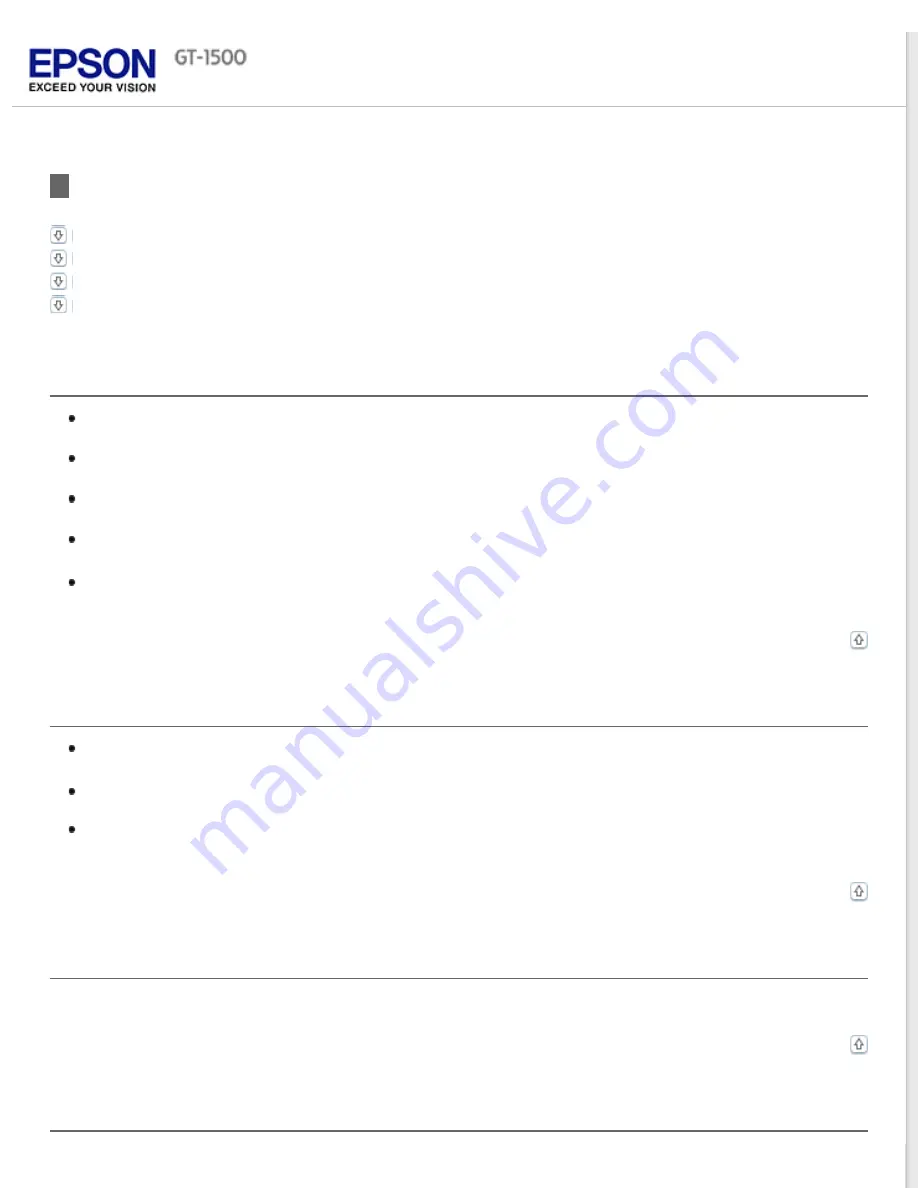
Scanning Problems
You Cannot Scan Using the Thumbnail Preview
You Have Trouble Adjusting the Scan Area in the Thumbnail Preview
You Cannot Scan Multiple Images at One Time
You Cannot Scan Using the Thumbnail Preview
If you are using Office Mode, the thumbnail preview is not available. Change the scan mode to Home Mode or
for instructions.
If you are scanning images with a very dark or bright background, use normal preview and create marquees on
the area you want to scan. See
Previewing and Adjusting the Scan Area
If you are scanning a large size document, use normal preview and create marquees on the area you want to
scan. See
Previewing and Adjusting the Scan Area
for instructions.
Make sure the
Document Type
Click
Configuration
, select the
Preview
tab, and adjust the thumbnail cropping area using the
Thumbnail
Cropping Area
slider in the Preview menu. See Epson Scan Help for details.
You Have Trouble Adjusting the Scan Area in the Thumbnail Preview
Create a marquee or adjust the existing marquee to select the area you want to scan. See
for instructions.
Click
Configuration
, select the
Preview
tab, and adjust the thumbnail cropping area using the
Thumbnail
Cropping Area
slider in the Preview menu. See Epson Scan Help for details.
Use the normal preview and create marquees on the area you want to scan. See
for instructions.
You Cannot Scan Multiple Images at One Time
Position photos at least 20 mm (0.8 inch) apart from each other on the document table.
Scanning Takes a Long Time
Summary of Contents for WorkForce GT-1500
Page 13: ...CPD 38256 ...
Page 20: ...a transportation lock lever b DC inlet c USB interface connector ...
Page 65: ...Click OK Epson Scan scans your document Top ...
Page 67: ...Click Settings You see the Scan to PDF Settings window ...
Page 124: ...a underside of ADF b left side of document table ...
Page 131: ...Close the input tray After you have removed the paper close the top cover of the ADF Top ...