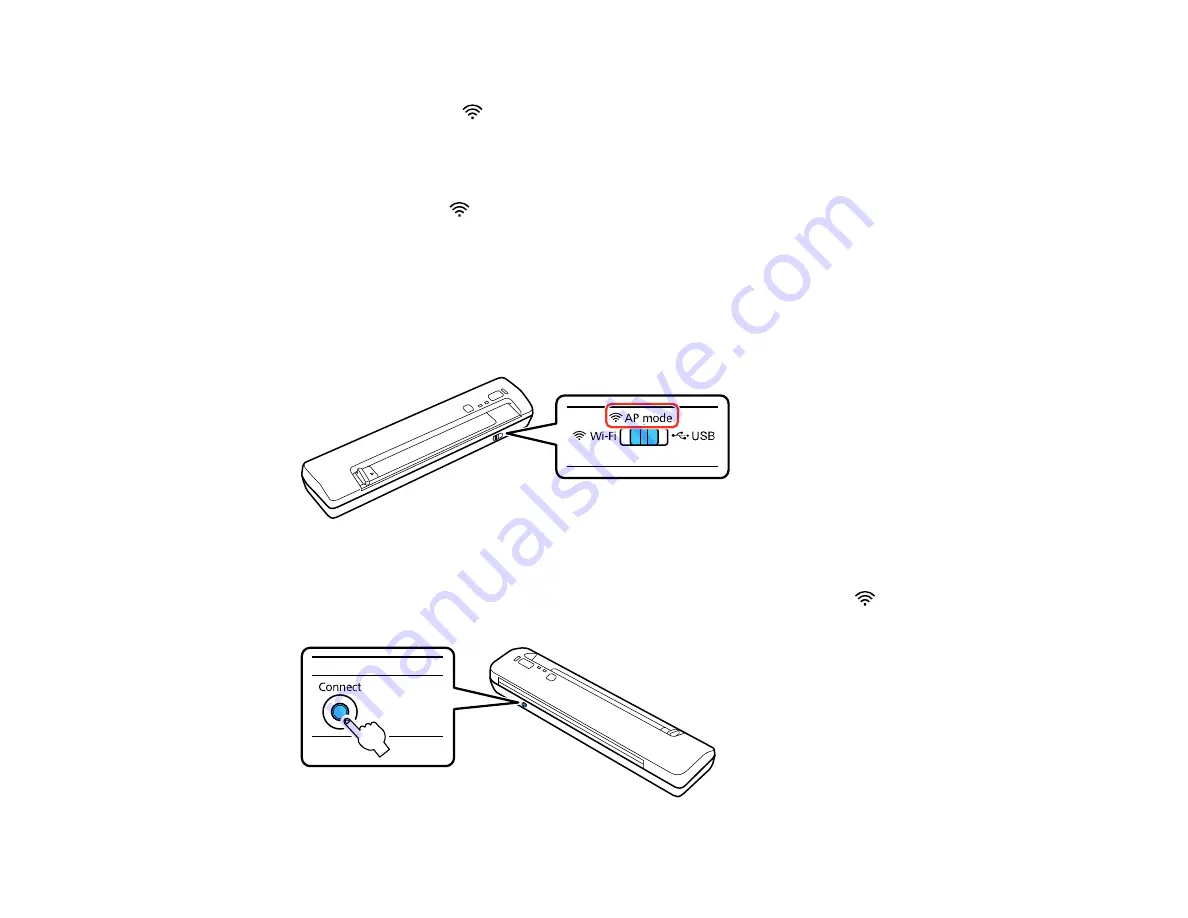
2.
Turn on the scanner.
3.
Wait for the ready and
Wi-Fi lights to stop blinking.
4.
From your computer or device, search for and select the SSID shown on the label on the bottom of
the scanner.
5.
Enter the password shown on the label on the bottom of the scanner.
When the ready and
Wi-Fi lights on the scanner stay on, the connection is established.
Parent topic:
Using WPS to Set Up a Direct Wi-Fi Connection
You can use Wi-Fi Protected Setup (WPS) to create a direct Wi-Fi connection to a WPS-enabled
computer or device.
1.
Set the connection mode switch on the scanner to
AP mode
.
2.
Turn on the scanner.
3.
Press and hold the
Connect
button for at least 3 seconds until the ready and
Wi-Fi lights flash
alternately.
31
Summary of Contents for WorkForce DS-40
Page 1: ...DS 40 User s Guide ...
Page 2: ......
Page 6: ......
Page 11: ...Scanner Buttons and Lights Buttons 1 The power button 2 The start button 11 ...
Page 14: ...1 Slide off the battery cover 2 Insert the batteries with the and ends facing as shown 14 ...
Page 22: ...Parent topic Loading Originals 22 ...
Page 38: ...You see a window like this 2 Click the Scan icon 38 ...






























