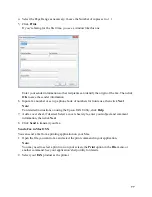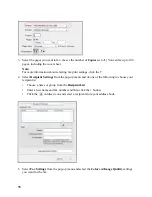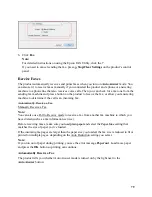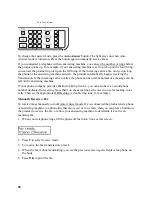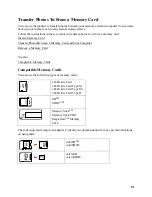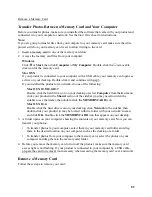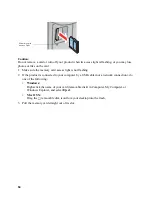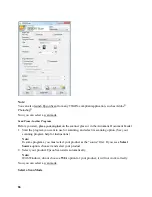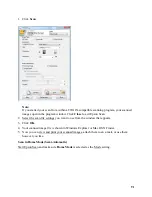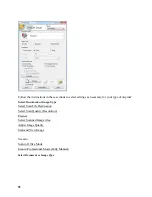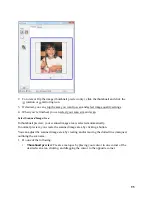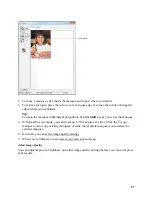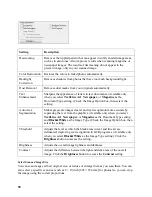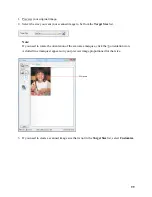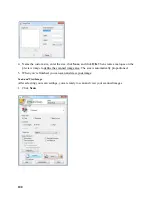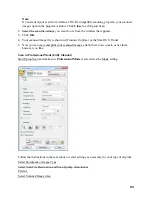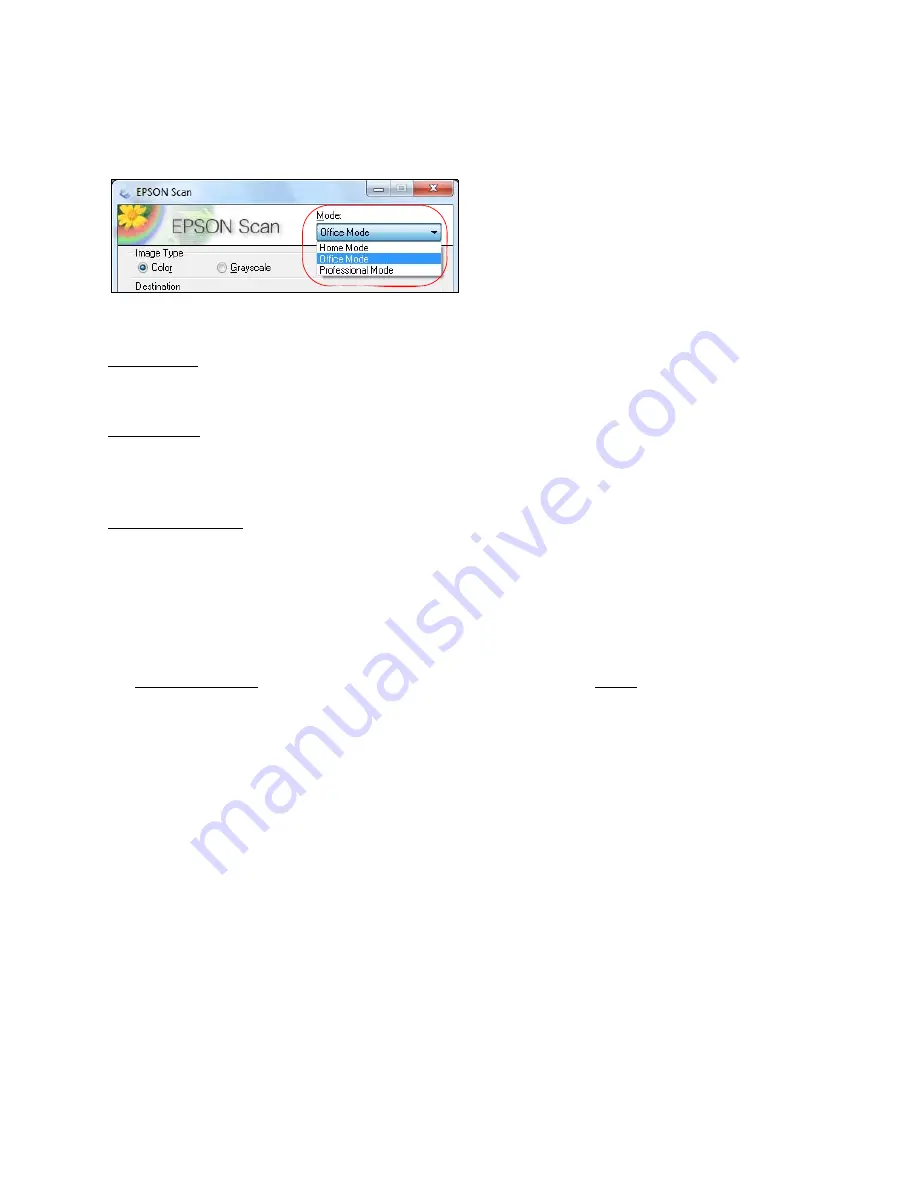
87
Epson Scan provides a choice of scan modes with different levels of automatic settings. Select the
mode from the Mode box:
For instructions on scanning in a mode, click the mode name below:
Home Mode lets you select some settings, and preview and size your scanned image. Color
Restoration, Dust Removal, and Backlight Correction options are available. You cannot scan with
the Automatic Document Feeder in this mode.
Office Mode lets you quickly scan text documents and adjust them on a preview screen. Unsharp
Mask, Text Enhancement, and Descreening options are available. Epson Scan opens in this mode
the first time you use it. You can use the Automatic Document Feeder when scanning in this
mode.
Professional Mode lets you manually customize all available settings, and preview and size your
scanned image. Unsharp Mask, Descreening, Color Restoration, Backlight Correction, Dust
Removal, and Auto Exposure options are available. You can use the Automatic Document Feeder
in this mode.
Scan in Office Mode
Use Office Mode to quickly select settings for scanning text documents.
1. Start Epson Scan and make sure
Office Mode
is selected as the Mode setting.
Summary of Contents for WorkForce 435
Page 1: ...5 Home Welcome to the Epson WorkForce 435 User s Guide ...
Page 2: ...6 ...
Page 12: ...12 ...
Page 21: ...21 Envelopes Envelope For this paper Select this paper Type or Media Type setting ...
Page 22: ...22 ...
Page 26: ...26 ...
Page 54: ...54 ...
Page 96: ...96 Normal preview Click the auto locate icon to create a marquee Marquee ...
Page 105: ...105 Normal preview Click the auto locate icon to create a marquee Marquee ...
Page 130: ...130 ...
Page 138: ...138 ...
Page 174: ...174 ...