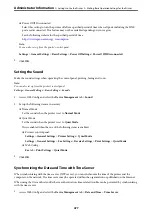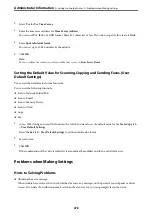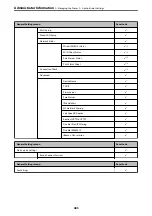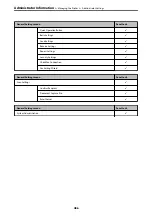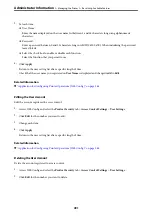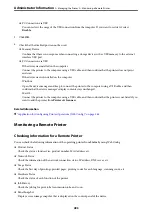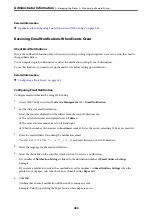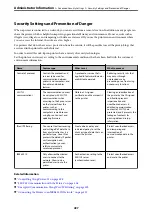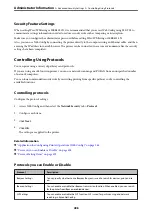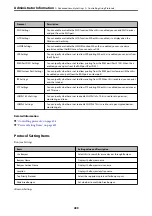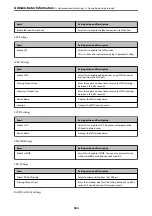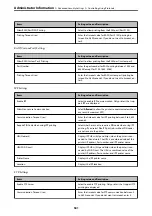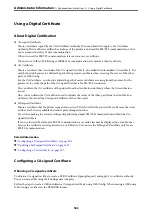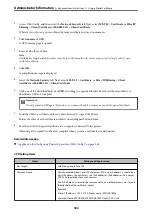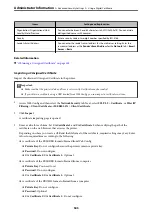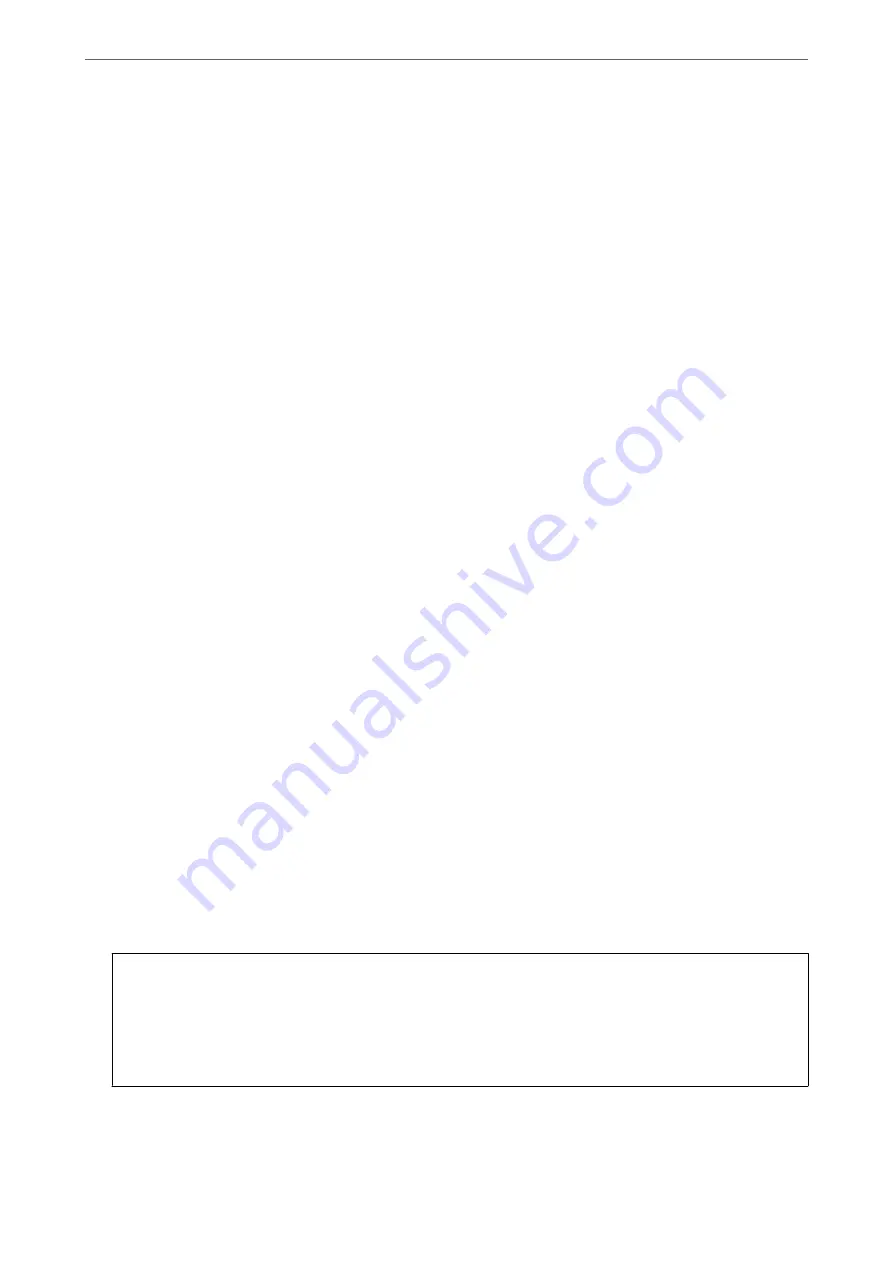
Logging on to the Printer from a Computer
When you log in to Web Config as an administrator, you can operate items that are set in the Lock Setting.
1.
Enter the printer's IP address into a browser to run Web Config.
2.
Click
Administrator Login
.
3.
Enter the user name and administrator password in
User Name
and
Current password
.
4.
Click
OK
.
The locked items and
Administrator Logout
are displayed when being authenticated.
Click
Administrator Logout
to log off.
Note:
When you select
ON
for the
Device Management
tab >
Control Panel
>
Operation Timeout
, you log off automatically
after a specific length of time if there is no activity on the control panel.
Related Information
&
“Application for Configuring Printer Operations (Web Config)” on page 348
Restricting Available Features
You can register user accounts on the printer, link them with functions, and control functions that users can use.
When enabling access control, the user can use functions such as copy, fax, etc. by entering the password on the
printer’s control panel and logging in to the printer.
The unavailable functions will be grayed out and cannot be selected.
From the computer, when you register the authentication information to the printer driver or scanner driver, you
will be able to print or scan. For details of the driver settings, see the driver's help or manual.
Creating the User Account
Create the user account for access control.
1.
Access Web Config and select the
Product Security
tab >
Access Control Settings
>
User Settings
.
2.
Click
Add
for the number you want to register.
c
Important:
When using the printer with the authentication system of Epson or other companies, register the user name of
the restriction setting in number 2 to number 10.
Application software such as the authentication system uses number one, so that the user name is not displayed
on the printer's control panel.
>
>
Restricting Available Features
490
Summary of Contents for WF-C878R Series
Page 20: ...Part Names and Functions Front 21 Rear 25 ...
Page 35: ...Loading Paper Paper Handling Precautions 36 Paper Size and Type Settings 37 Loading Paper 38 ...
Page 313: ...Using Optional Items List of Optional Items 314 Printer Stand 315 Paper Cassette Unit 322 ...
Page 532: ...Where to Get Help Technical Support Web Site 533 Contacting Epson Support 533 ...