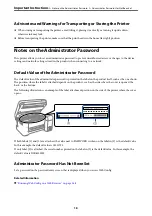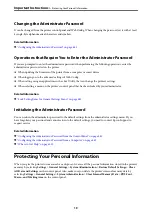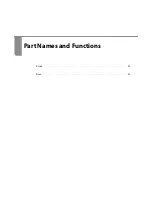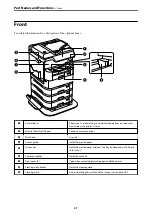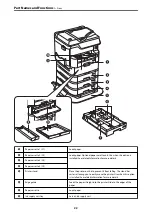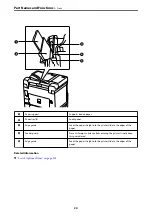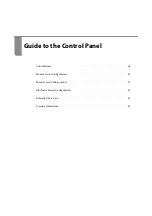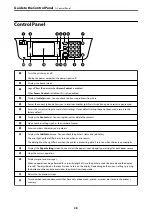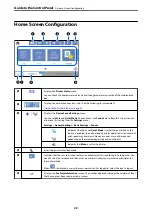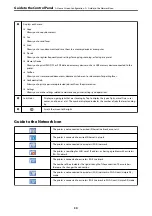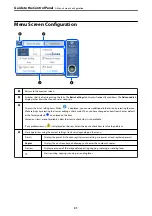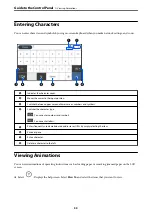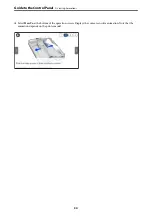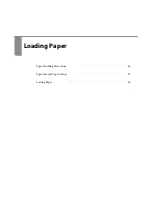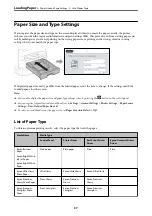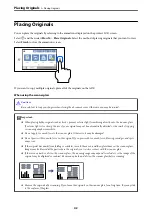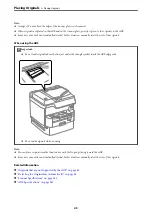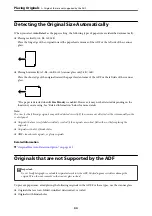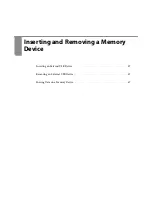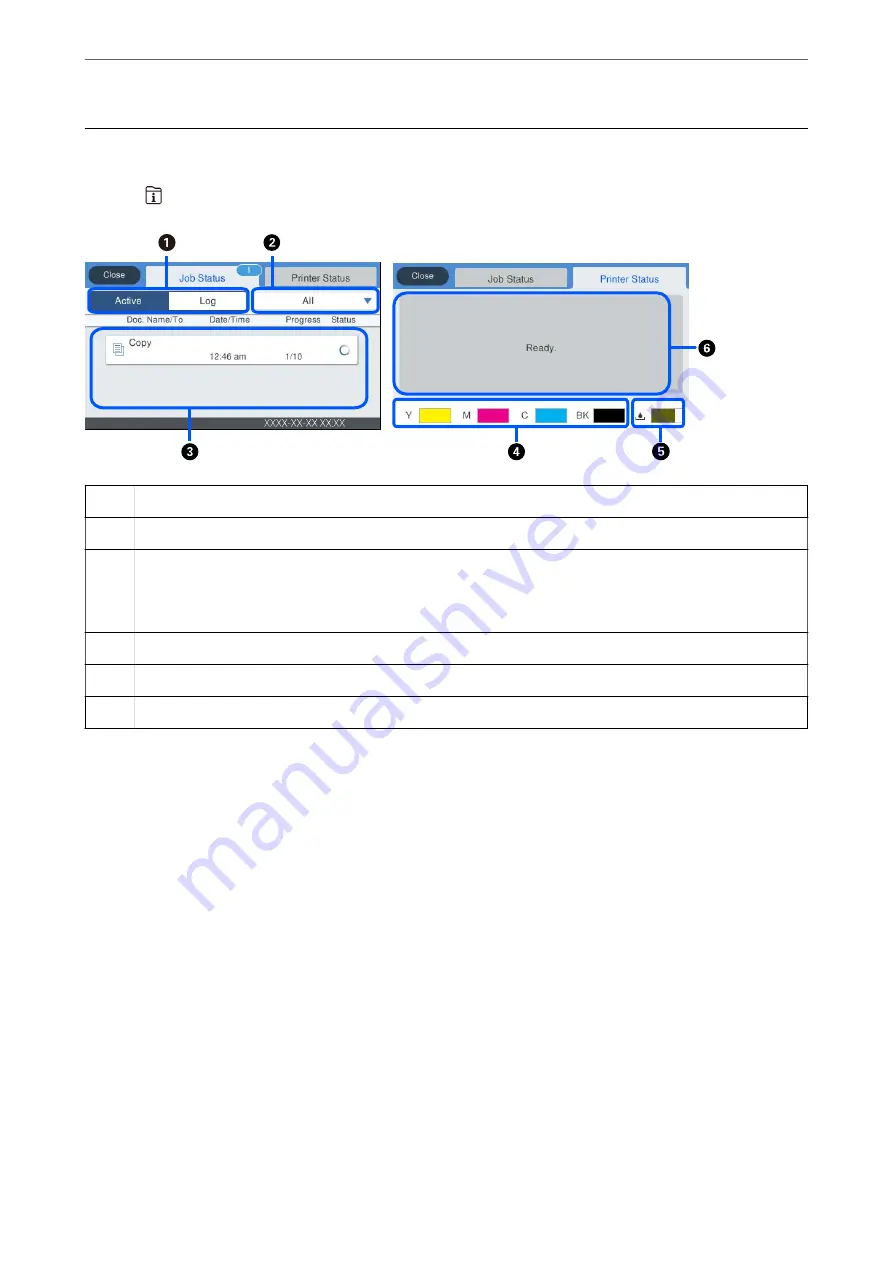
Job/Status Screen Configuration
Press the
button to display the Job/Status menu. You can check the status of the printer or the jobs.
A
Switches the displayed lists.
B
Filter the jobs by functional.
C
When
Active
is selected, displays the list of ongoing jobs and jobs waiting to be processed.
When
Log
is selected, displays the job history.
You can cancel jobs or check the error code displayed in the history when the job has failed.
D
Indicates the approximate ink levels.
E
Indicates the approximate service life of the maintenance box.
F
Displays any errors that have occurred in the printer. Select the error from the list to display the error message.
Related Information
&
“Error Code is Displayed on the Status Menu” on page 250
Reserve Job
You can reserve jobs during copying or printing when you are not using the ADF or the Scanner Glass.
You do not need to perform any special actions to reserve jobs. If you select
x
during normal operation, the job
runs as soon as the current job is complete.
You can reserve up to 100 of the following types of jobs including the current job.
❏
❏
Copy
❏
Send Fax
>
Job/Status Screen Configuration
>
32
Summary of Contents for WF-C878R Series
Page 20: ...Part Names and Functions Front 21 Rear 25 ...
Page 35: ...Loading Paper Paper Handling Precautions 36 Paper Size and Type Settings 37 Loading Paper 38 ...
Page 313: ...Using Optional Items List of Optional Items 314 Printer Stand 315 Paper Cassette Unit 322 ...
Page 532: ...Where to Get Help Technical Support Web Site 533 Contacting Epson Support 533 ...