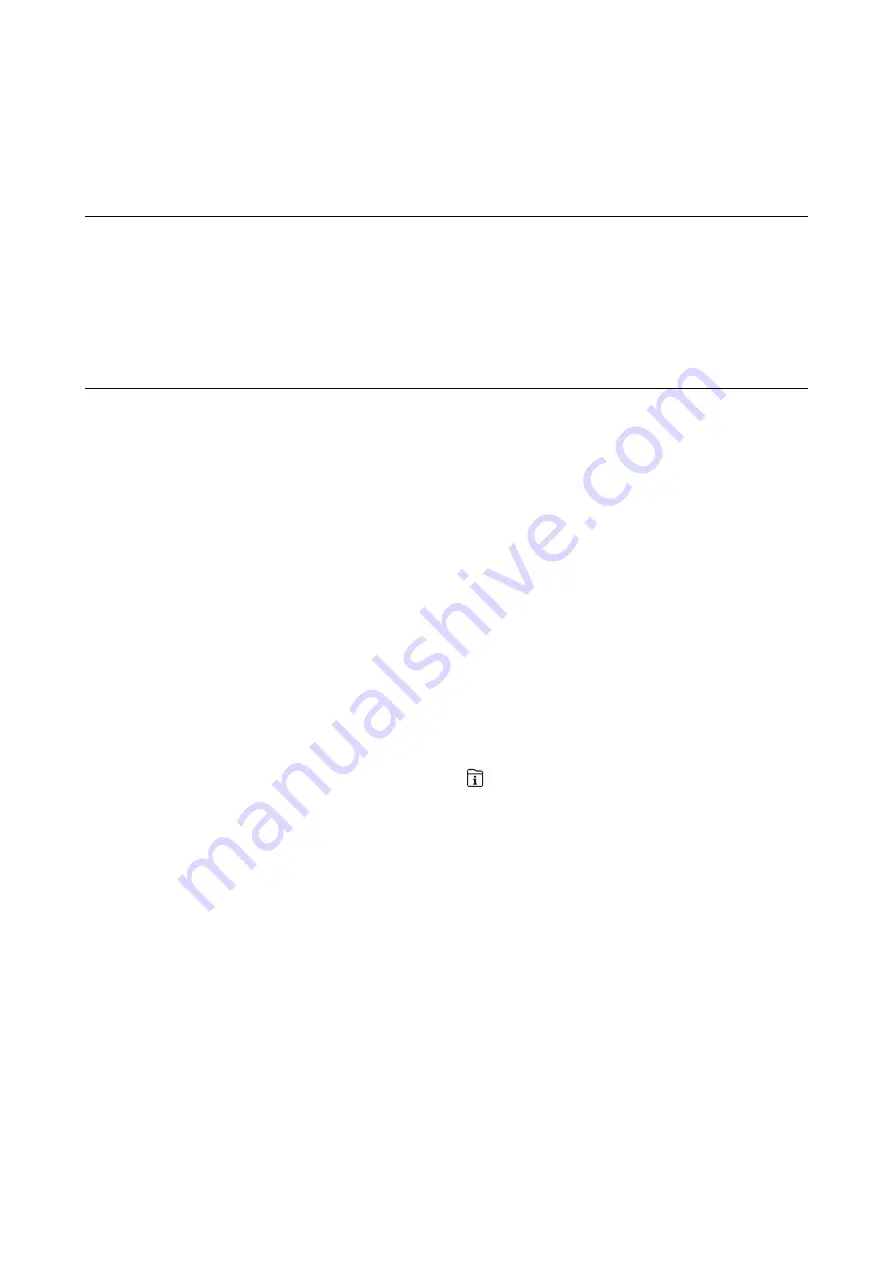
Faxing
Before Using Fax Features
Check with your administrator that the following settings have been completed.
❏
The phone line, the printer, and (if necessary) the telephone have been connected correctly
❏
Fax basic settings (at least
Fax Setting Wizard
) have been completed
Sending Faxes Using the Printer
Sending Faxes Using the Control Panel
Related Information
&
“Sending Faxes Automatically Using the Control Panel” on page 126
&
“Sending Faxes Manually After Confirming the Recipient's Status” on page 128
Sending Faxes Automatically Using the Control Panel
You can send faxes by entering fax numbers for recipients on the control panel.
Note:
❏
When sending a fax in monochrome, you can preview the scanned image on the LCD screen before sending.
❏
You can reserve up to 50 monochrome fax jobs even while the phone line is in use for a voice call, sending another fax, or
receiving a fax. You can check or cancel reserved fax jobs from
.
1.
Place the originals.
You can send up to 100 pages in one transmission; however depending on the remaining amount of memory,
you may not be able to send faxes even with less than 100 pages.
2.
Select
Fax
on the home screen.
3.
Specify the recipient.
You can send the same monochrome fax to up to 200 recipients including up to 199 groups in
Contacts
.
However, a color fax can only be sent to one recipient at a time.
❏
To enter manually: Select
Keypad
, enter a fax number on the screen displayed, and then tap
OK
.
- To add a pause (pause for three seconds during dialing), enter a hyphen(-).
- If you have set an external access code in
Line Type
, enter "#" (hash) instead of the actual external access
code at the beginning of the fax number.
Note:
If you cannot manually enter a fax number,
Direct Dialing Restrictions
in
Security Settings
is set to
On
.
Select fax recipients from the contacts list or the sent fax history.
User's Guide
Faxing
126
















































