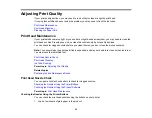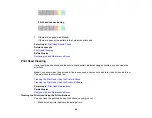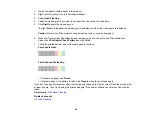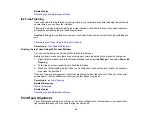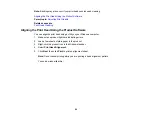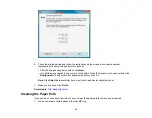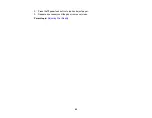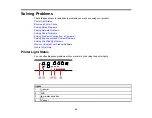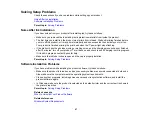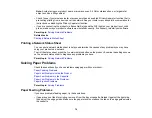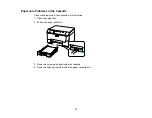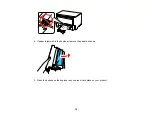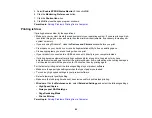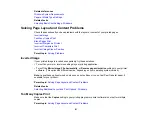Solving Setup Problems
Check these sections if you have problems while setting up your product.
Noise After Ink Installation
Software Installation Problems
Parent topic:
Noise After Ink Installation
If you hear noises from your product after installing ink, try these solutions:
• Make sure you removed the foam and plastic protective materials from inside the product.
• The first time you install ink, the product must prime its print head. Wait until priming finishes before
you turn off the product, or it may prime improperly and use excess ink the next time you turn it on.
Your product is finished priming the print head when the
power light stops flashing.
• If the product's print head stops moving or making noise, and the charging process has not finished
after 15 minutes, turn off your product. Turn it back on and check to see if charging is still in progress.
If it is still in progress, contact Epson for help.
• Make sure the ink tube locks are open and the cap is properly installed.
Parent topic:
Software Installation Problems
If you have problems while installing the product software, try these solutions:
• Make sure the product is turned on and any necessary cables are securely connected at both ends.
Also make sure the computer meets the operating system requirements.
• Close any other programs, including screen savers and virus protection software, and install the
product software again.
• In Windows, make sure the product is selected as the default printer and the correct port is shown in
the printer properties.
Parent topic:
Related concepts
When to Uninstall Your Product Software
Related references
67
Summary of Contents for WF-B4023
Page 1: ...WF B4023 User s Guide ...
Page 2: ......
Page 7: ...WF B4023 User s Guide Welcome to the WF B4023 User s Guide 7 ...
Page 17: ...4 Load a stack of paper printable side down in the cassette as shown 17 ...
Page 32: ...8 Close the Printer Settings window Parent topic Setting the Paper Size for Each Source 32 ...