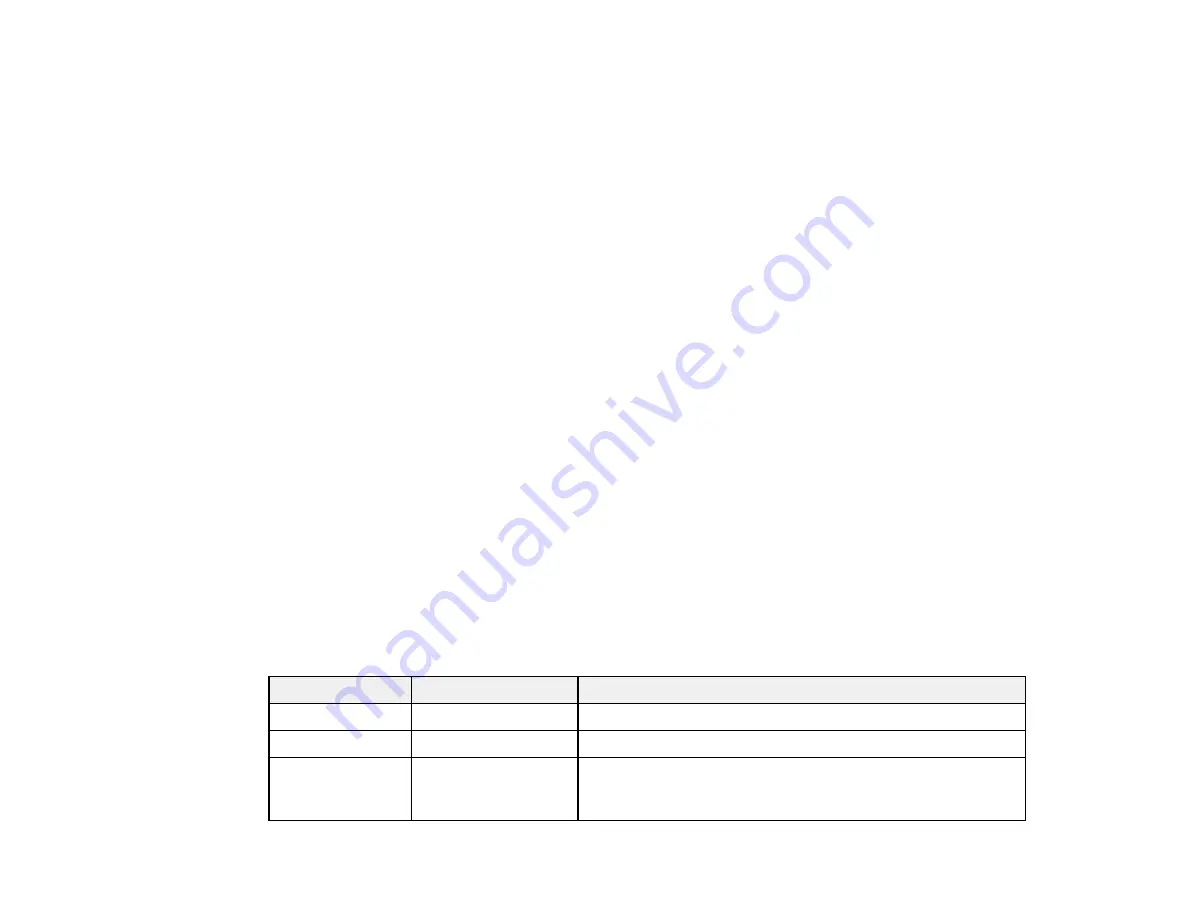
106
5.
To print more than one copy, press a number key on the product's control panel, or select
Copies
and use the displayed keypad to enter the number of copies.
6.
Change any of the displayed settings as necessary.
7.
Select
Advanced
to view and change additional copy settings, if necessary.
8.
Select
Preview
to preview your copy on the LCD screen.
9.
Select
Preset
to save your copy settings.
10. When you are ready to copy, press the
Copy
icon.
Note:
To cancel printing, select
Cancel
.
Parent topic:
Related references
Copying Options
Compatible Epson Papers
Related tasks
Using Presets
Loading Paper in the Cassette
Related topics
Placing Originals on the Product
Copying Options
Select the copying options you want to use for your copies.
Note:
Not all options or settings may be available, depending on other copying settings.
Basic Settings
Copying option
Available settings
Description
B&W
—
Copies the document in black and white
Color
—
Copies the document in color
Paper Setting
Various sources
Select the paper source that you want to use. If you select
Auto
, paper is fed automatically depending on the paper
settings you selected for the paper sources.
Summary of Contents for WF-4820 Series
Page 1: ...WF 4820 WF 4830 Series User s Guide ...
Page 2: ......
Page 14: ......
Page 34: ...34 Product Parts Inside 1 Document cover 2 Scanner glass 3 Control panel ...
Page 49: ...49 Related topics Wi Fi or Wired Networking ...
Page 97: ...97 1 Open the document cover ...
Page 160: ...160 3 Select Scan You see a screen like this 4 Select Computer You see a screen like this ...
Page 176: ...176 You see an Epson Scan 2 window like this ...
Page 178: ...178 You see an Epson Scan 2 window like this ...
Page 192: ...192 You see a screen like this 2 Click the Save Settings tab ...
Page 197: ...197 You see this window ...
Page 251: ...251 Parent topic Printing Fax Reports ...
Page 293: ...293 Related tasks Loading Paper in the Cassette ...
Page 295: ...295 5 Open the document cover ...
Page 297: ...297 8 Open the ADF cover ...
Page 324: ...324 3 Open the ADF cover 4 Carefully remove any jammed pages ...
















































