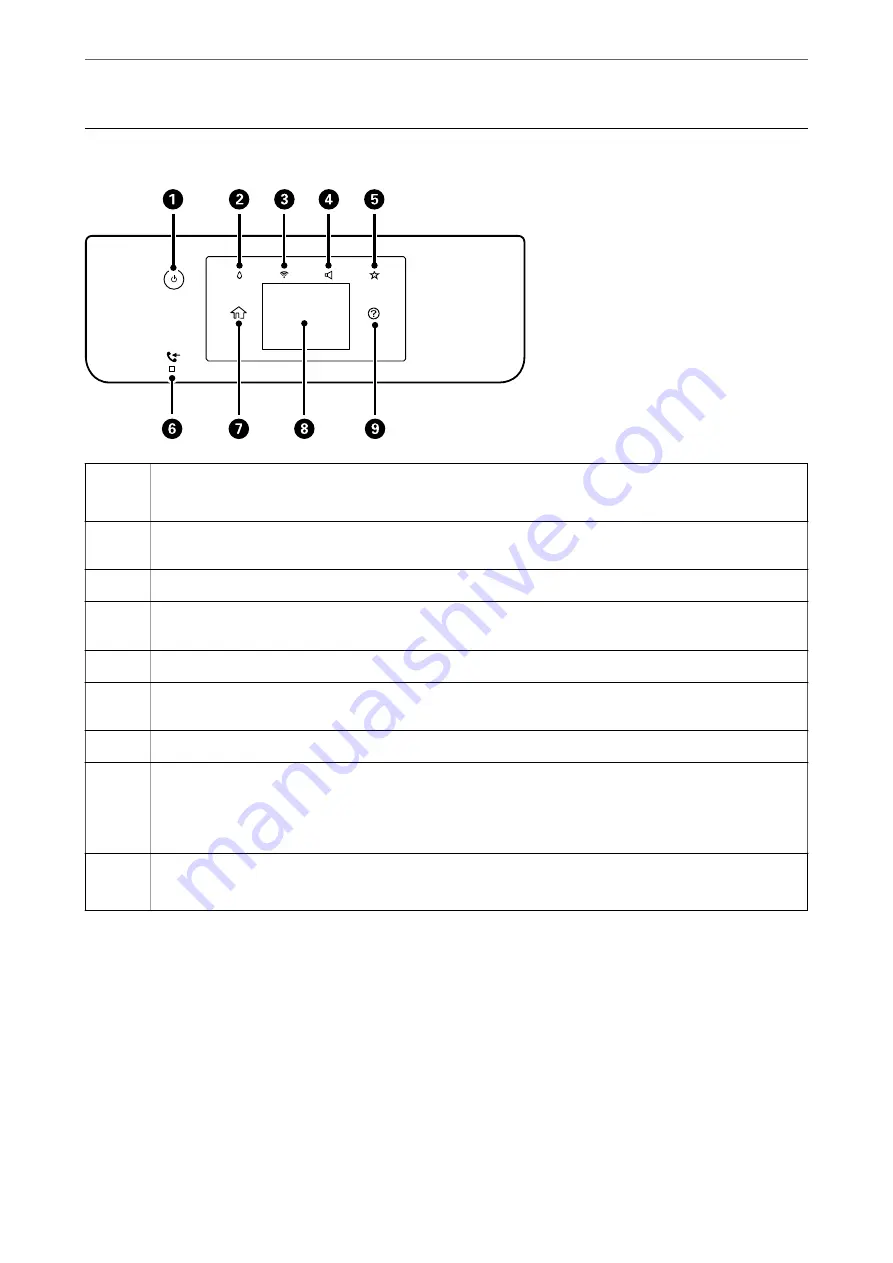
Control Panel
A
Turns the printer on or off.
Unplug the power cable after checking that the power light is off.
B
Displays the Supply Status screen. You can check the approximate ink levels and the approximate service life of
the maintenance box. You can also replace the ink cartridges or print the Supply Status Sheet.
C
Displays the Network Connection Settings screen. Tap the icon to check and change the current settings.
D
Displays the Device Sound Settings screen. You can set
Mute
and
Quiet Mode
. You can also access the
Sound
menu from this screen.
E
Displays the list of settings registered to the Preset. You can also register new favorite settings.
F
Turns on when received documents that have not yet been read, printed, or saved, are stored in the printer's
memory.
G
Displays the home screen.
H
Displays menus and messages. You can change the angle of the control panel.
When no operations are performed for a specific length of time, the printer enters sleep mode and the display
turns off. Tap anywhere on the touch screen to turn on the display. Depending on the current settings, pressing
the power button wakes the printer from sleep mode.
I
Displays the Help screen.
You can check solutions to problems from here.
>
21
Summary of Contents for WF-3820 Series
Page 16: ...Part Names and Functions Front 17 Inside 18 Rear 19 ...
Page 27: ...Loading Paper Paper Handling Precautions 28 Paper Size and Type Settings 28 Loading Paper 30 ...
Page 32: ...Placing Originals Placing Originals 33 Originals that are not Supported by the ADF 34 ...
Page 375: ...Where to Get Help Technical Support Web Site 376 Contacting Epson Support 376 ...
















































